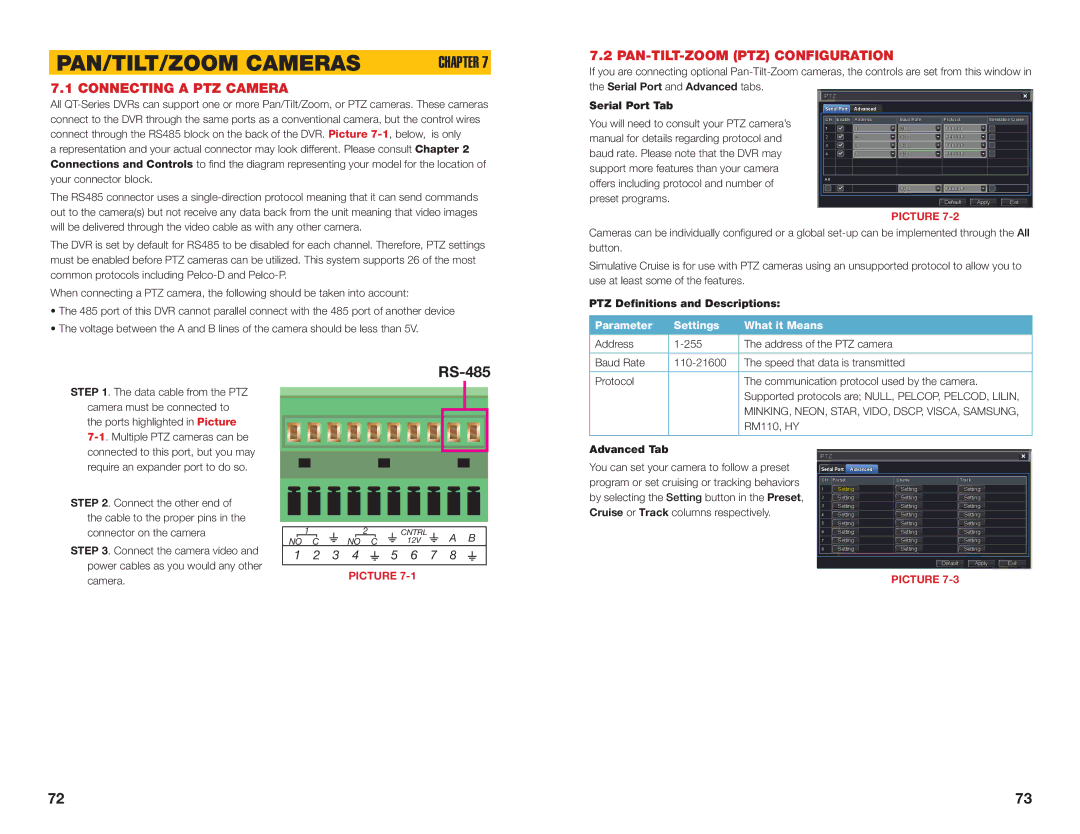PAN/TILT/ZOOM CAMERAS | CHAPTER 7 |
7.1 CONNECTING A PTZ CAMERA
All
7.2 PAN-TILT-ZOOM (PTZ) CONFIGURATION
If you are connecting optional
Serial Port Tab | P.T.Z |
Serial Port Advanced |
connect to the DVR through the same ports as a conventional camera, but the control wires connect through the RS485 block on the back of the DVR. Picture
a representation and your actual connector may look different. Please consult Chapter 2 Connections and Controls to find the diagram representing your model for the location of your connector block.
The RS485 connector uses a
You will need to consult your PTZ camera’s manual for details regarding protocol and baud rate. Please note that the DVR may support more features than your camera offers including protocol and number of preset programs.
CH | Enable | Address | Baud Rate | Protocol | Simulative Cruise |
1 |
| 1 | 2400 | PELCOD |
|
2 |
| 2 | 9600 | PELCOP |
|
3 |
| 3 | 9600 | PELCOP |
|
4 |
| 4 | 9600 | PELCOP |
|
All |
|
|
|
|
|
|
|
| 9600 | PELCOP |
|
Default Apply Exit
out to the camera(s) but not receive any data back from the unit meaning that video images will be delivered through the video cable as with any other camera.
The DVR is set by default for RS485 to be disabled for each channel. Therefore, PTZ settings must be enabled before PTZ cameras can be utilized. This system supports 26 of the most common protocols including
When connecting a PTZ camera, the following should be taken into account:
•The 485 port of this DVR cannot parallel connect with the 485 port of another device
•The voltage between the A and B lines of the camera should be less than 5V.
PICTURE 7-2
Cameras can be individually configured or a global
Simulative Cruise is for use with PTZ cameras using an unsupported protocol to allow you to use at least some of the features.
PTZ Definitions and Descriptions:
Parameter | Settings | What it Means |
|
|
|
Address | The address of the PTZ camera | |
|
|
|
Baud Rate | The speed that data is transmitted |
STEP 1. The data cable from the PTZ camera must be connected to the ports highlighted in Picture
RS-485
Protocol | The communication protocol used by the camera. |
| Supported protocols are; NULL, PELCOP, PELCOD, LILIN, |
| MINKING, NEON, STAR, VIDO, DSCP, VISCA, SAMSUNG, |
| RM110, HY |
STEP 2. Connect the other end of the cable to the proper pins in the connector on the camera
STEP 3. Connect the camera video and power cables as you would any other camera.
| 1 |
|
|
|
| 2 |
|
|
|
|
|
| CNTRL |
|
|
|
|
| A B | |
NO C |
|
|
| NO C |
|
|
|
|
| 12V |
|
|
|
|
| |||||
1 2 3 4  5 6 7 8
5 6 7 8
PICTURE 7-1
Advanced Tab
You can set your camera to follow a preset program or set cruising or tracking behaviors by selecting the Setting button in the Preset, Cruise or Track columns respectively.
P.T.Z
Serial Port Advanced
CH | Preset | Cruise | Track |
|
1 | Setting | Setting | Setting |
|
2 | Setting | Setting | Setting |
|
3 | Setting | Setting | Setting |
|
4 | Setting | Setting | Setting |
|
5 | Setting | Setting | Setting |
|
6 | Setting | Setting | Setting |
|
7 | Setting | Setting | Setting |
|
8 | Setting | Setting | Setting |
|
|
| Default | Apply | Exit |
|
| PICTURE |
|
|
72 | 73 |