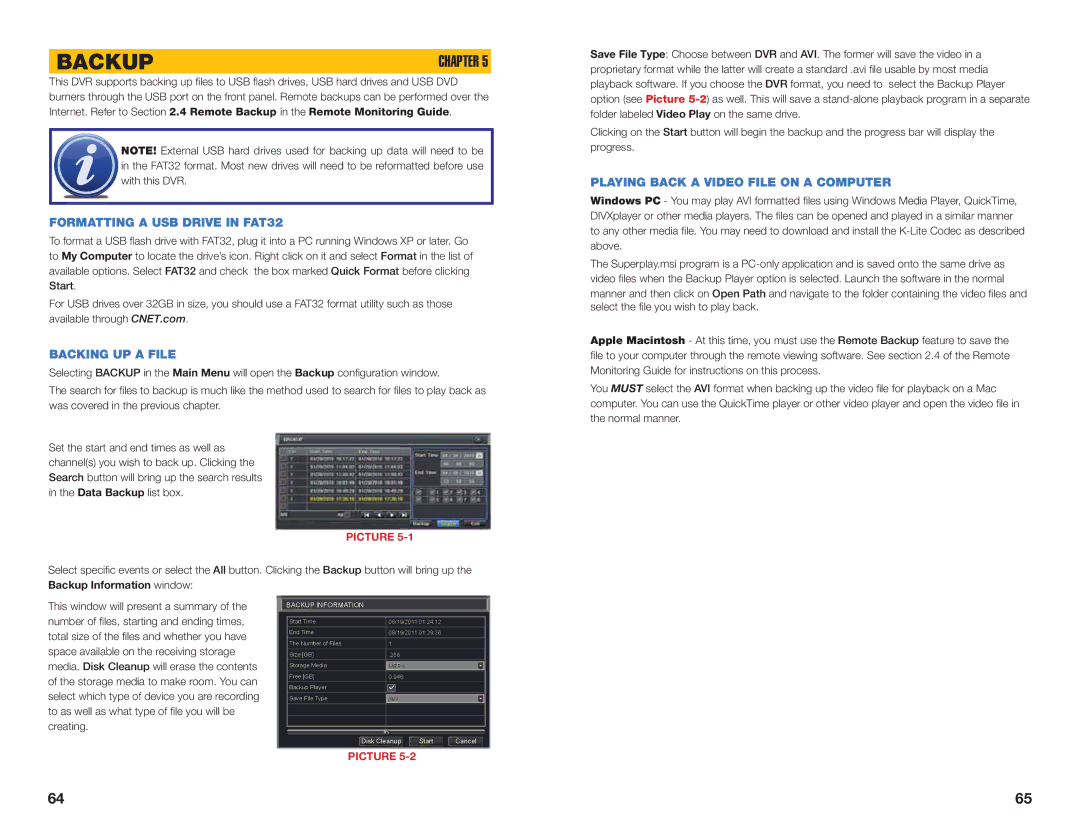BACKUP | CHAPTER 5 |
This DVR supports backing up files to USB flash drives, USB hard drives and USB DVD burners through the USB port on the front panel. Remote backups can be performed over the Internet. Refer to Section 2.4 Remote Backup in the Remote Monitoring Guide.
![]() NOTE! External USB hard drives used for backing up data will need to be in the FAT32 format. Most new drives will need to be reformatted before use with this DVR.
NOTE! External USB hard drives used for backing up data will need to be in the FAT32 format. Most new drives will need to be reformatted before use with this DVR.
FORMATTING A USB DRIVE IN FAT32
To format a USB flash drive with FAT32, plug it into a PC running Windows XP or later. Go to My Computer to locate the drive’s icon. Right click on it and select Format in the list of available options. Select FAT32 and check the box marked Quick Format before clicking Start.
For USB drives over 32GB in size, you should use a FAT32 format utility such as those available through CNET.com.
BACKING UP A FILE
Selecting BACKUP in the Main Menu will open the Backup configuration window.
The search for files to backup is much like the method used to search for files to play back as was covered in the previous chapter.
Set the start and end times as well as channel(s) you wish to back up. Clicking the Search button will bring up the search results in the Data Backup list box.
PICTURE 5-1
Select specific events or select the All button. Clicking the Backup button will bring up the Backup Information window:
Save File Type: Choose between DVR and AVI. The former will save the video in a proprietary format while the latter will create a standard .avi file usable by most media playback software. If you choose the DVR format, you need to select the Backup Player option (see Picture
Clicking on the Start button will begin the backup and the progress bar will display the progress.
PLAYING BACK A VIDEO FILE ON A COMPUTER
Windows PC - You may play AVI formatted files using Windows Media Player, QuickTime, DIVXplayer or other media players. The files can be opened and played in a similar manner to any other media file. You may need to download and install the
The Superplay.msi program is a
manner and then click on Open Path and navigate to the folder containing the video files and select the file you wish to play back.
Apple Macintosh - At this time, you must use the Remote Backup feature to save the file to your computer through the remote viewing software. See section 2.4 of the Remote Monitoring Guide for instructions on this process.
You MUST select the AVI format when backing up the video file for playback on a Mac computer. You can use the QuickTime player or other video player and open the video file in the normal manner.
This window will present a summary of the number of files, starting and ending times, total size of the files and whether you have space available on the receiving storage media. Disk Cleanup will erase the contents of the storage media to make room. You can select which type of device you are recording to as well as what type of file you will be creating.
BACKUP INFORMATION
0% |
|
|
Disk Cleanup | Start | Cancel |
PICTURE 5-2
64 | 65 |