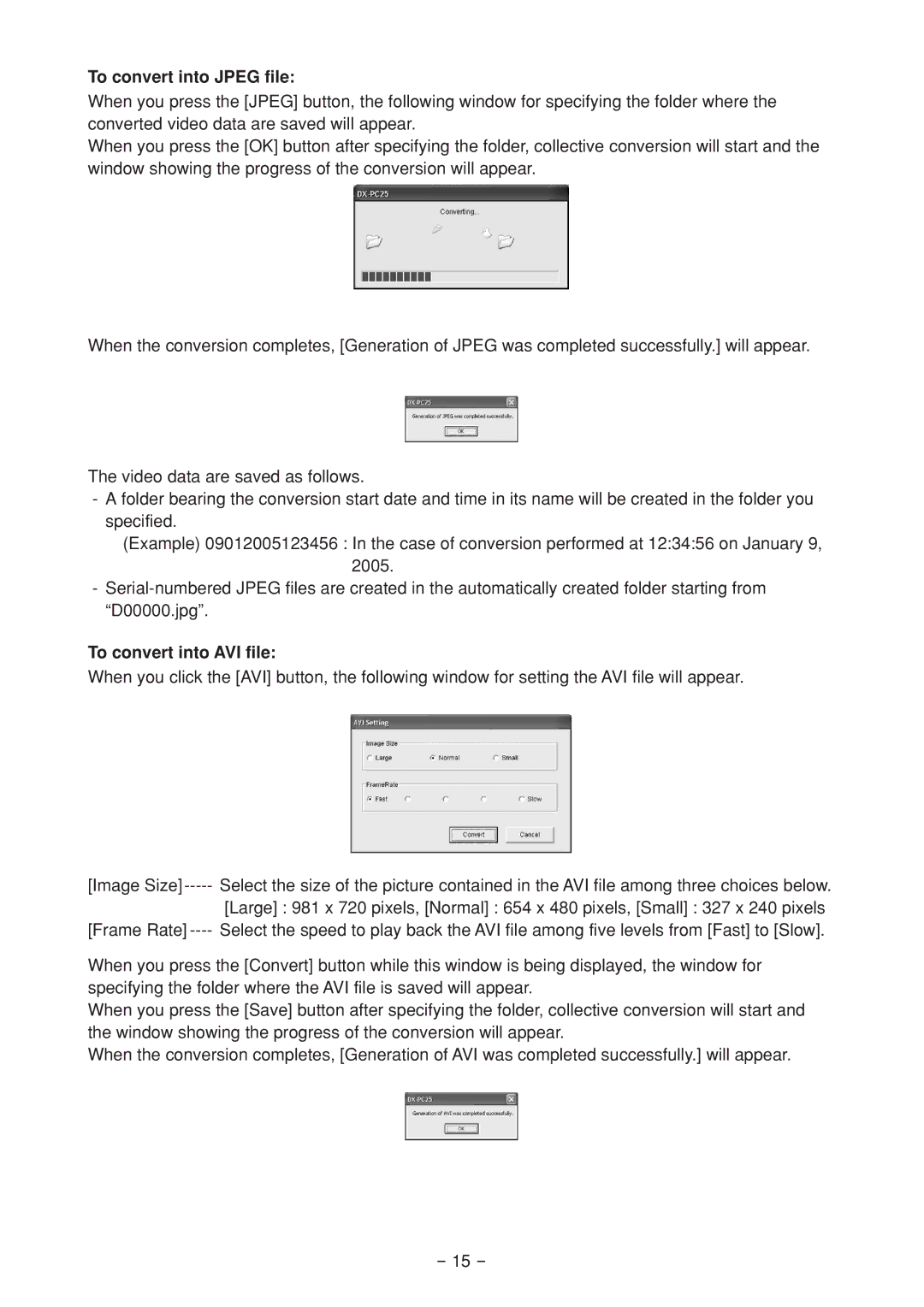To convert into JPEG file:
When you press the [JPEG] button, the following window for specifying the folder where the converted video data are saved will appear.
When you press the [OK] button after specifying the folder, collective conversion will start and the window showing the progress of the conversion will appear.
When the conversion completes, [Generation of JPEG was completed successfully.] will appear.
The video data are saved as follows.
- A folder bearing the conversion start date and time in its name will be created in the folder you specified.
(Example) 09012005123456 : In the case of conversion performed at 12:34:56 on January 9, 2005.
-
To convert into AVI file:
When you click the [AVI] button, the following window for setting the AVI file will appear.
[Image Size] | Select the size of the picture contained in the AVI file among three choices below. |
| [Large] : 981 x 720 pixels, [Normal] : 654 x 480 pixels, [Small] : 327 x 240 pixels |
[Frame Rate] | Select the speed to play back the AVI file among five levels from [Fast] to [Slow]. |
When you press the [Convert] button while this window is being displayed, the window for specifying the folder where the AVI file is saved will appear.
When you press the [Save] button after specifying the folder, collective conversion will start and the window showing the progress of the conversion will appear.
When the conversion completes, [Generation of AVI was completed successfully.] will appear.
- 15 -