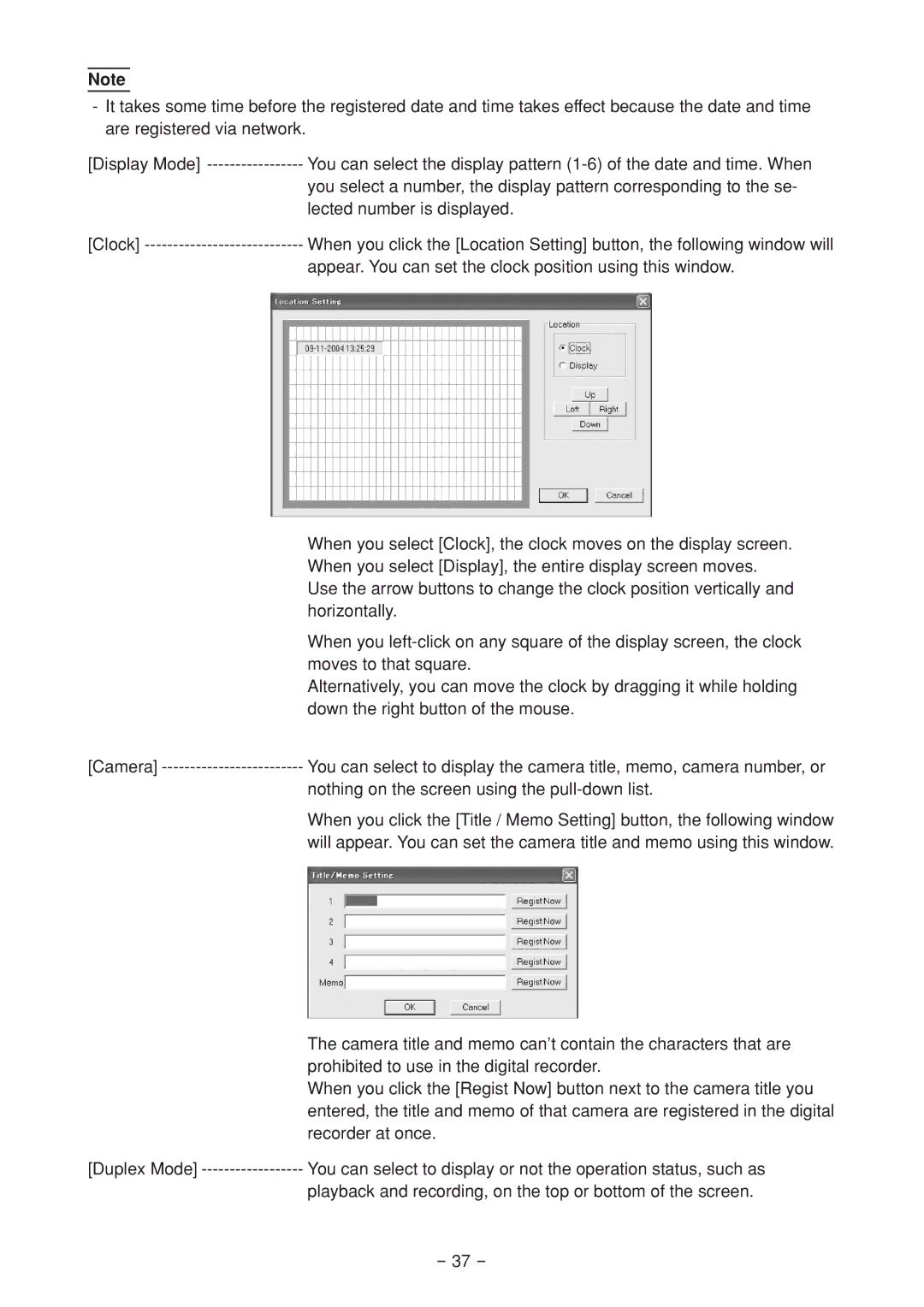Note
-It takes some time before the registered date and time takes effect because the date and time are registered via network.
[Display Mode] | You can select the display pattern |
| you select a number, the display pattern corresponding to the se- |
| lected number is displayed. |
[Clock] | When you click the [Location Setting] button, the following window will |
| appear. You can set the clock position using this window. |
| When you select [Clock], the clock moves on the display screen. |
| When you select [Display], the entire display screen moves. |
| Use the arrow buttons to change the clock position vertically and |
| horizontally. |
| When you |
| moves to that square. |
| Alternatively, you can move the clock by dragging it while holding |
| down the right button of the mouse. |
[Camera] | You can select to display the camera title, memo, camera number, or |
| nothing on the screen using the |
| When you click the [Title / Memo Setting] button, the following window |
| will appear. You can set the camera title and memo using this window. |
| The camera title and memo can’t contain the characters that are |
| prohibited to use in the digital recorder. |
| When you click the [Regist Now] button next to the camera title you |
| entered, the title and memo of that camera are registered in the digital |
| recorder at once. |
[Duplex Mode] | You can select to display or not the operation status, such as |
| playback and recording, on the top or bottom of the screen. |
- 37 -