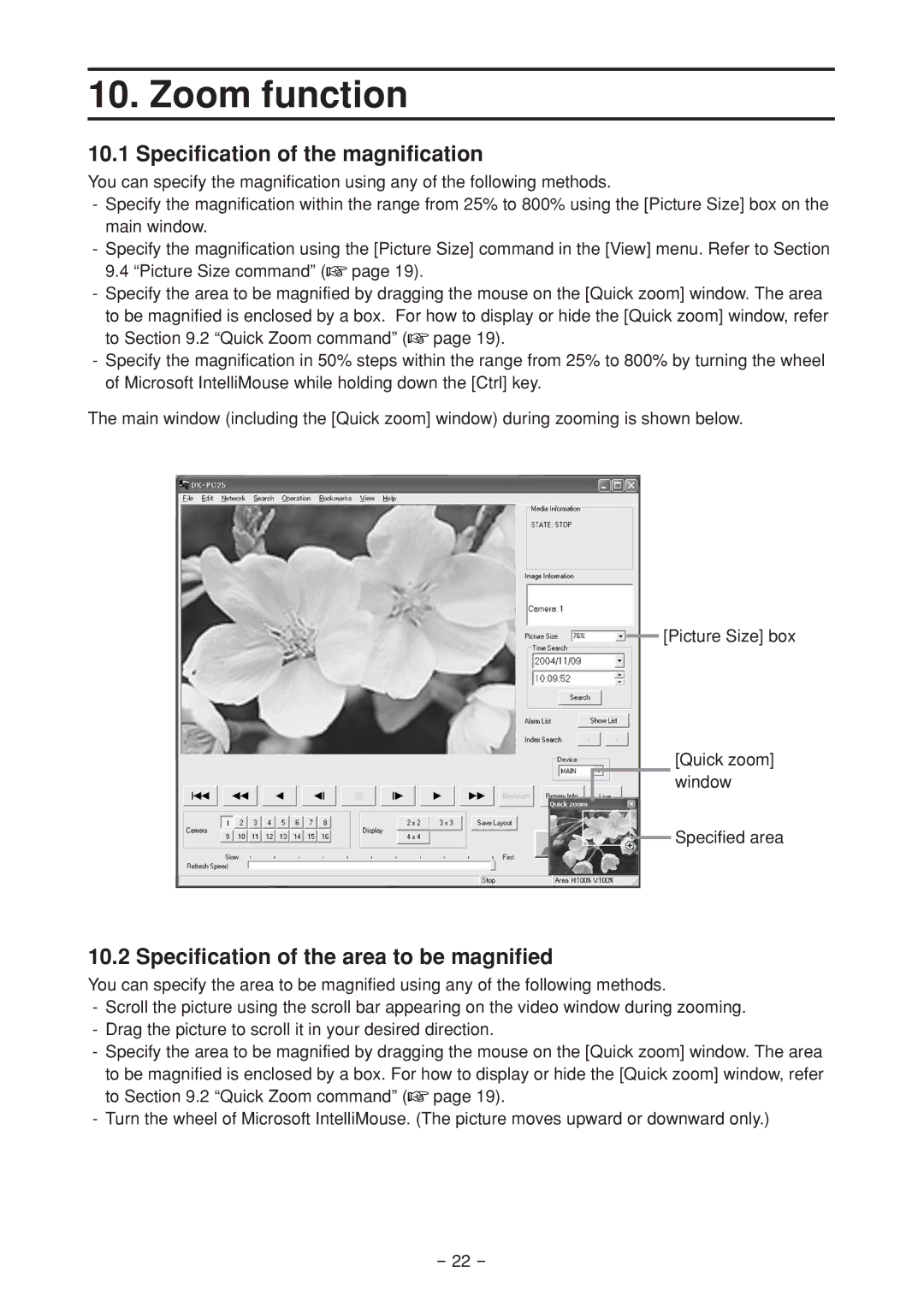10. Zoom function
10.1 Specification of the magnification
You can specify the magnification using any of the following methods.
-Specify the magnification within the range from 25% to 800% using the [Picture Size] box on the main window.
-Specify the magnification using the [Picture Size] command in the [View] menu. Refer to Section 9.4 “Picture Size command” (![]() page 19).
page 19).
-Specify the area to be magnified by dragging the mouse on the [Quick zoom] window. The area to be magnified is enclosed by a box. For how to display or hide the [Quick zoom] window, refer to Section 9.2 “Quick Zoom command” (![]() page 19).
page 19).
-Specify the magnification in 50% steps within the range from 25% to 800% by turning the wheel of Microsoft IntelliMouse while holding down the [Ctrl] key.
The main window (including the [Quick zoom] window) during zooming is shown below.
[Picture Size] box
[Quick zoom] window
Specified area
10.2 Specification of the area to be magnified
You can specify the area to be magnified using any of the following methods.
-Scroll the picture using the scroll bar appearing on the video window during zooming.
-Drag the picture to scroll it in your desired direction.
-Specify the area to be magnified by dragging the mouse on the [Quick zoom] window. The area to be magnified is enclosed by a box. For how to display or hide the [Quick zoom] window, refer to Section 9.2 “Quick Zoom command” (![]() page 19).
page 19).
-Turn the wheel of Microsoft IntelliMouse. (The picture moves upward or downward only.)
- 22 -