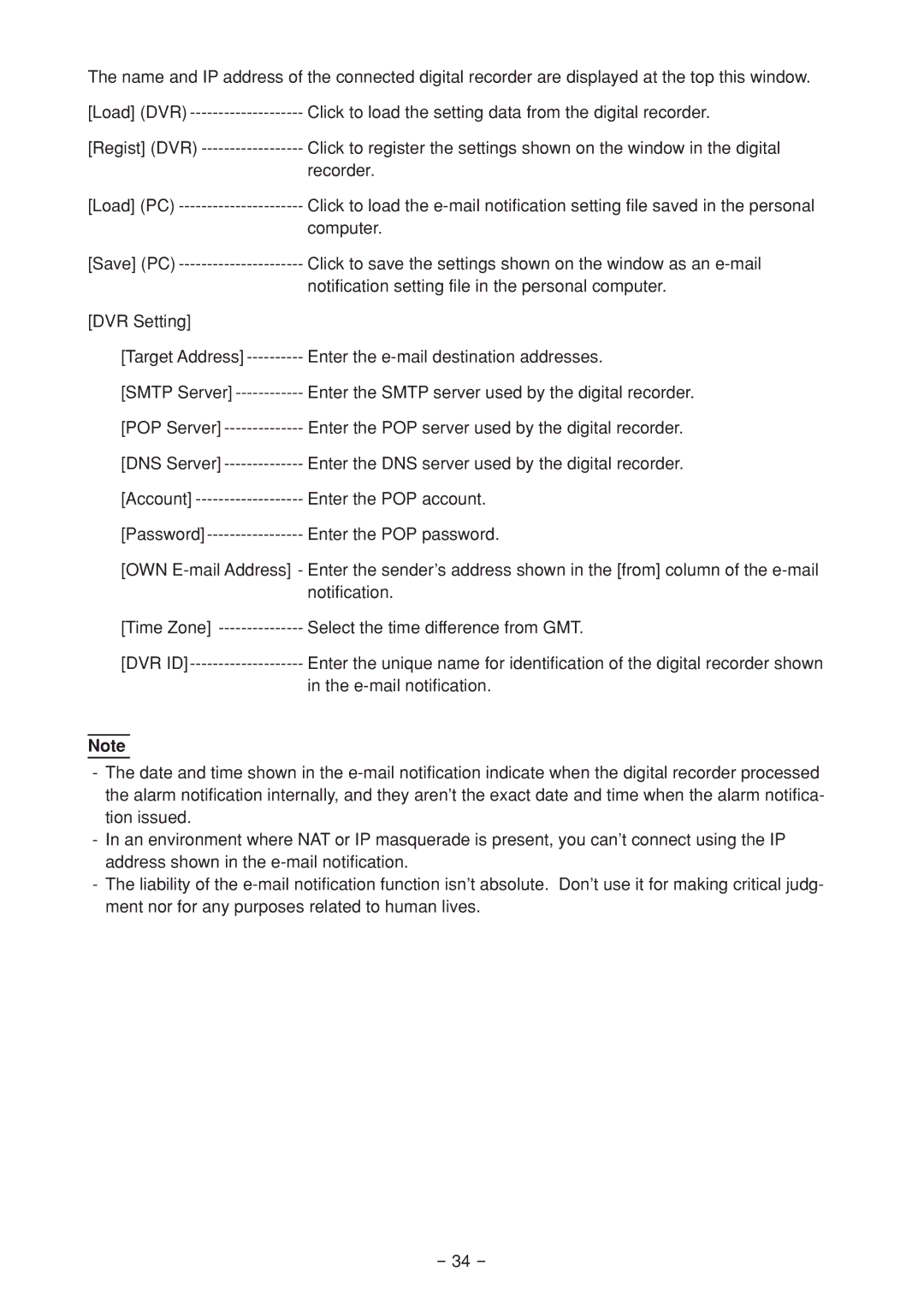The name and IP address of the connected digital recorder are displayed at the top this window.
[Load] (DVR) | Click to load the setting data from the digital recorder. |
[Regist] (DVR) | Click to register the settings shown on the window in the digital |
| recorder. |
[Load] (PC) | Click to load the |
| computer. |
[Save] (PC) | Click to save the settings shown on the window as an |
| notification setting file in the personal computer. |
[DVR Setting] |
|
[Target Address] | Enter the |
[SMTP Server] | Enter the SMTP server used by the digital recorder. |
[POP Server] | Enter the POP server used by the digital recorder. |
[DNS Server] | Enter the DNS server used by the digital recorder. |
[Account] | Enter the POP account. |
[Password] | Enter the POP password. |
[OWN
[Time Zone] | Select the time difference from GMT. |
[DVR | Enter the unique name for identification of the digital recorder shown |
| in the |
Note
-The date and time shown in the
-In an environment where NAT or IP masquerade is present, you can’t connect using the IP address shown in the
-The liability of the
- 34 -