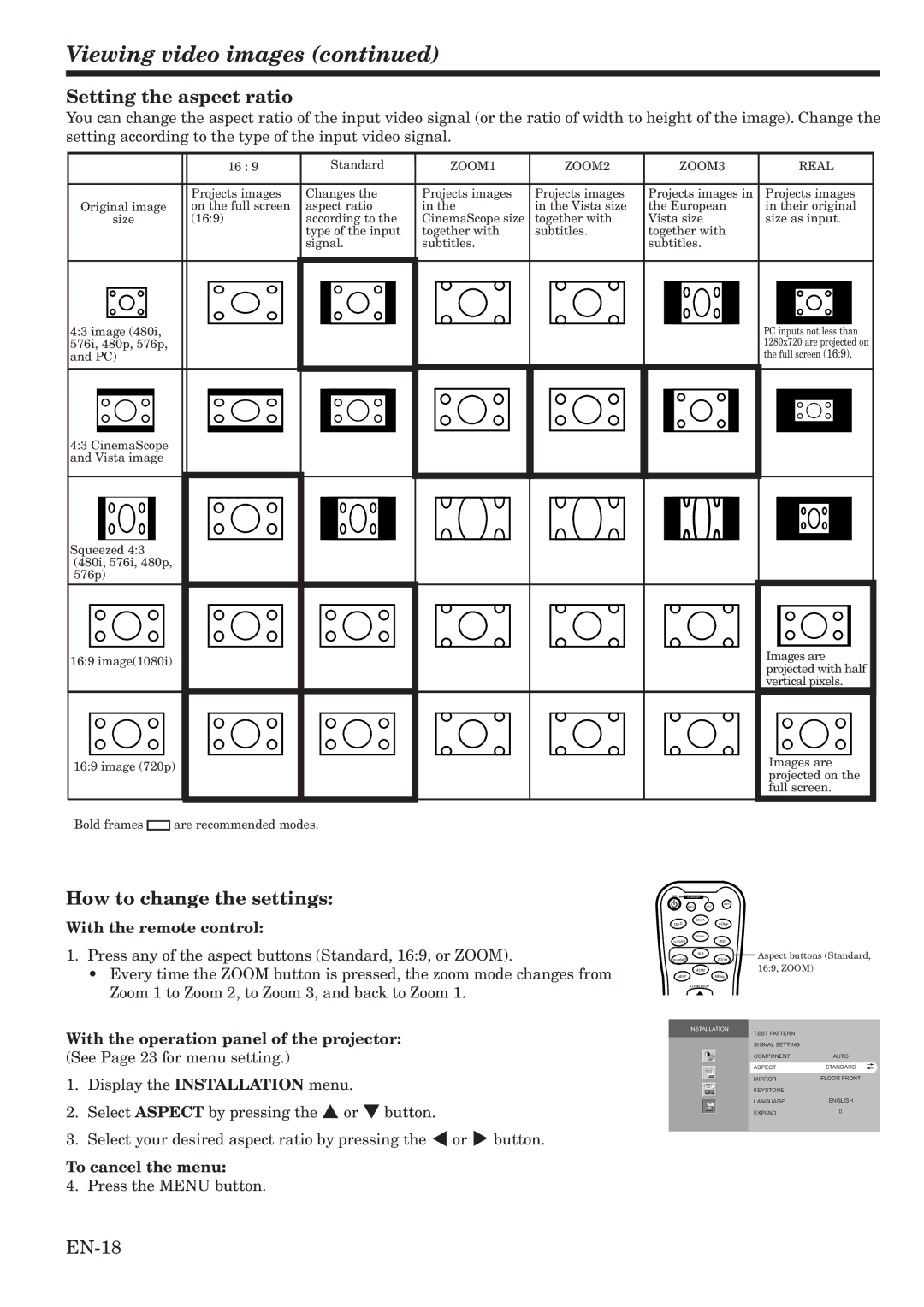Viewing video images (continued)
Setting the aspect ratio
You can change the aspect ratio of the input video signal (or the ratio of width to height of the image). Change the setting according to the type of the input video signal.
|
|
| 16 : 9 |
|
| Standard | ZOOM1 | ZOOM2 |
| ZOOM3 |
|
| REAL | |||||||||
|
|
|
|
|
|
|
|
|
|
|
|
|
|
|
|
|
|
|
|
|
| |
|
|
| Projects images | Changes the | Projects images | Projects images | Projects images in | Projects images | ||||||||||||||
Original image | on the full screen | aspect ratio | in the | in the Vista size | the European | in their original | ||||||||||||||||
| size | (16:9) |
| according to the | CinemaScope size | together with | Vista size | size as input. | ||||||||||||||
|
|
|
|
|
| type of the input | together with | subtitles. | together with |
|
|
|
|
| ||||||||
|
|
|
|
|
| signal. | subtitles. |
| subtitles. |
|
|
|
|
| ||||||||
|
|
|
|
|
|
|
|
|
|
|
|
|
|
|
|
|
|
|
|
|
|
|
|
|
|
|
|
|
|
|
|
|
|
|
|
|
|
|
|
|
|
|
|
|
|
|
|
|
|
|
|
|
|
|
|
|
|
|
|
|
|
|
|
|
|
|
|
|
4:3 image (480i, 576i, 480p, 576p, and PC)
PC inputs not less than 1280x720 are projected on the full screen (16:9).
4:3 CinemaScope and Vista image
Squeezed 4:3 (480i, 576i, 480p, 576p)
16:9 image(1080i)
Images are projected with half vertical pixels.
16:9 image (720p)
Images are projected on the full screen.
Bold frames ![]()
![]() are recommended modes.
are recommended modes.
How to change the settings:
ON
STANDBY
LIGHT
AUTO OFF
With the remote control:
COMP
Video
BNC
1.Press any of the aspect buttons (Standard, 16:9, or ZOOM).
•Every time the ZOOM button is pressed, the zoom mode changes from Zoom 1 to Zoom 2, to Zoom 3, and back to Zoom 1.
| 16:9 |
Standard | ZOOM |
| MEM2 |
MEM1 | MEM3 |
ZOOM IN/UP
Aspect buttons (Standard, 16:9, ZOOM)
With the operation panel of the projector:
(See Page 23 for menu setting.)
1.Display the INSTALLATION menu.
2.Select ASPECT by pressing the { or } button.
3.Select your desired aspect ratio by pressing the $ or % button.
To cancel the menu:
4. Press the MENU button.
INSTALLATION
TEST PATTERN |
|
SIGNAL SETTING |
|
COMPONENT | AUTO |
ASPECT | STANDARD |
MIRROR | FLOOR FRONT |
opt. |
|
KEYSTONE |
|
LANGUAGE | ENGLISH |
EXPAND | 0 |