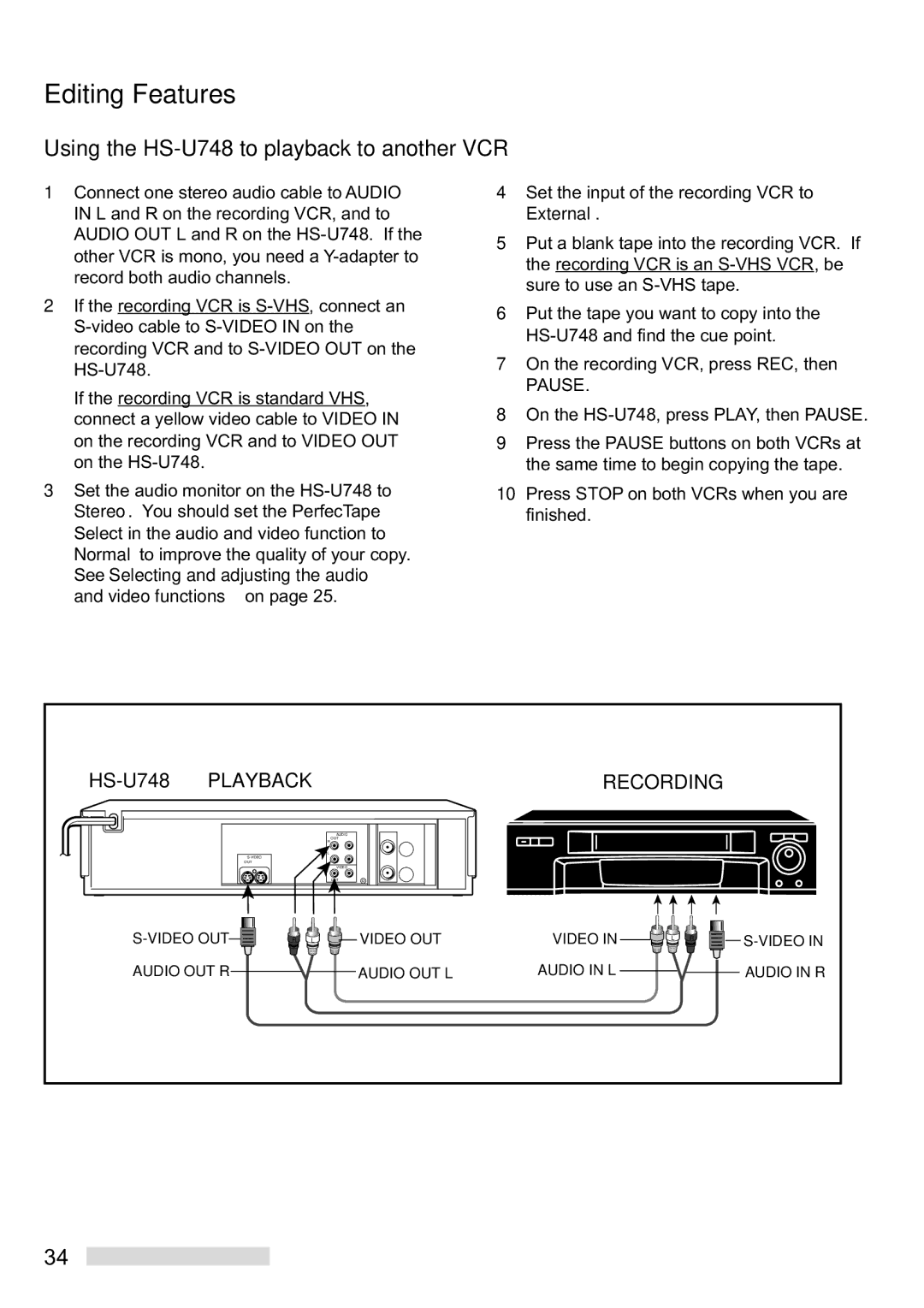Editing Features
Using the HS-U748 to playback to another VCR
1Connect one stereo audio cable to AUDIO IN L and R on the recording VCR, and to AUDIO OUT L and R on the
2If the recording VCR is
If the recording VCR is standard VHS, connect a yellow video cable to VIDEO IN on the recording VCR and to VIDEO OUT on the
3Set the audio monitor on the
4Set the input of the recording VCR to External.
5Put a blank tape into the recording VCR. If the recording VCR is an
6Put the tape you want to copy into the
7On the recording VCR, press REC, then
PAUSE.
8On the
9Press the PAUSE buttons on both VCRs at the same time to begin copying the tape.
10Press STOP on both VCRs when you are finished.
PLAYBACK |
| RECORDING |
| |||||
|
|
|
| AUDIO |
|
|
|
|
|
|
|
| OUT |
|
|
|
|
|
|
|
| R |
|
|
|
|
|
|
|
| L |
|
|
|
|
|
|
|
|
|
|
|
| |
|
| OUT |
|
|
|
|
|
|
|
|
|
| VIDEO |
|
|
|
|
|
|
|
| OUT |
|
|
|
|
R | L | VIDEO OUT | VIDEO IN | L | R | |||
|
|
|
| |||||
AUDIO OUT R |
|
| AUDIO OUT L | AUDIO IN L |
|
| AUDIO IN R | |
34