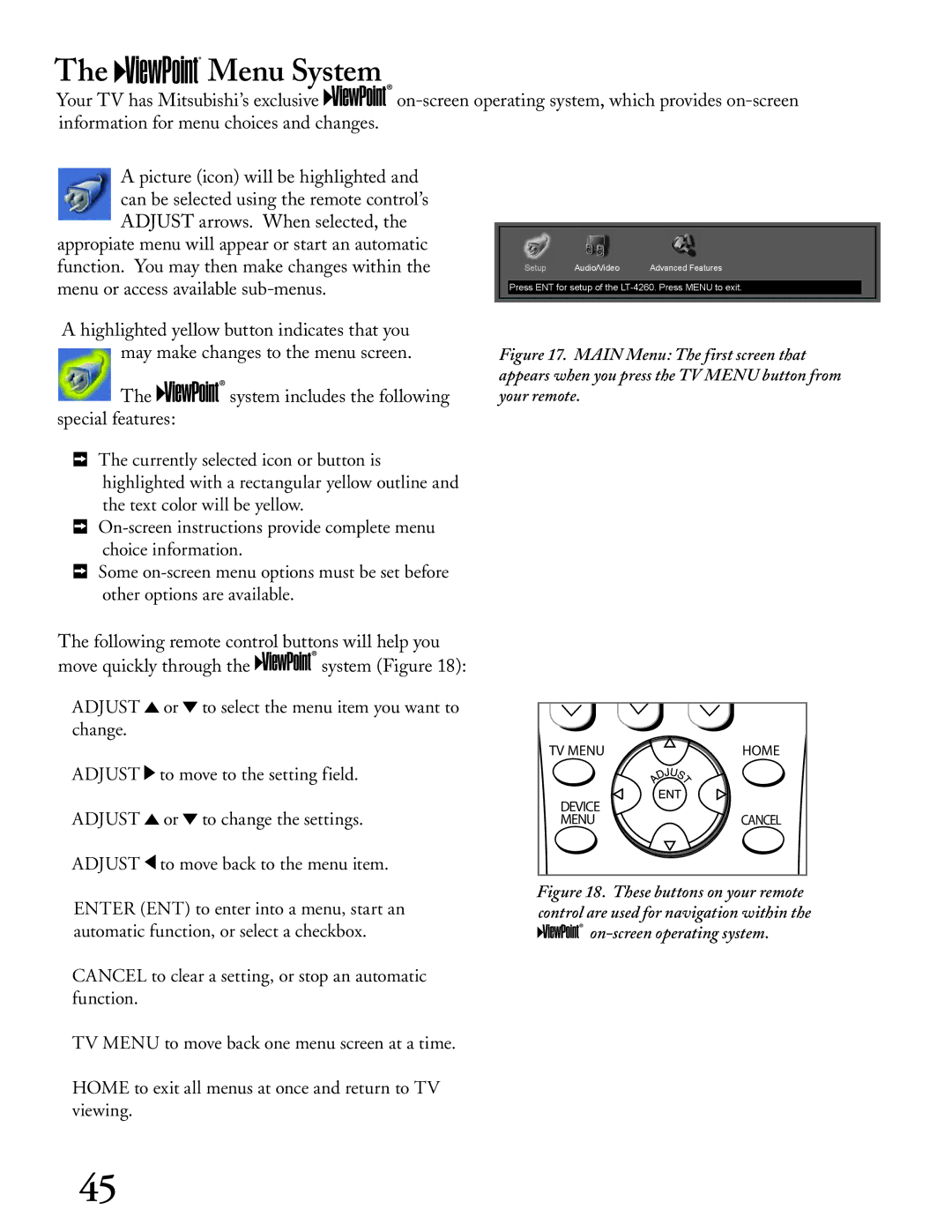The 








 Menu System
Menu System
Your TV has Mitsubishi’s exclusive ![]()
![]()
![]()
![]()
![]()
![]()
A picture (icon) will be highlighted and can be selected using the remote control’s ADJUST arrows. When selected, the
appropiate menu will appear or start an automatic function. You may then make changes within the menu or access available
A highlighted yellow button indicates that you may make changes to the menu screen.
The ![]()
![]()
![]()
![]()
![]() system includes the following special features:
system includes the following special features:
The currently selected icon or button is highlighted with a rectangular yellow outline and the text color will be yellow.
Some
The following remote control buttons will help you
move quickly through the ![]()
![]()
![]()
![]()
![]() system (Figure 18):
system (Figure 18):
ADJUST ![]() or
or ![]() to select the menu item you want to change.
to select the menu item you want to change.
ADJUST ![]() to move to the setting field.
to move to the setting field.
ADJUST ![]() or
or ![]() to change the settings.
to change the settings.
ADJUST ![]() to move back to the menu item.
to move back to the menu item.
ENTER (ENT) to enter into a menu, start an automatic function, or select a checkbox.
CANCEL to clear a setting, or stop an automatic function.
TV MENU to move back one menu screen at a time.
HOME to exit all menus at once and return to TV viewing.
Setup | Audio/Video | Advanced Features |
Press ENT for setup of the
Figure 17. MAIN Menu: The first screen that appears when you press the TV MENU button from your remote.
TV MENU | HOME |
DEVICE
MENUCANCEL
VIDEO |
Figure 18. These buttons on your remote control are used for navigation within the 






on-screen operating system.
45