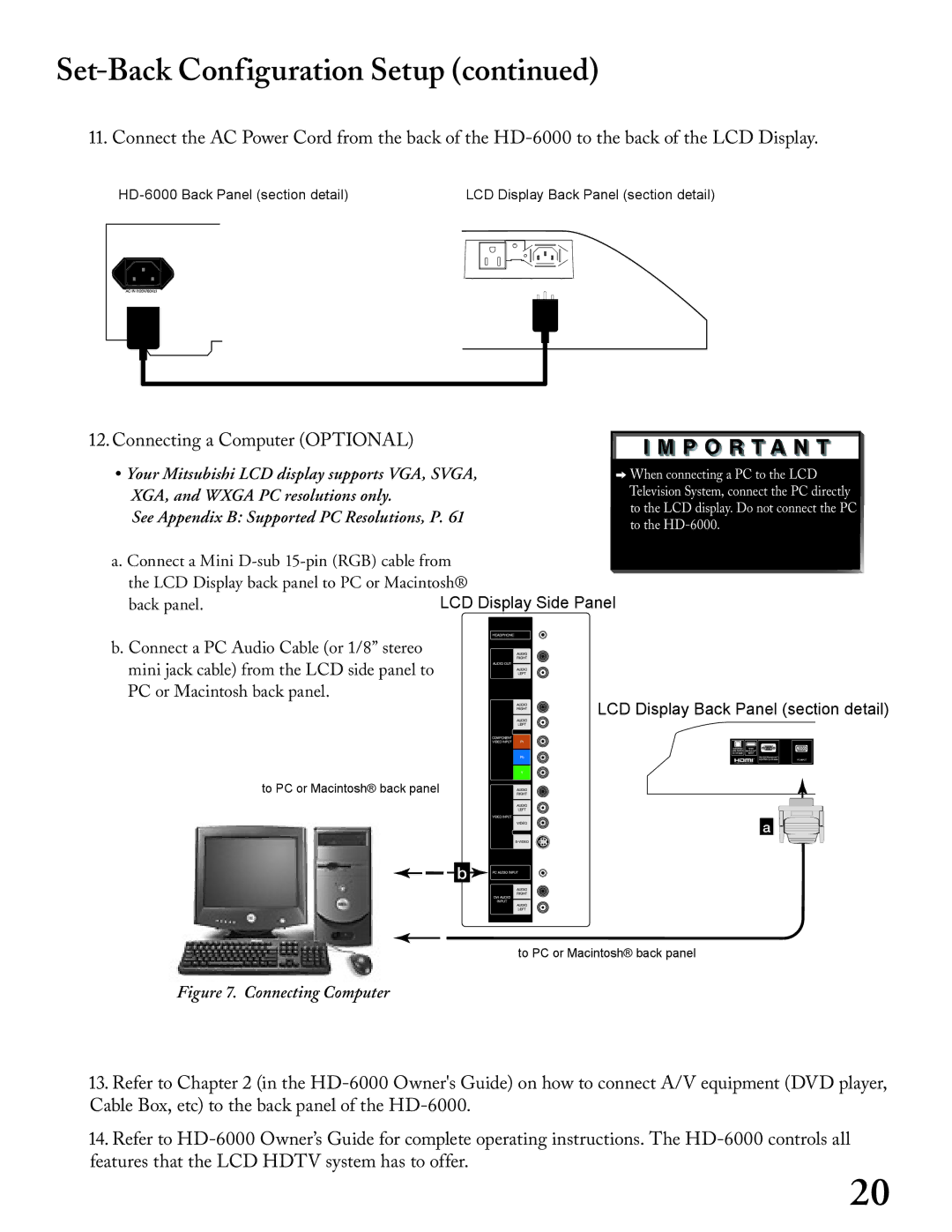Set-Back Configuration Setup (continued)
11. Connect the AC Power Cord from the back of the
| LCD Display Back Panel (section detail) | ||||||||||||||||
|
|
|
|
|
|
|
|
|
|
|
|
|
|
|
|
|
|
|
|
|
|
|
|
|
|
|
|
|
|
|
|
|
|
|
|
|
|
|
|
|
|
|
|
|
|
|
|
|
|
|
|
|
|
|
|
|
|
|
|
|
|
|
|
|
|
|
|
|
|
|
|
|
|
|
|
|
|
|
|
|
|
|
|
|
|
|
|
|
|
12.Connecting a Computer (OPTIONAL)
•Your Mitsubishi LCD display supports VGA, SVGA, XGA, and WXGA PC resolutions only.
See Appendix B: Supported PC Resolutions, P. 61
![]()
![]() When connecting a PC to the LCD Television System, connect the PC directly to the LCD display. Do not connect the PC to the
When connecting a PC to the LCD Television System, connect the PC directly to the LCD display. Do not connect the PC to the
a.Connect a Mini
back panel. | LCD Display Side Panel |
b. Connect a PC Audio Cable (or 1/8” stereo mini jack cable) from the LCD side panel to PC or Macintosh back panel.
LCD Display Back Panel (section detail)
to PC or Macintosh® back panel
�
�![]()
![]()
![]()
![]()
![]()
![]()
![]()
![]()
![]()
![]()
to PC or Macintosh® back panel
Figure 7. Connecting Computer
13.Refer to Chapter 2 (in the
14.Refer to
20