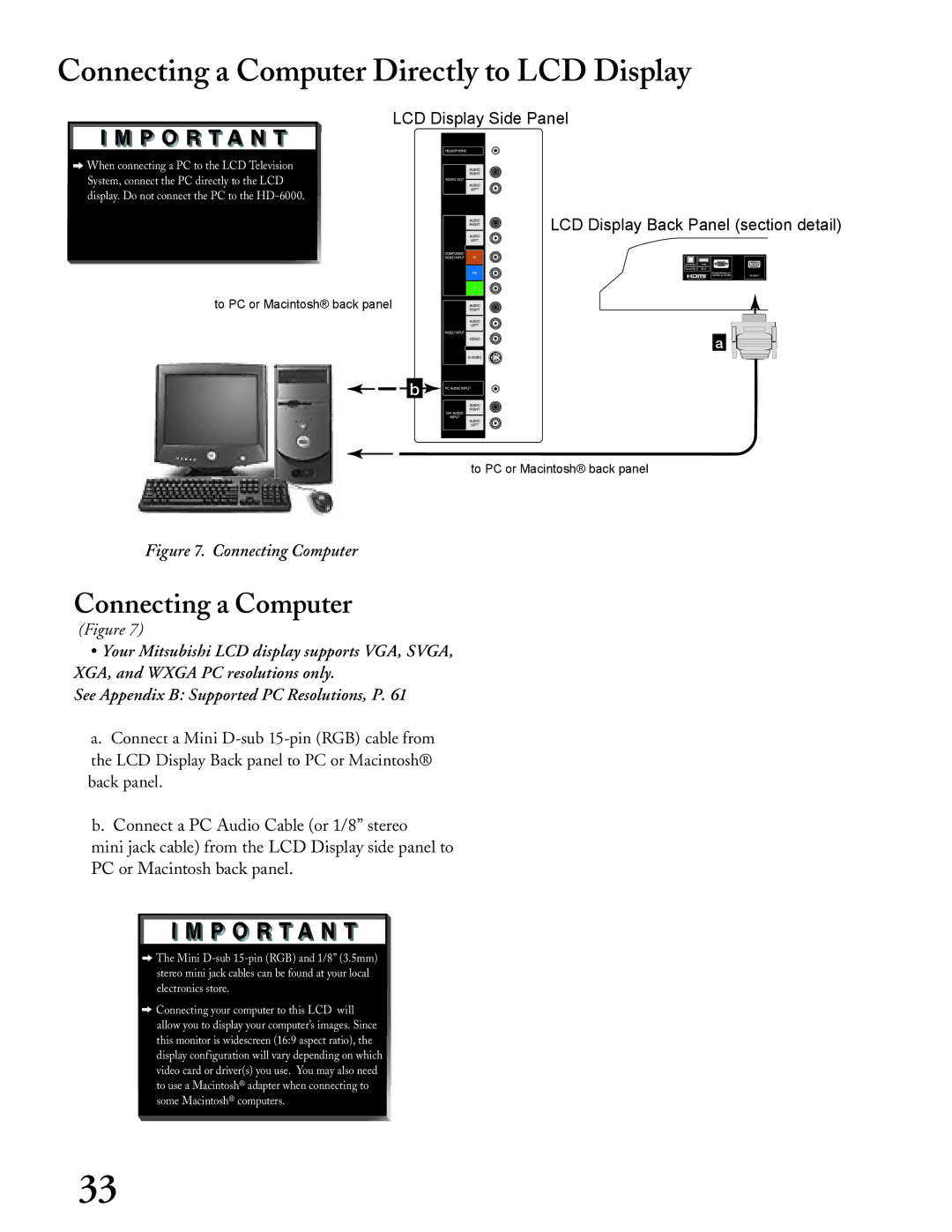Connecting a Computer Directly to LCD Display
LCD Display Side Panel
![]()
![]() When connecting a PC to the LCD Television System, connect the PC directly to the LCD display. Do not connect the PC to the
When connecting a PC to the LCD Television System, connect the PC directly to the LCD display. Do not connect the PC to the
LCD Display Back Panel (section detail)
to PC or Macintosh® back panel
�
�![]()
![]()
![]()
![]()
![]()
![]()
![]()
![]()
![]()
![]()
to PC or Macintosh® back panel
Figure 7. Connecting Computer
Connecting a Computer
(Figure 7)
•Your Mitsubishi LCD display supports VGA, SVGA, XGA, and WXGA PC resolutions only.
See Appendix B: Supported PC Resolutions, P. 61
a.Connect a Mini
b.Connect a PC Audio Cable (or 1/8” stereo
mini jack cable) from the LCD Display side panel to PC or Macintosh back panel.
![]()
![]() The Mini
The Mini
![]()
![]() Connecting your computer to this LCD will allow you to display your computer’s images. Since this monitor is widescreen (16:9 aspect ratio), the display configuration will vary depending on which video card or driver(s) you use. You may also need to use a Macintosh® adapter when connecting to some Macintosh® computers.
Connecting your computer to this LCD will allow you to display your computer’s images. Since this monitor is widescreen (16:9 aspect ratio), the display configuration will vary depending on which video card or driver(s) you use. You may also need to use a Macintosh® adapter when connecting to some Macintosh® computers.
33