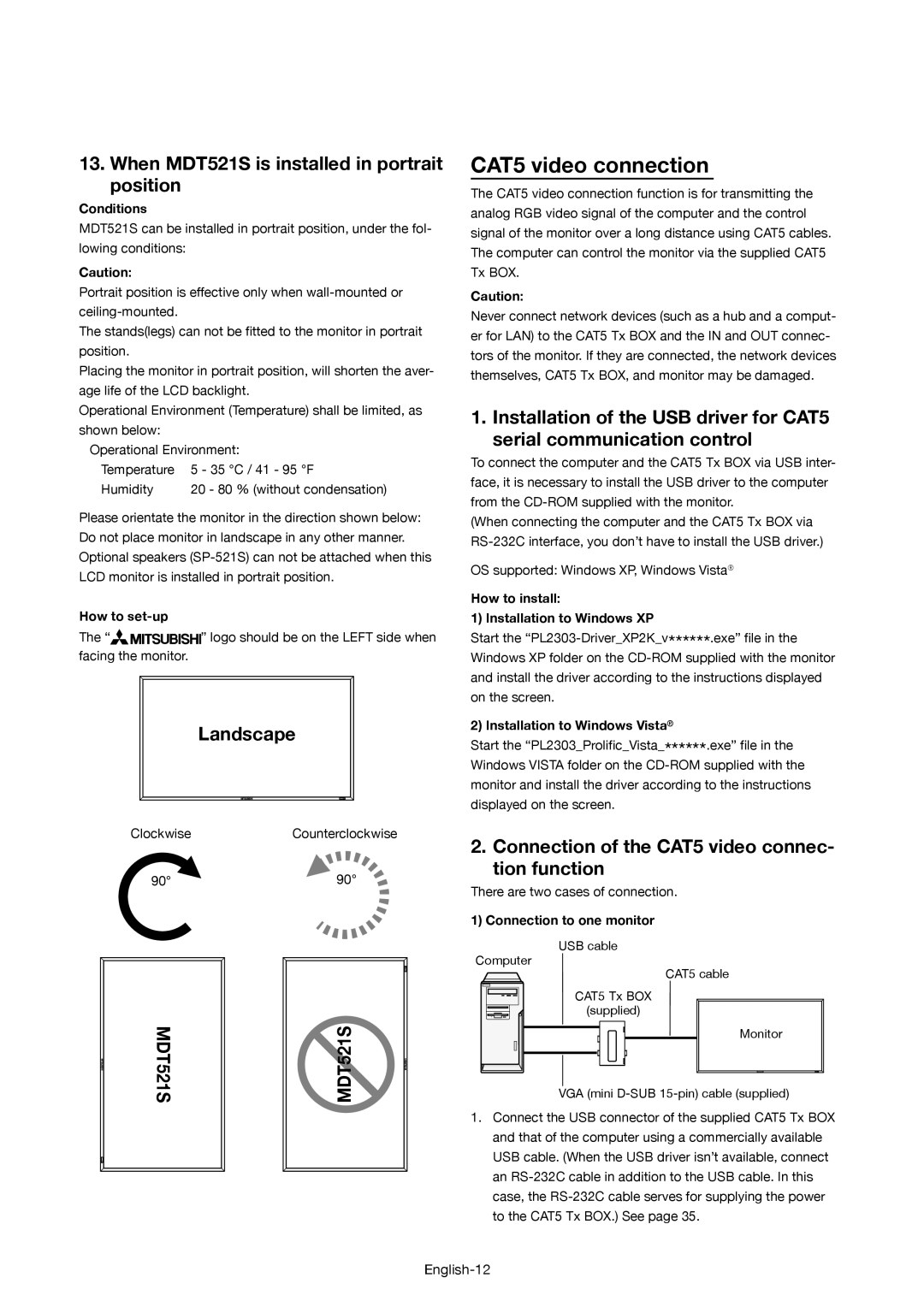13. When MDT521S is installed in portrait position
Conditions
MDT521S can be installed in portrait position, under the fol- lowing conditions:
Caution:
Portrait position is effective only when
The stands(legs) can not be fitted to the monitor in portrait position.
Placing the monitor in portrait position, will shorten the aver- age life of the LCD backlight.
Operational Environment (Temperature) shall be limited, as shown below:
Operational Environment:
Temperature | 5 - 35 °C / 41 - 95 °F |
Humidity | 20 - 80 % (without condensation) |
Please orientate the monitor in the direction shown below: Do not place monitor in landscape in any other manner. Optional speakers
How to
The “![]()
![]()
![]()
![]()
![]()
![]()
![]()
![]()
![]()
![]()
![]() ” logo should be on the LEFT side when facing the monitor.
” logo should be on the LEFT side when facing the monitor.
Landscape
ClockwiseCounterclockwise
90° | 90° |
|
|
|
MDT521S |
| MDT521S |
| ||
|
|
|
|
|
|
|
|
|
|
|
|
CAT5 video connection
The CAT5 video connection function is for transmitting the analog RGB video signal of the computer and the control signal of the monitor over a long distance using CAT5 cables. The computer can control the monitor via the supplied CAT5 Tx BOX.
Caution:
Never connect network devices (such as a hub and a comput- er for LAN) to the CAT5 Tx BOX and the IN and OUT connec- tors of the monitor. If they are connected, the network devices themselves, CAT5 Tx BOX, and monitor may be damaged.
1. Installation of the USB driver for CAT5 serial communication control
To connect the computer and the CAT5 Tx BOX via USB inter- face, it is necessary to install the USB driver to the computer from the
(When connecting the computer and the CAT5 Tx BOX via
OS supported: Windows XP, Windows Vista®
How to install:
1) Installation to Windows XP
Start the
and install the driver according to the instructions displayed on the screen.
2) Installation to Windows Vista®
Start the “PL2303_Prolific_Vista_******.exe” file in the Windows VISTA folder on the
monitor and install the driver according to the instructions displayed on the screen.
2. Connection of the CAT5 video connec- tion function
There are two cases of connection.
1) Connection to one monitor
USB cable
Computer
CAT5 cable
CAT5 Tx BOX (supplied)
Monitor
VGA (mini
1.Connect the USB connector of the supplied CAT5 Tx BOX and that of the computer using a commercially available USB cable. (When the USB driver isn’t available, connect an