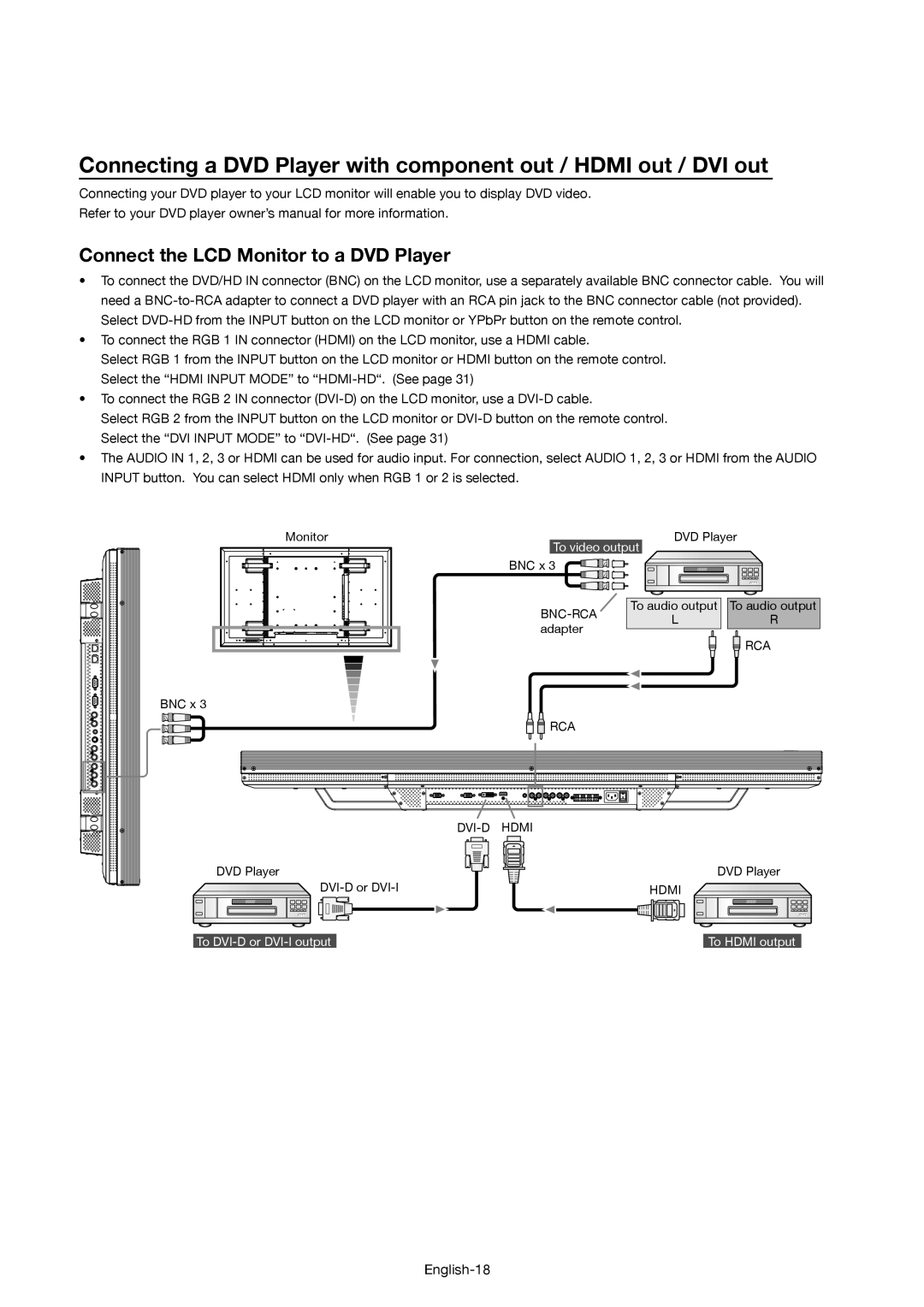Connecting a DVD Player with component out / HDMI out / DVI out
Connecting your DVD player to your LCD monitor will enable you to display DVD video.
Refer to your DVD player owner’s manual for more information.
Connect the LCD Monitor to a DVD Player
•To connect the DVD/HD IN connector (BNC) on the LCD monitor, use a separately available BNC connector cable. You will need a
•To connect the RGB 1 IN connector (HDMI) on the LCD monitor, use a HDMI cable.
Select RGB 1 from the INPUT button on the LCD monitor or HDMI button on the remote control. Select the “HDMI INPUT MODE” to
•To connect the RGB 2 IN connector
Select RGB 2 from the INPUT button on the LCD monitor or
•The AUDIO IN 1, 2, 3 or HDMI can be used for audio input. For connection, select AUDIO 1, 2, 3 or HDMI from the AUDIO INPUT button. You can select HDMI only when RGB 1 or 2 is selected.
Monitor | To video output | DVD Player | ||
|
|
| ||
| BNC x 3 |
|
|
|
|
| To audio output | To audio output | |
|
| L | R | |
| adapter |
| ||
|
|
|
| |
|
|
|
| RCA |
BNC x 3 |
|
|
|
|
| RCA |
|
|
|
DVI-D HDMI
DVD Player
DVD Player
HDMI
To | To HDMI output |