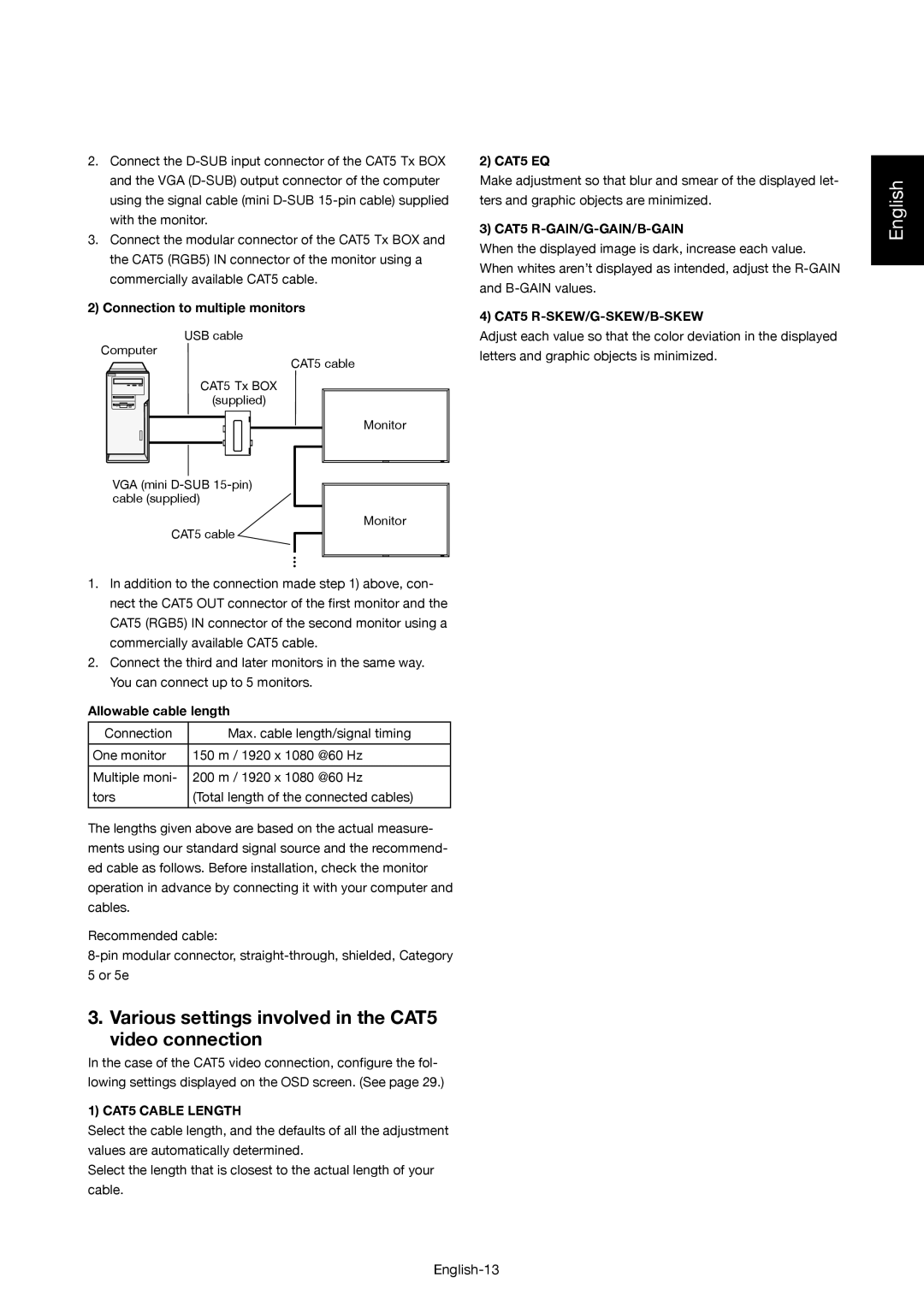2.Connect the
3.Connect the modular connector of the CAT5 Tx BOX and the CAT5 (RGB5) IN connector of the monitor using a commercially available CAT5 cable.
2) Connection to multiple monitors
USB cable
Computer
CAT5 cable
CAT5 Tx BOX (supplied)
Monitor
VGA (mini
Monitor
CAT5 cable
…
1.In addition to the connection made step 1) above, con- nect the CAT5 OUT connector of the first monitor and the CAT5 (RGB5) IN connector of the second monitor using a commercially available CAT5 cable.
2.Connect the third and later monitors in the same way. You can connect up to 5 monitors.
Allowable cable length
Connection | Max. cable length/signal timing |
|
|
One monitor | 150 m / 1920 x 1080 @60 Hz |
|
|
Multiple moni- | 200 m / 1920 x 1080 @60 Hz |
tors | (Total length of the connected cables) |
|
|
The lengths given above are based on the actual measure- ments using our standard signal source and the recommend- ed cable as follows. Before installation, check the monitor operation in advance by connecting it with your computer and cables.
Recommended cable:
3. Various settings involved in the CAT5 video connection
In the case of the CAT5 video connection, configure the fol- lowing settings displayed on the OSD screen. (See page 29.)
1) CAT5 CABLE LENGTH
Select the cable length, and the defaults of all the adjustment values are automatically determined.
Select the length that is closest to the actual length of your cable.
2) CAT5 EQ
Make adjustment so that blur and smear of the displayed let- ters and graphic objects are minimized.
3) CAT5 R-GAIN/G-GAIN/B-GAIN
When the displayed image is dark, increase each value. When whites aren’t displayed as intended, adjust the
4) CAT5 R-SKEW/G-SKEW/B-SKEW
Adjust each value so that the color deviation in the displayed letters and graphic objects is minimized.
English