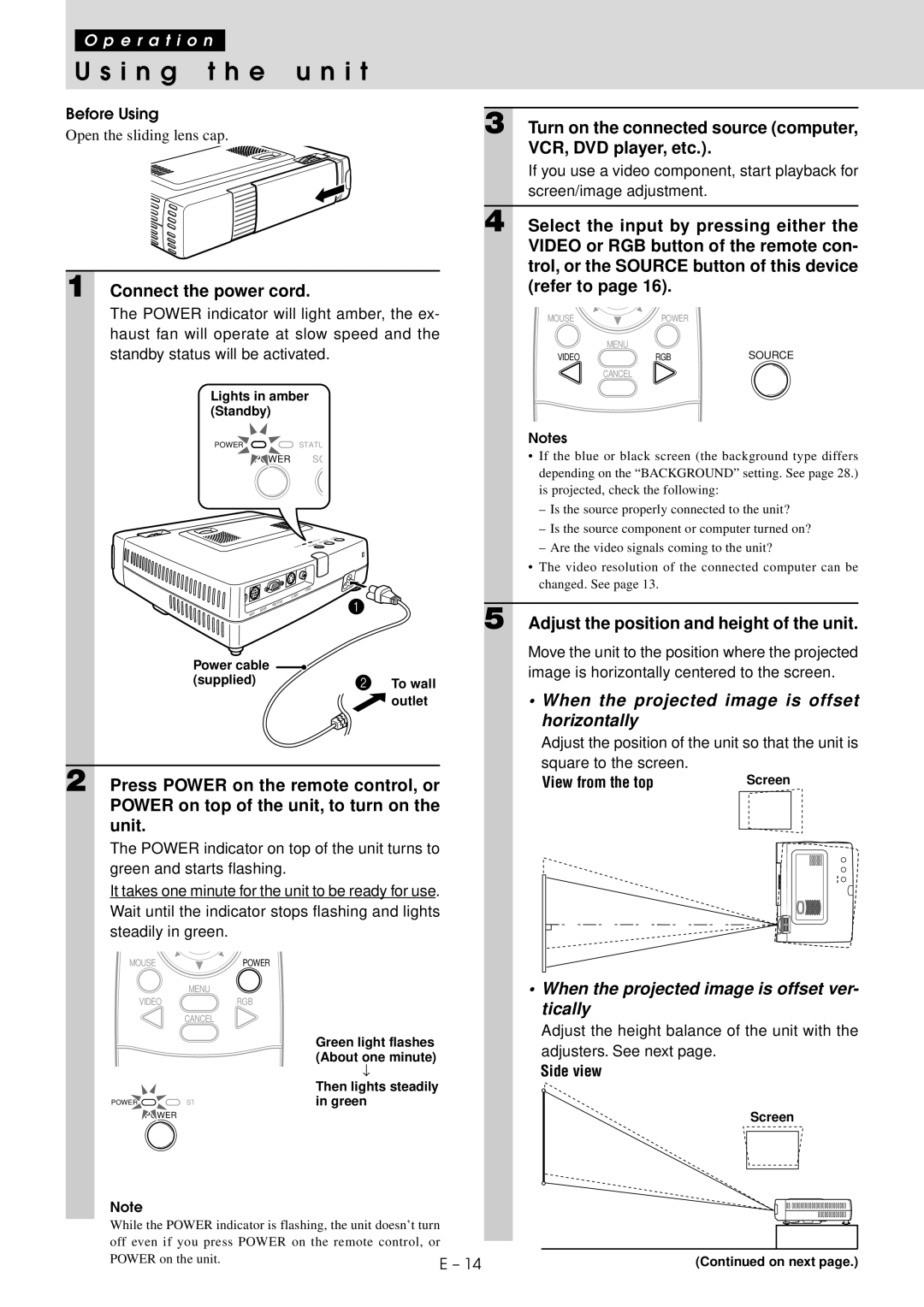O p e r a t i o n
U s i n g t h e u n i t
Before Using
Open the sliding lens cap.
1 Connect the power cord.
The POWER indicator will light amber, the ex- haust fan will operate at slow speed and the standby status will be activated.
Lights in amber (Standby)
POWER ![]()
![]() STATU
STATU
POWER SO
|
|
|
|
| VIDEO |
|
|
|
|
| EO |
|
|
|
|
| S VID |
|
| RGB | / YCbC | r | 1 |
|
|
| |||
| USE |
|
| ||
|
|
|
| ||
AUDIO | MO |
|
|
| |
Power cable |
|
|
|
| |
(supplied) |
|
|
|
| 2 To wall |
|
|
|
|
| outlet |
2 Press POWER on the remote control, or POWER on top of the unit, to turn on the unit.
The POWER indicator on top of the unit turns to green and starts flashing.
It takes one minute for the unit to be ready for use. Wait until the indicator stops flashing and lights steadily in green.
MOUSE ![]() POWER
POWER
MENU
VIDEORGB
CANCEL
Green light flashes (About one minute)
↓
|
| Then lights steadily |
POWER | ST | in green |
| POWER |
|
Note
While the POWER indicator is flashing, the unit doesn’t turn off even if you press POWER on the remote control, or POWER on the unit.
3 Turn on the connected source (computer, VCR, DVD player, etc.).
If you use a video component, start playback for screen/image adjustment.
4 Select the input by pressing either the VIDEO or RGB button of the remote con- trol, or the SOURCE button of this device (refer to page 16).
MOUSE ![]() POWER
POWER
MENU
VIDEO | RGB | SOURCE |
CANCEL
Notes
•If the blue or black screen (the background type differs depending on the “BACKGROUND” setting. See page 28.) is projected, check the following:
–Is the source properly connected to the unit?
–Is the source component or computer turned on?
–Are the video signals coming to the unit?
•The video resolution of the connected computer can be changed. See page 13.
5 Adjust the position and height of the unit.
Move the unit to the position where the projected image is horizontally centered to the screen.
•When the projected image is offset horizontally
Adjust the position of the unit so that the unit is
square to the screen. |
|
View from the top | Screen |
•When the projected image is offset ver- tically
Adjust the height balance of the unit with the adjusters. See next page.
Side view
Screen
(Continued on next page.)