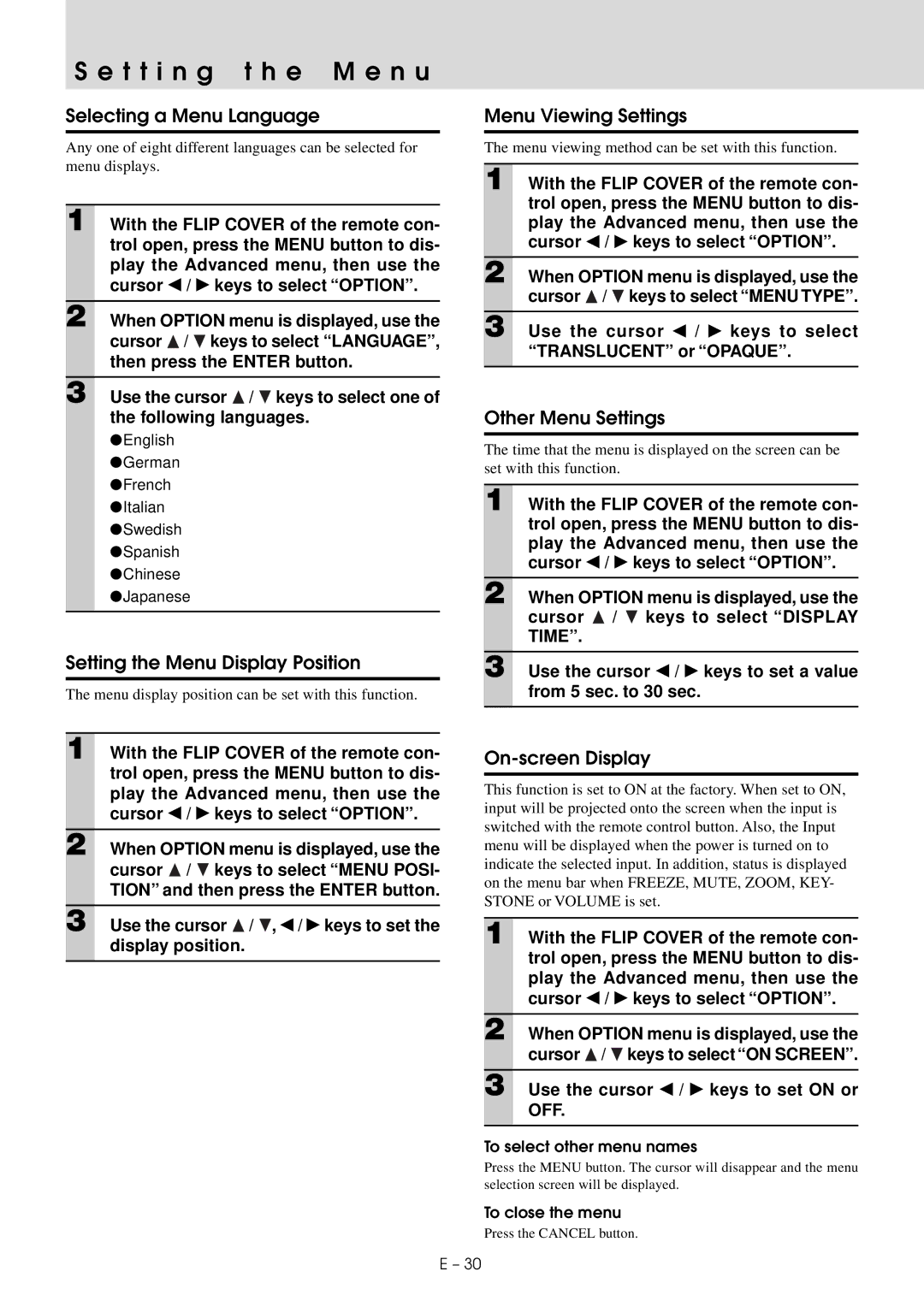S e t t i n g t h e M e n u
Selecting a Menu Language
Any one of eight different languages can be selected for menu displays.
1 With the FLIP COVER of the remote con- trol open, press the MENU button to dis- play the Advanced menu, then use the cursor ◀ / ▶ keys to select “OPTION”.
2 When OPTION menu is displayed, use the cursor ![]() /
/ ![]() keys to select “LANGUAGE”, then press the ENTER button.
keys to select “LANGUAGE”, then press the ENTER button.
3 Use the cursor ![]() /
/ ![]() keys to select one of the following languages.
keys to select one of the following languages.
●English
●German
●French
●Italian
●Swedish
●Spanish
●Chinese
●Japanese
Setting the Menu Display Position
The menu display position can be set with this function.
1 With the FLIP COVER of the remote con- trol open, press the MENU button to dis- play the Advanced menu, then use the cursor ◀ / ▶ keys to select “OPTION”.
2 When OPTION menu is displayed, use the cursor ![]() /
/ ![]() keys to select “MENU POSI- TION” and then press the ENTER button.
keys to select “MENU POSI- TION” and then press the ENTER button.
3 Use the cursor ![]() /
/ ![]() , ◀ / ▶ keys to set the display position.
, ◀ / ▶ keys to set the display position.
Menu Viewing Settings
The menu viewing method can be set with this function.
1 With the FLIP COVER of the remote con- trol open, press the MENU button to dis- play the Advanced menu, then use the cursor ◀ / ▶ keys to select “OPTION”.
2 When OPTION menu is displayed, use the cursor ![]() /
/ ![]() keys to select “MENU TYPE”.
keys to select “MENU TYPE”.
3 Use the cursor ◀ / ▶ keys to select “TRANSLUCENT” or “OPAQUE”.
Other Menu Settings
The time that the menu is displayed on the screen can be set with this function.
1 With the FLIP COVER of the remote con- trol open, press the MENU button to dis- play the Advanced menu, then use the cursor ◀ / ▶ keys to select “OPTION”.
2 When OPTION menu is displayed, use the cursor ![]() /
/ ![]() keys to select “DISPLAY TIME”.
keys to select “DISPLAY TIME”.
3 Use the cursor ◀ / ▶ keys to set a value from 5 sec. to 30 sec.
On-screen Display
This function is set to ON at the factory. When set to ON, input will be projected onto the screen when the input is switched with the remote control button. Also, the Input menu will be displayed when the power is turned on to indicate the selected input. In addition, status is displayed on the menu bar when FREEZE, MUTE, ZOOM, KEY- STONE or VOLUME is set.
1 With the FLIP COVER of the remote con- trol open, press the MENU button to dis- play the Advanced menu, then use the cursor ◀ / ▶ keys to select “OPTION”.
2 When OPTION menu is displayed, use the cursor ![]() /
/ ![]() keys to select “ON SCREEN”.
keys to select “ON SCREEN”.
3 Use the cursor ◀ / ▶ keys to set ON or
OFF.
To select other menu names
Press the MENU button. The cursor will disappear and the menu selection screen will be displayed.
To close the menu
Press the CANCEL button.
E – 30