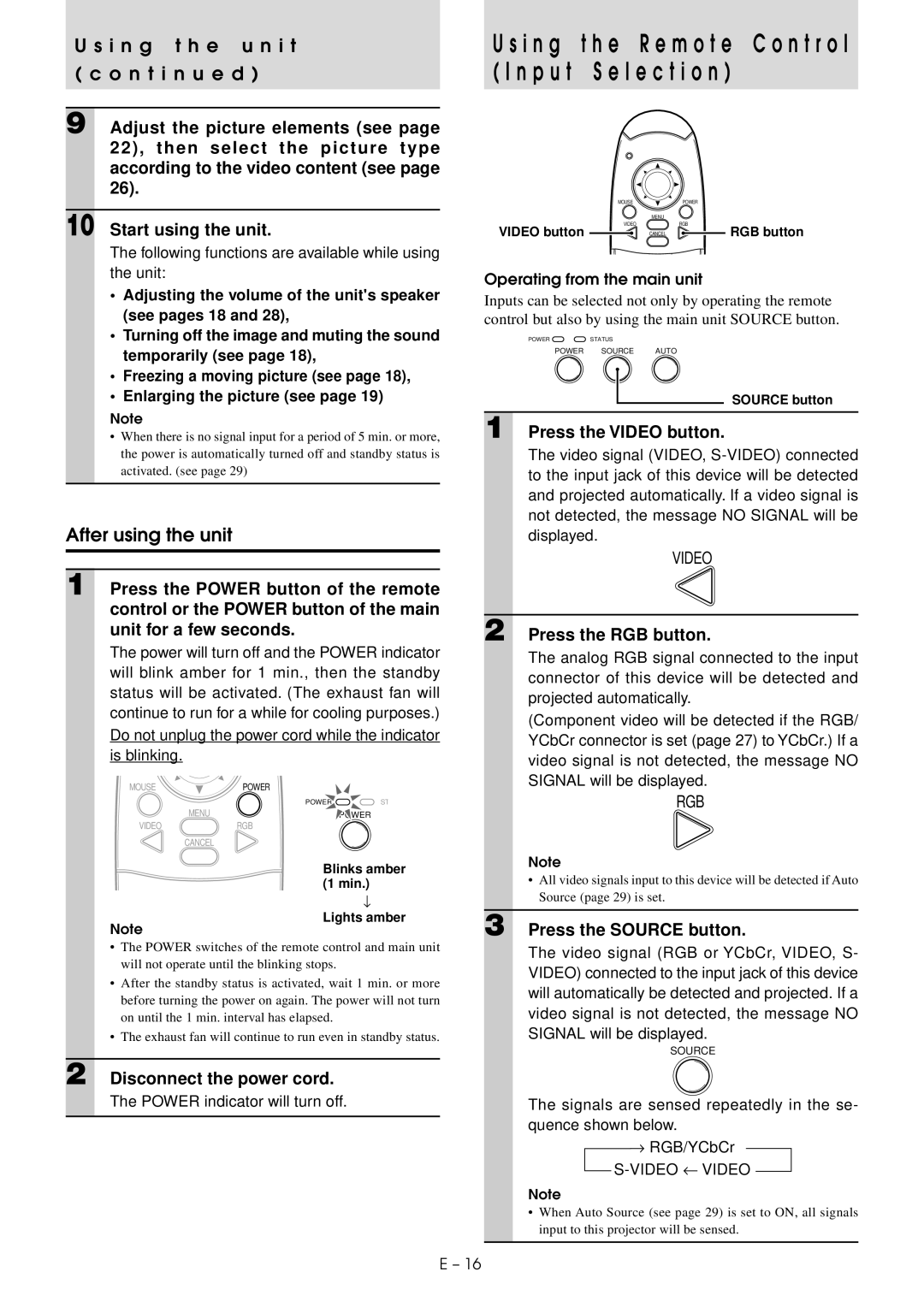U s i n g t h e u n i t
( c o n t i n u e d )
9 Adjust the picture elements (see page 22), then select the picture type according to the video content (see page 26).
10 Start using the unit.
The following functions are available while using the unit:
•Adjusting the volume of the unit's speaker (see pages 18 and 28),
•Turning off the image and muting the sound temporarily (see page 18),
•Freezing a moving picture (see page 18),
•Enlarging the picture (see page 19)
Note
•When there is no signal input for a period of 5 min. or more, the power is automatically turned off and standby status is activated. (see page 29)
After using the unit
1 Press the POWER button of the remote control or the POWER button of the main unit for a few seconds.
The power will turn off and the POWER indicator will blink amber for 1 min., then the standby status will be activated. (The exhaust fan will continue to run for a while for cooling purposes.) Do not unplug the power cord while the indicator is blinking.
MOUSE | POWER |
|
| POWER | ST |
MENU |
| POWER |
VIDEO | RGB |
|
CANCEL |
|
|
Blinks amber (1 min.)
↓
Lights amber
Note
•The POWER switches of the remote control and main unit will not operate until the blinking stops.
•After the standby status is activated, wait 1 min. or more before turning the power on again. The power will not turn on until the 1 min. interval has elapsed.
•The exhaust fan will continue to run even in standby status.
2 Disconnect the power cord.
The POWER indicator will turn off.
U s i n g t h e R e m o t e C o n t r o l ( I n p u t S e l e c t i o n )
MOUSEPOWER
MENU
VIDEORGB
VIDEO button ![]() CANCEL
CANCEL ![]() RGB button
RGB button
Operating from the main unit
Inputs can be selected not only by operating the remote control but also by using the main unit SOURCE button.
POWER ![]()
![]() STATUS
STATUS
POWER SOURCE AUTO
SOURCE button
1 Press the VIDEO button.
The video signal (VIDEO,
VIDEO
2 Press the RGB button.
The analog RGB signal connected to the input connector of this device will be detected and projected automatically.
(Component video will be detected if the RGB/ YCbCr connector is set (page 27) to YCbCr.) If a video signal is not detected, the message NO SIGNAL will be displayed.
RGB
Note
•All video signals input to this device will be detected if Auto Source (page 29) is set.
3 Press the SOURCE button.
The video signal (RGB or YCbCr, VIDEO, S- VIDEO) connected to the input jack of this device will automatically be detected and projected. If a video signal is not detected, the message NO SIGNAL will be displayed.
SOURCE
The signals are sensed repeatedly in the se- quence shown below.
→RGB/YCbCr
S-VIDEO ← VIDEO
Note
•When Auto Source (see page 29) is set to ON, all signals input to this projector will be sensed.
E – 16