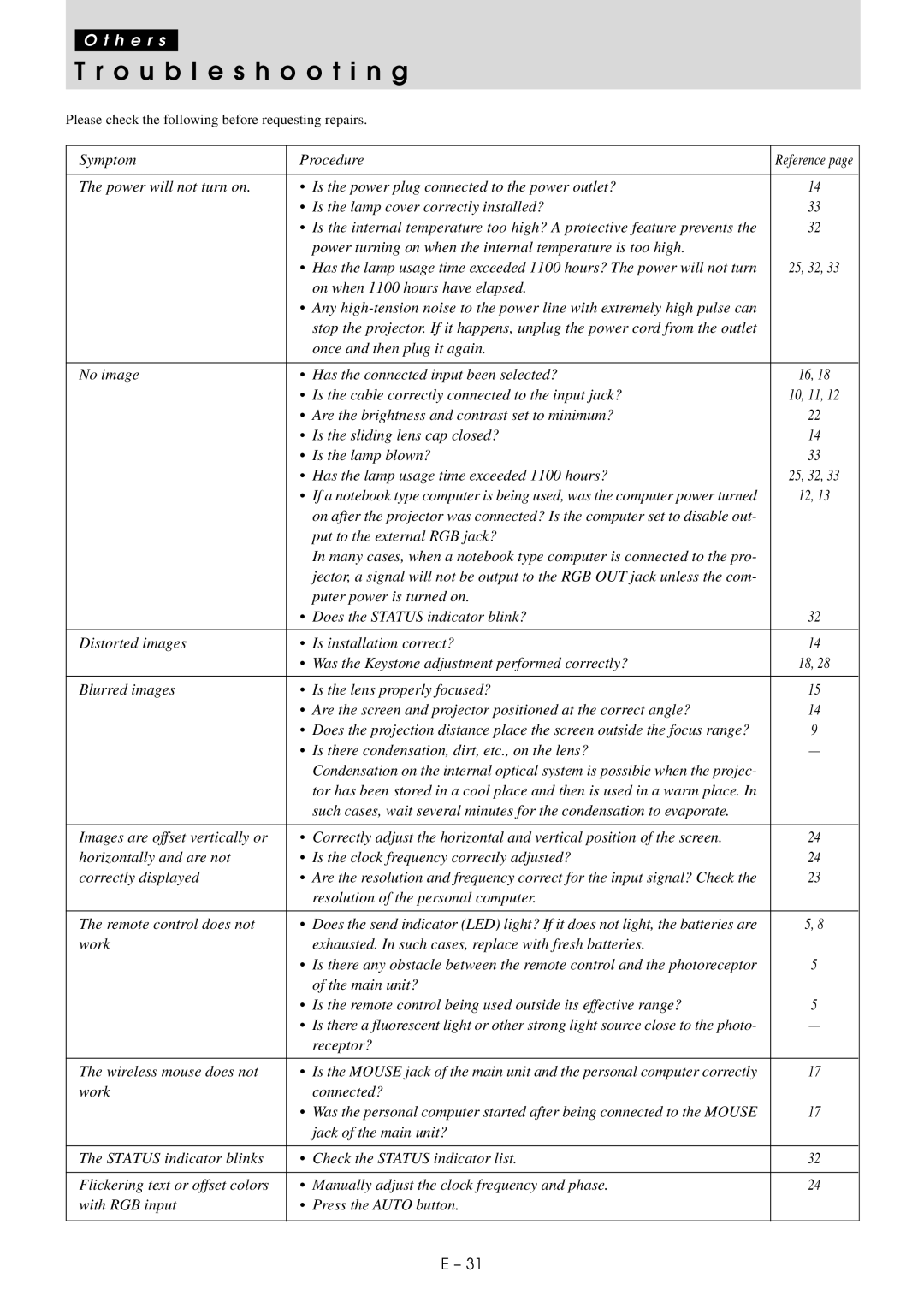O t h e r s
T r o u b l e s h o o t i n g
Please check the following before requesting repairs.
Symptom | Procedure | Reference page | |
|
|
|
|
The power will not turn on. | • | Is the power plug connected to the power outlet? | 14 |
| • | Is the lamp cover correctly installed? | 33 |
| • | Is the internal temperature too high? A protective feature prevents the | 32 |
|
| power turning on when the internal temperature is too high. |
|
| • | Has the lamp usage time exceeded 1100 hours? The power will not turn | 25, 32, 33 |
|
| on when 1100 hours have elapsed. |
|
| • | Any |
|
|
| stop the projector. If it happens, unplug the power cord from the outlet |
|
|
| once and then plug it again. |
|
|
|
|
|
No image | • | Has the connected input been selected? | 16, 18 |
| • | Is the cable correctly connected to the input jack? | 10, 11, 12 |
| • | Are the brightness and contrast set to minimum? | 22 |
| • | Is the sliding lens cap closed? | 14 |
| • Is the lamp blown? | 33 | |
| • | Has the lamp usage time exceeded 1100 hours? | 25, 32, 33 |
| • If a notebook type computer is being used, was the computer power turned | 12, 13 | |
|
| on after the projector was connected? Is the computer set to disable out- |
|
|
| put to the external RGB jack? |
|
|
| In many cases, when a notebook type computer is connected to the pro- |
|
|
| jector, a signal will not be output to the RGB OUT jack unless the com- |
|
|
| puter power is turned on. |
|
| • Does the STATUS indicator blink? | 32 | |
|
|
|
|
Distorted images | • | Is installation correct? | 14 |
| • | Was the Keystone adjustment performed correctly? | 18, 28 |
|
|
|
|
Blurred images | • | Is the lens properly focused? | 15 |
| • | Are the screen and projector positioned at the correct angle? | 14 |
| • | Does the projection distance place the screen outside the focus range? | 9 |
| • | Is there condensation, dirt, etc., on the lens? | — |
|
| Condensation on the internal optical system is possible when the projec- |
|
|
| tor has been stored in a cool place and then is used in a warm place. In |
|
|
| such cases, wait several minutes for the condensation to evaporate. |
|
|
|
|
|
Images are offset vertically or | • | Correctly adjust the horizontal and vertical position of the screen. | 24 |
horizontally and are not | • | Is the clock frequency correctly adjusted? | 24 |
correctly displayed | • | Are the resolution and frequency correct for the input signal? Check the | 23 |
|
| resolution of the personal computer. |
|
|
|
|
|
The remote control does not | • | Does the send indicator (LED) light? If it does not light, the batteries are | 5, 8 |
work |
| exhausted. In such cases, replace with fresh batteries. |
|
| • | Is there any obstacle between the remote control and the photoreceptor | 5 |
|
| of the main unit? |
|
| • | Is the remote control being used outside its effective range? | 5 |
| • Is there a fluorescent light or other strong light source close to the photo- | — | |
|
| receptor? |
|
|
|
| |
The wireless mouse does not | • Is the MOUSE jack of the main unit and the personal computer correctly | 17 | |
work |
| connected? |
|
| • Was the personal computer started after being connected to the MOUSE | 17 | |
|
| jack of the main unit? |
|
|
|
|
|
The STATUS indicator blinks | • | Check the STATUS indicator list. | 32 |
|
|
|
|
Flickering text or offset colors | • | Manually adjust the clock frequency and phase. | 24 |
with RGB input | • Press the AUTO button. |
| |
|
|
|
|
E – 31