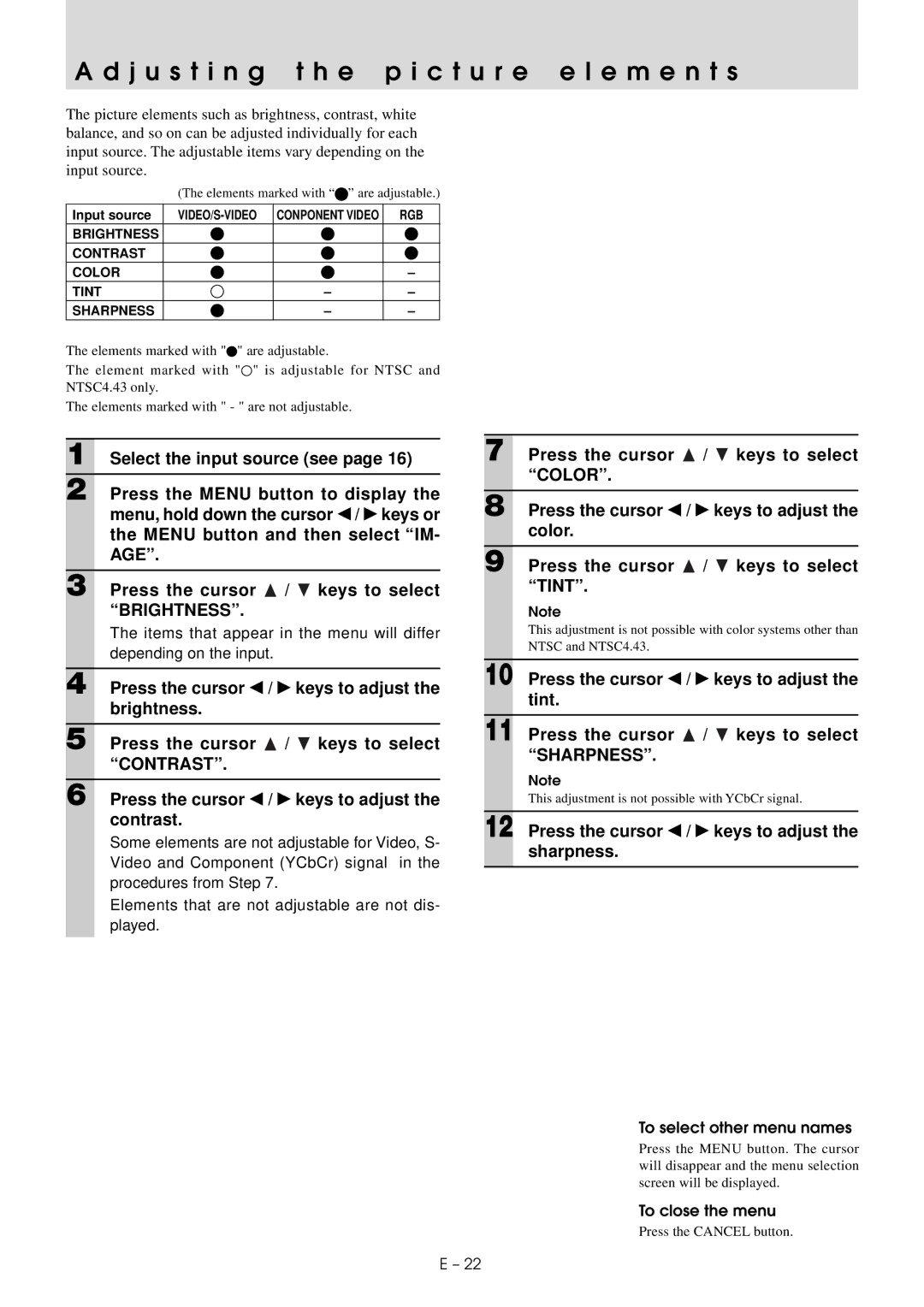A d j u s t i n g t h e p i c t u r e e l e m e n t s
The picture elements such as brightness, contrast, white balance, and so on can be adjusted individually for each input source. The adjustable items vary depending on the input source.
(The elements marked with “![]() ” are adjustable.)
” are adjustable.)
Input source | CONPONENT VIDEO | RGB | |
BRIGHTNESS |
|
|
|
CONTRAST |
|
|
|
COLOR |
|
| – |
TINT |
| – | – |
SHARPNESS |
| – | – |
The elements marked with "![]() " are adjustable.
" are adjustable.
The element marked with "![]() " is adjustable for NTSC and NTSC4.43 only.
" is adjustable for NTSC and NTSC4.43 only.
The elements marked with " - " are not adjustable.
1 Select the input source (see page 16)
2 Press the MENU button to display the menu, hold down the cursor ◀ / ▶ keys or the MENU button and then select “IM- AGE”.
3 Press the cursor ![]() /
/ ![]() keys to select “BRIGHTNESS”.
keys to select “BRIGHTNESS”.
The items that appear in the menu will differ depending on the input.
4 Press the cursor ◀ / ▶ keys to adjust the brightness.
5 Press the cursor ![]() /
/ ![]() keys to select “CONTRAST”.
keys to select “CONTRAST”.
6 Press the cursor ◀ / ▶ keys to adjust the contrast.
Some elements are not adjustable for Video, S- Video and Component (YCbCr) signal in the procedures from Step 7.
Elements that are not adjustable are not dis- played.
7 Press the cursor ![]() /
/ ![]() keys to select “COLOR”.
keys to select “COLOR”.
8 Press the cursor ◀ / ▶ keys to adjust the color.
9 Press the cursor ![]() /
/ ![]() keys to select “TINT”.
keys to select “TINT”.
Note
This adjustment is not possible with color systems other than NTSC and NTSC4.43.
10 Press the cursor ◀ / ▶ keys to adjust the tint.
11 Press the cursor ![]() /
/ ![]() keys to select “SHARPNESS”.
keys to select “SHARPNESS”.
Note
This adjustment is not possible with YCbCr signal.
12 Press the cursor ◀ / ▶ keys to adjust the sharpness.
To select other menu names
Press the MENU button. The cursor will disappear and the menu selection screen will be displayed.
To close the menu
Press the CANCEL button.
E – 22