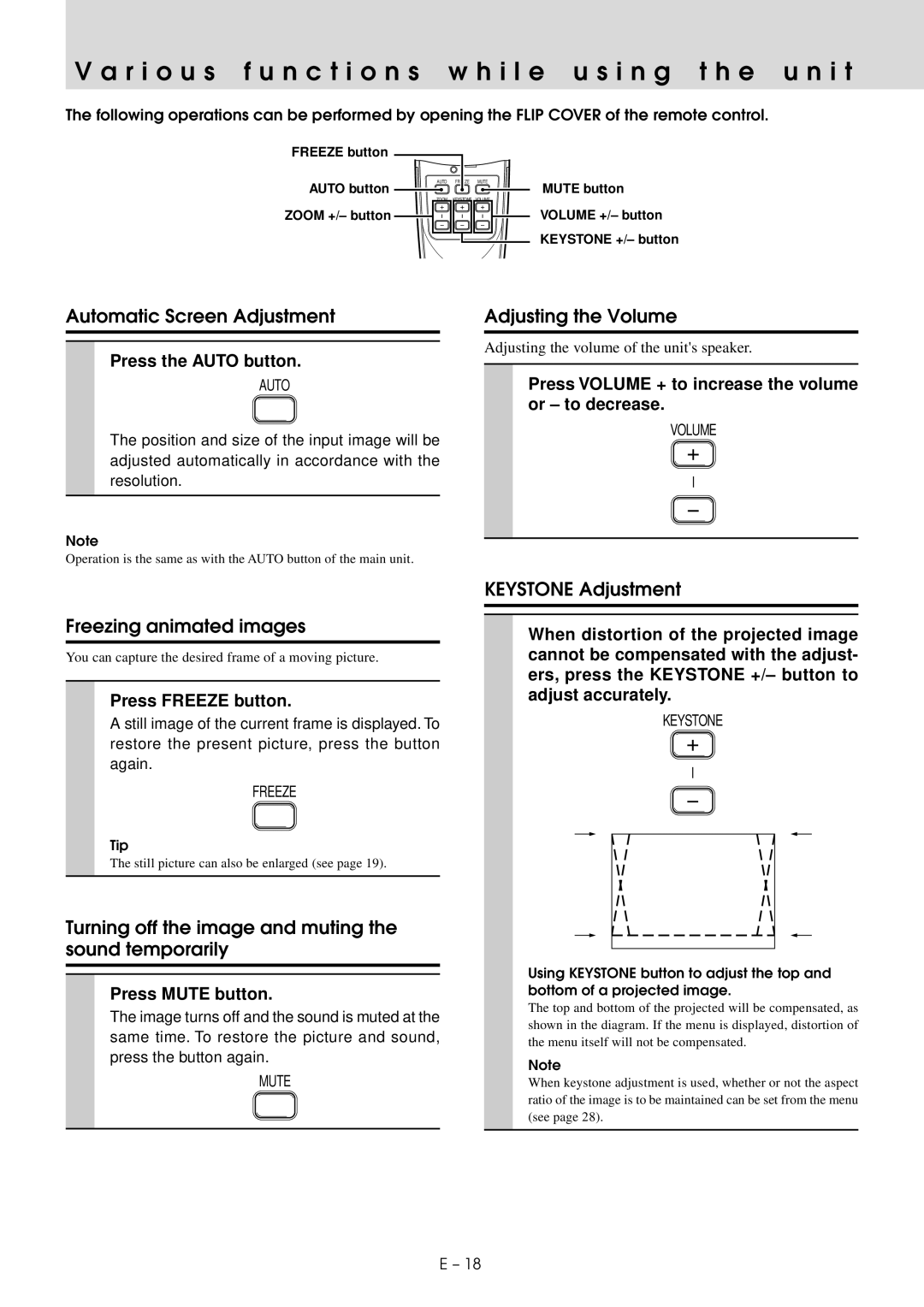V a r i o u s f u n c t i o n s w h i l e u s i n g t h e u n i t
The following operations can be performed by opening the FLIP COVER of the remote control.
FREEZE button
AUTO button ![]() ZOOM +/– button
ZOOM +/– button ![]()
AUTO FREEZE MUTE
MUTE button
ZOOM KEYSTONE VOLUME
VOLUME +/– button
KEYSTONE +/– button
Automatic Screen Adjustment
Press the AUTO button.
AUTO
The position and size of the input image will be adjusted automatically in accordance with the resolution.
Note
Operation is the same as with the AUTO button of the main unit.
Adjusting the Volume
Adjusting the volume of the unit's speaker.
Press VOLUME + to increase the volume or – to decrease.
VOLUME
Freezing animated images
You can capture the desired frame of a moving picture.
Press FREEZE button.
A still image of the current frame is displayed. To restore the present picture, press the button again.
FREEZE
Tip
The still picture can also be enlarged (see page 19).
Turning off the image and muting the sound temporarily
Press MUTE button.
The image turns off and the sound is muted at the same time. To restore the picture and sound, press the button again.
MUTE
KEYSTONE Adjustment
When distortion of the projected image cannot be compensated with the adjust- ers, press the KEYSTONE +/– button to adjust accurately.
KEYSTONE
Using KEYSTONE button to adjust the top and bottom of a projected image.
The top and bottom of the projected will be compensated, as shown in the diagram. If the menu is displayed, distortion of the menu itself will not be compensated.
Note
When keystone adjustment is used, whether or not the aspect ratio of the image is to be maintained can be set from the menu (see page 28).
E – 18