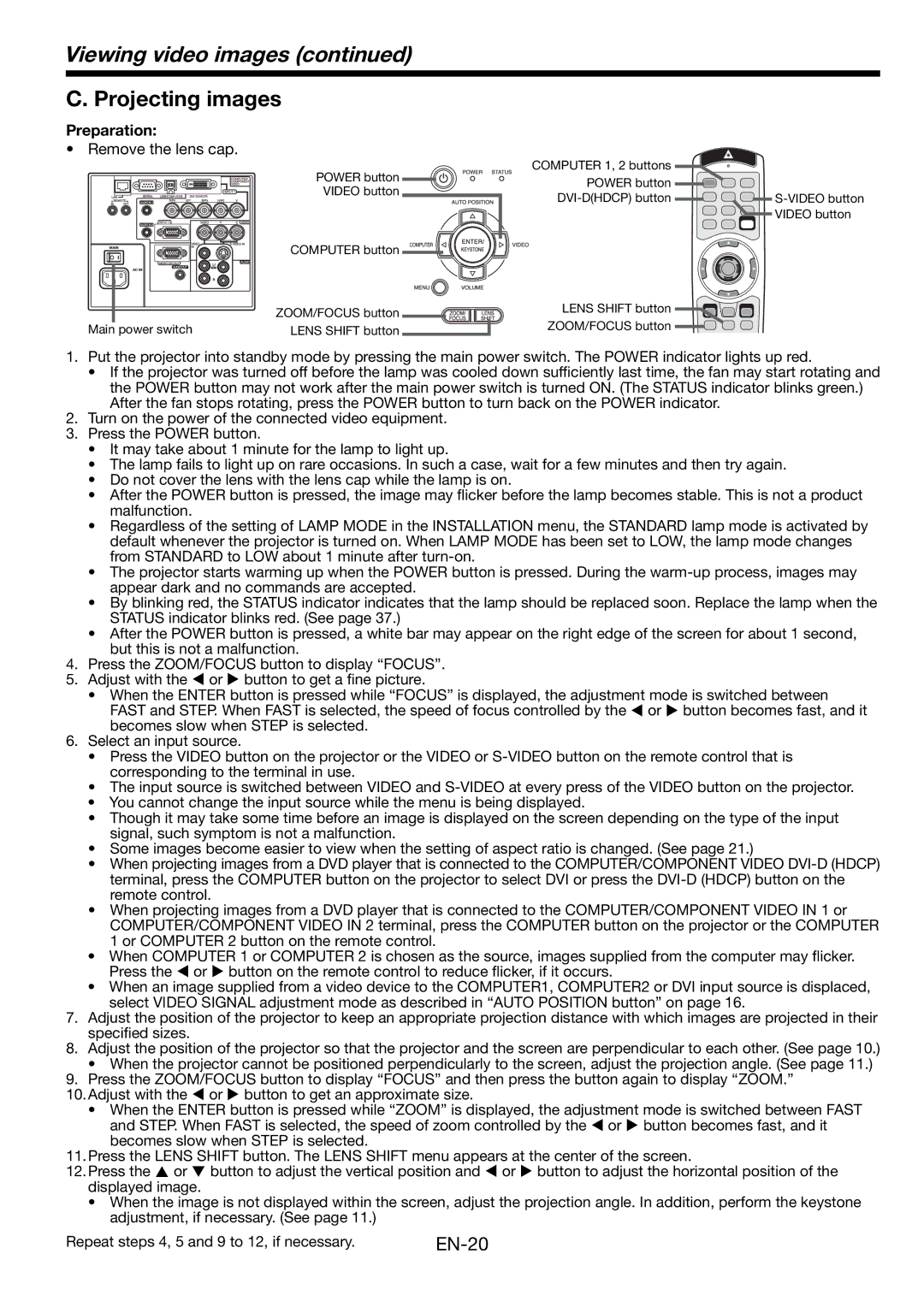Viewing video images (continued)
C. Projecting images
Preparation:
• Remove the lens cap.
| POWER button | COMPUTER 1, 2 buttons |
|
| POWER button |
| |
| VIDEO button |
| |
| |||
|
| ||
|
|
| VIDEO button |
| COMPUTER button |
|
|
| ZOOM/FOCUS button | LENS SHIFT button |
|
| ZOOM/FOCUS button |
| |
Main power switch | LENS SHIFT button |
|
1.Put the projector into standby mode by pressing the main power switch. The POWER indicator lights up red.
•If the projector was turned off before the lamp was cooled down sufficiently last time, the fan may start rotating and the POWER button may not work after the main power switch is turned ON. (The STATUS indicator blinks green.) After the fan stops rotating, press the POWER button to turn back on the POWER indicator.
2.Turn on the power of the connected video equipment.
3.Press the POWER button.
•It may take about 1 minute for the lamp to light up.
•The lamp fails to light up on rare occasions. In such a case, wait for a few minutes and then try again.
•Do not cover the lens with the lens cap while the lamp is on.
•After the POWER button is pressed, the image may flicker before the lamp becomes stable. This is not a product malfunction.
•Regardless of the setting of LAMP MODE in the INSTALLATION menu, the STANDARD lamp mode is activated by default whenever the projector is turned on. When LAMP MODE has been set to LOW, the lamp mode changes from STANDARD to LOW about 1 minute after
•The projector starts warming up when the POWER button is pressed. During the
•By blinking red, the STATUS indicator indicates that the lamp should be replaced soon. Replace the lamp when the STATUS indicator blinks red. (See page 37.)
•After the POWER button is pressed, a white bar may appear on the right edge of the screen for about 1 second, but this is not a malfunction.
4.Press the ZOOM/FOCUS button to display “FOCUS”.
5.Adjust with the W or X button to get a fine picture.
•When the ENTER button is pressed while “FOCUS” is displayed, the adjustment mode is switched between FAST and STEP. When FAST is selected, the speed of focus controlled by the W or X button becomes fast, and it becomes slow when STEP is selected.
6.Select an input source.
•Press the VIDEO button on the projector or the VIDEO or
•The input source is switched between VIDEO and
•You cannot change the input source while the menu is being displayed.
•Though it may take some time before an image is displayed on the screen depending on the type of the input signal, such symptom is not a malfunction.
•Some images become easier to view when the setting of aspect ratio is changed. (See page 21.)
•When projecting images from a DVD player that is connected to the COMPUTER/COMPONENT VIDEO
•When projecting images from a DVD player that is connected to the COMPUTER/COMPONENT VIDEO IN 1 or COMPUTER/COMPONENT VIDEO IN 2 terminal, press the COMPUTER button on the projector or the COMPUTER 1 or COMPUTER 2 button on the remote control.
•When COMPUTER 1 or COMPUTER 2 is chosen as the source, images supplied from the computer may flicker. Press the W or X button on the remote control to reduce flicker, if it occurs.
•When an image supplied from a video device to the COMPUTER1, COMPUTER2 or DVI input source is displaced, select VIDEO SIGNAL adjustment mode as described in “AUTO POSITION button” on page 16.
7.Adjust the position of the projector to keep an appropriate projection distance with which images are projected in their specified sizes.
8.Adjust the position of the projector so that the projector and the screen are perpendicular to each other. (See page 10.)
•When the projector cannot be positioned perpendicularly to the screen, adjust the projection angle. (See page 11.)
9.Press the ZOOM/FOCUS button to display “FOCUS” and then press the button again to display “ZOOM.”
10.Adjust with the W or X button to get an approximate size.
•When the ENTER button is pressed while “ZOOM” is displayed, the adjustment mode is switched between FAST and STEP. When FAST is selected, the speed of zoom controlled by the W or X button becomes fast, and it becomes slow when STEP is selected.
11.Press the LENS SHIFT button. The LENS SHIFT menu appears at the center of the screen.
12.Press the S or T button to adjust the vertical position and W or X button to adjust the horizontal position of the displayed image.
•When the image is not displayed within the screen, adjust the projection angle. In addition, perform the keystone adjustment, if necessary. (See page 11.)
Repeat steps 4, 5 and 9 to 12, if necessary. |
|