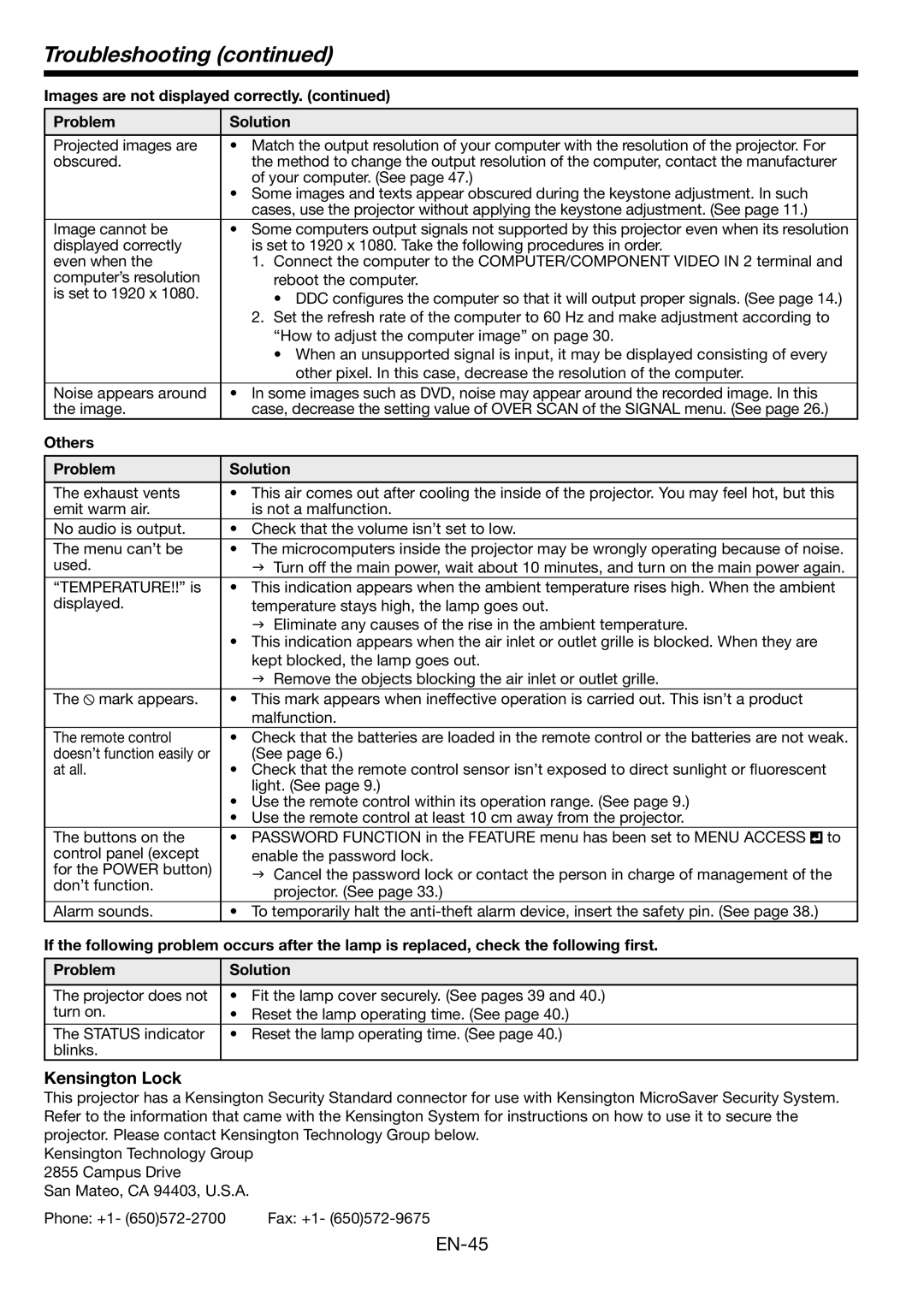Troubleshooting (continued)
Images are not displayed correctly. (continued)
Problem | Solution | |||
|
|
|
| |
Projected images are | • Match the output resolution of your computer with the resolution of the projector. For | |||
obscured. | the method to change the output resolution of the computer, contact the manufacturer | |||
| of your computer. (See page 47.) | |||
| • Some images and texts appear obscured during the keystone adjustment. In such | |||
| cases, use the projector without applying the keystone adjustment. (See page 11.) | |||
Image cannot be | • Some computers output signals not supported by this projector even when its resolution | |||
displayed correctly | is set to 1920 x 1080. Take the following procedures in order. | |||
even when the | 1. Connect the computer to the COMPUTER/COMPONENT VIDEO IN 2 terminal and | |||
computer’s resolution | reboot the computer. | |||
is set to 1920 x 1080. | • DDC configures the computer so that it will output proper signals. (See page 14.) | |||
| ||||
| 2. Set the refresh rate of the computer to 60 Hz and make adjustment according to | |||
| “How to adjust the computer image” on page 30. | |||
| • When an unsupported signal is input, it may be displayed consisting of every | |||
| other pixel. In this case, decrease the resolution of the computer. | |||
Noise appears around | • In some images such as DVD, noise may appear around the recorded image. In this | |||
the image. | case, decrease the setting value of OVER SCAN of the SIGNAL menu. (See page 26.) | |||
Others |
|
|
| |
|
|
|
| |
Problem | Solution | |||
|
|
|
| |
The exhaust vents | • This air comes out after cooling the inside of the projector. You may feel hot, but this | |||
emit warm air. | is not a malfunction. | |||
No audio is output. | • Check that the volume isn’t set to low. | |||
The menu can’t be | • The microcomputers inside the projector may be wrongly operating because of noise. | |||
used. | J Turn off the main power, wait about 10 minutes, and turn on the main power again. | |||
“TEMPERATURE!!” is | • This indication appears when the ambient temperature rises high. When the ambient | |||
displayed. | temperature stays high, the lamp goes out. | |||
| J Eliminate any causes of the rise in the ambient temperature. | |||
| • This indication appears when the air inlet or outlet grille is blocked. When they are | |||
| kept blocked, the lamp goes out. | |||
| J Remove the objects blocking the air inlet or outlet grille. | |||
The mark appears. | • This mark appears when ineffective operation is carried out. This isn’t a product | |||
| malfunction. | |||
The remote control | • Check that the batteries are loaded in the remote control or the batteries are not weak. | |||
doesn’t function easily or | (See page 6.) | |||
at all. | • Check that the remote control sensor isn’t exposed to direct sunlight or fluorescent | |||
| light. (See page 9.) | |||
| • Use the remote control within its operation range. (See page 9.) | |||
| • Use the remote control at least 10 cm away from the projector. | |||
The buttons on the | • PASSWORD FUNCTION in the FEATURE menu has been set to MENU ACCESS |
| to | |
| ||||
control panel (except | enable the password lock. | |||
for the POWER button) | J Cancel the password lock or contact the person in charge of management of the | |||
don’t function. | ||||
projector. (See page 33.) | ||||
| ||||
Alarm sounds. | • To temporarily halt the | |||
If the following problem occurs after the lamp is replaced, check the following first.
Problem | Solution | |
|
| |
The projector does not | • Fit the lamp cover securely. (See pages 39 and 40.) | |
turn on. | • | Reset the lamp operating time. (See page 40.) |
The STATUS indicator | • | Reset the lamp operating time. (See page 40.) |
blinks. |
|
|
Kensington Lock
This projector has a Kensington Security Standard connector for use with Kensington MicroSaver Security System. Refer to the information that came with the Kensington System for instructions on how to use it to secure the projector. Please contact Kensington Technology Group below.
Kensington Technology Group 2855 Campus Drive
San Mateo, CA 94403, U.S.A.
Phone: +1- | Fax: +1- |