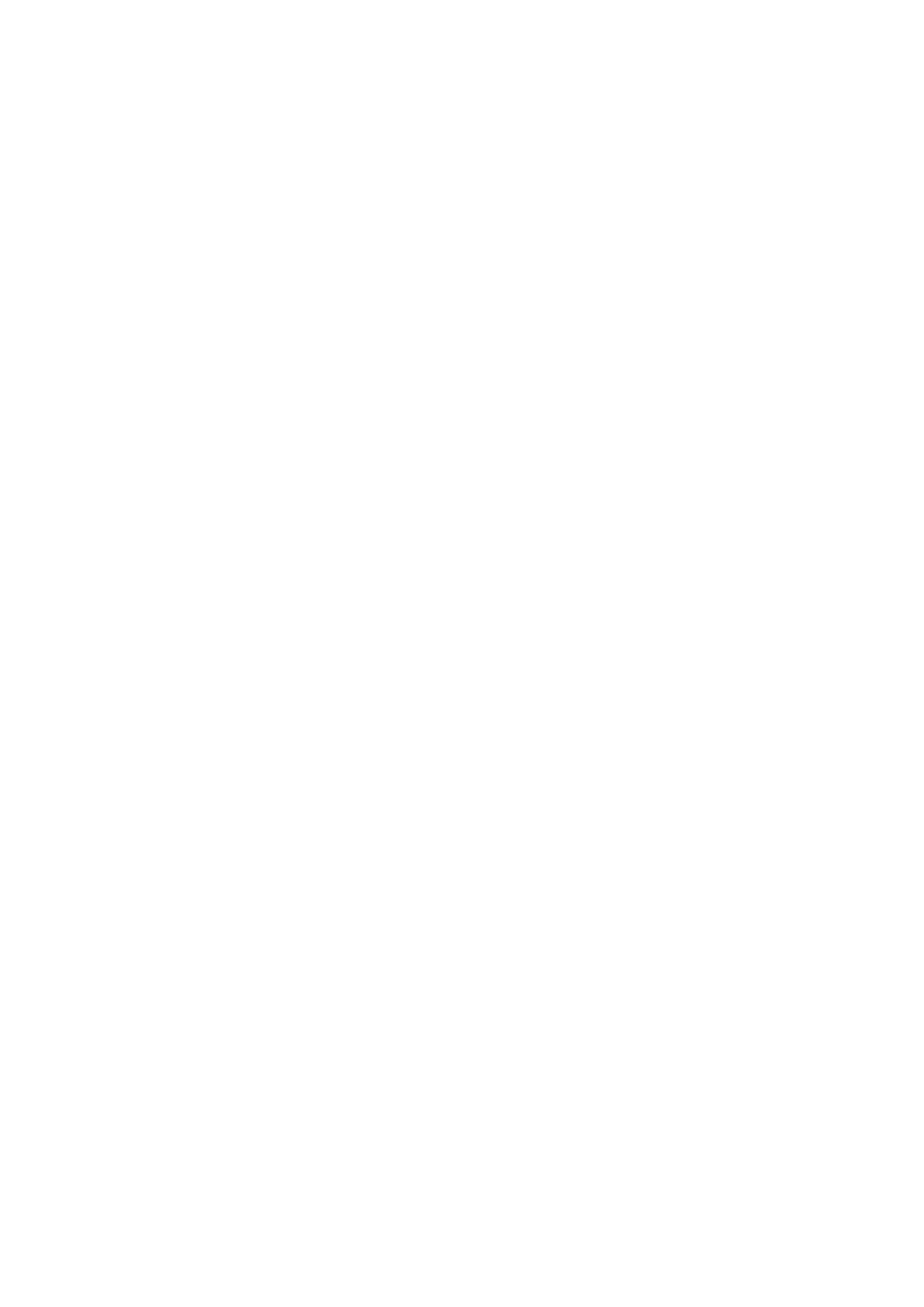Troubleshooting (continued)
No image appears on the screen. (continued)
Problem | Solution |
|
|
“NO SIGNAL” is | • Turn on the power of the connected device, or check whether there is something |
displayed. | wrong with the connected device. |
| • Check whether the external device output signals. (Check this especially when the |
| external device is a notebook computer.) |
| • Check that the cable connected to the external device isn’t defective. |
| • Check that the projector is connected to the external device using the correct |
| terminals. |
| • Check that the connected device is correctly selected as the input source. |
| • When an extension cord is being used, replace it with the supplied cable and check |
| whether images are projected correctly. If images are projected correctly, use an RGB |
| signal amplifier along with the extension cord. |
Images are not displayed correctly.
Problem | Solution |
|
|
Projected images are | • Check that the cable connected to the external device isn’t intermittent. |
shaking. | • Connect the cable’s plug with the external device’s connector firmly. |
Projected images are | • Project an image containing many characters such as a help menu and press the |
displaced. | AUTO POSITION button. |
| • Some computers output |
| menu. (See pages 30 and 31.) |
Projected images are | • Adjust the projector and the screen so that they are perpendicular to each other. (See |
distorted. | page 11.) |
Projected images are | • Adjust BRIGHTNESS and CONTRAST in the IMAGE menu. (See page 28.) |
dark. | • Replace the lamp. (See page 39.) |
Projected images are | • Adjust the focus. (See pages 15 and 20.) |
blurred. | • Clean the lens. |
| • Press the W or X button on the remote control to eliminate flicker. |
| • Adjust TRACKING and FINE SYNC. in the SIGNAL menu. (See page 31.) |
| • Adjust BRIGHTNESS and CONTRAST in the IMAGE menu. (See page 28.) |
| • Adjust the projector and the screen so that they are perpendicular to each other. (See |
| page 11.) |
Afterimages persist on | • This phenomenon is improved by keeping projecting an evenly bright image. (Such |
the screen. | “image |
| stationary image is kept displayed on the screen for a long time.) |
Red, blue, and | • This phenomenon is unique to LCD projector and isn’t a product malfunction. |
green dots appear in | (A small number of pixels always stay on or off, which are not malfunctions. More than |
projected images. | 99.99% of the pixels are effective.) |
Black dots appear in |
|
projected images. |
|
Fine streaks are seen | • This is due to interference with the screen surface and is not a malfunction. Replace |
on projected images. | the screen or displace the focus a little. |
| • Vertical or horizontal streak noise may appear on the projected image, depending on |
| the type of the DVD player or game console you use. In such a case, you can reduce |
| such streak noise by enabling the LPF. |
Projected images | • Connect the plugs of the cables to external devices securely. |
become wavy. | • Keep the projector away from devices that emit interfering radio waves. |
| • When the keystone adjustment is carried out, the image may not be displayed |
| correctly depending on the type of input signal. This isn’t a product malfunction. In |
| this case, readjust the keystone so that the amount of keystone correction is as small |
| as possible. |
Hue is not appropriate. | • Check that the cables connected to the external devices are not broken. |
Tint in projected | • Check that COMPUTER INPUT in the SIGNAL menu is correctly set. (See page 26.) |
images is incorrect. | • Check that the cable connected to the external device isn’t broken. |
Different color tint. | • When comparing images projected by two projectors, tints in the displayed images |
| may be different because of variation between their optical components. This is not a |
| malfunction. |
| • When comparing the image projected by this projector with those displayed on the |
| television or PC monitor, tints in the displayed images may be different because of |
| difference in the range of color reproducibility. This is not a malfunction. |
Only the motion areas | • This is caused by the computer being used. Contact the manufacturer of your |
in the images supplied | computer. |
from the computer |
|
aren’t displayed. |
|