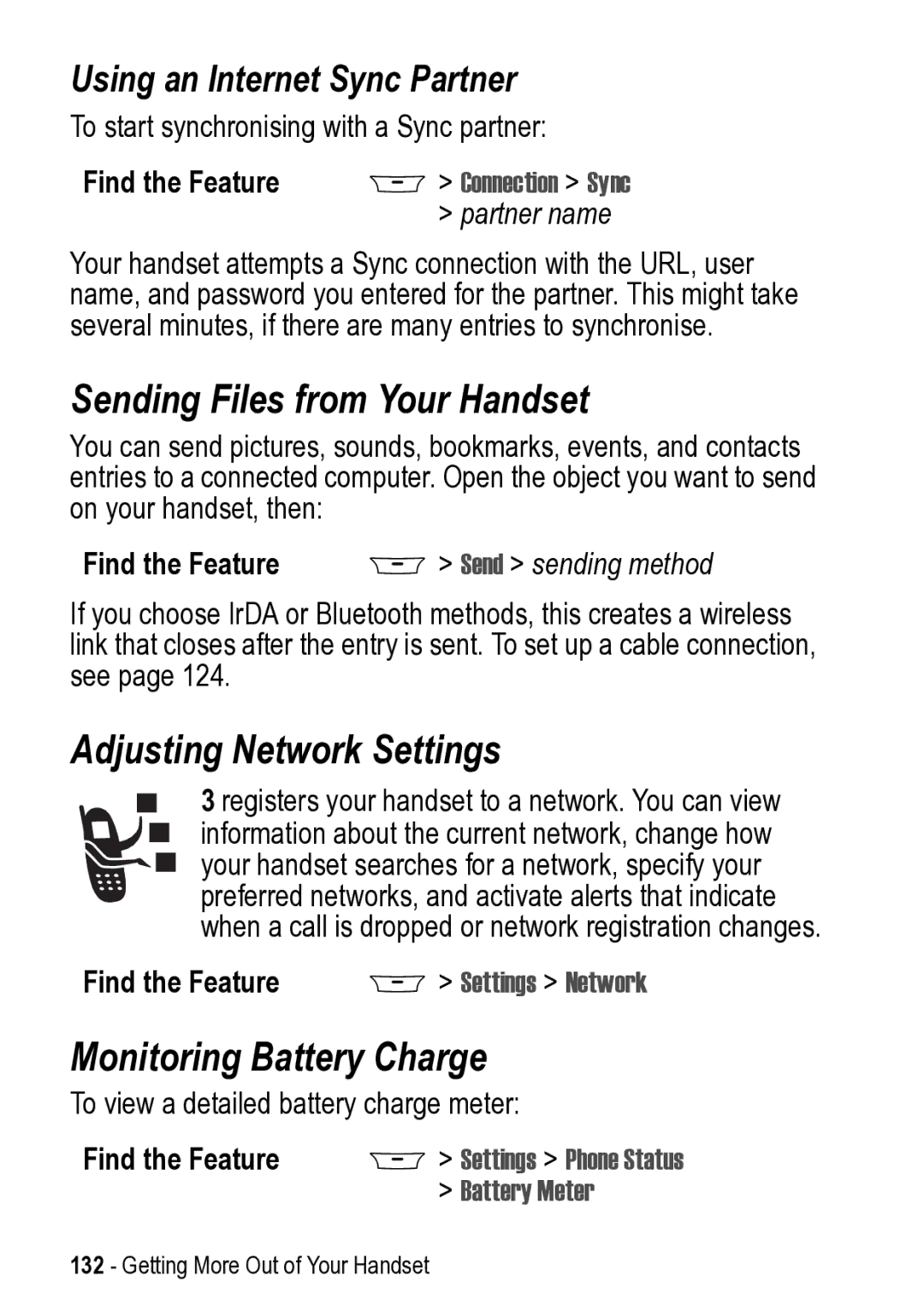This user guide describes the many features in your handset
Welcome
Software Copyright Notice
Contents
Contents
Contents
Contents
Menu Map
Shortcuts
Settings Menu
Safety and General Information
Operational Precautions
Exposure To Radio Frequency RF Energy
RF Energy Interference/Compatibility
Body-Worn Operation
Pacemakers
Hearing Aids
Other Medical Devices
Use While Driving
Operational Warnings
Symbol Definition
Seizures/Blackouts
Repetitive Motion Injuries
0168
Installing the Uicc or SIM Card
Getting Started
What’s in the Box?
About This Guide
Do This
Installing the Battery
Charging the Battery
Battery Use
Battery Care
Getting Started
Do This Press and hold Turn on your handset Power key
Turning Your Handset On
OK +
Adjusting Volume
Making and Answering Calls
Making a Call
Press
Viewing Your Phone Number
Answering a Call
Using the Display
Learning to Use Your Handset
Messages Recent Calls
Contacts
Data Service Indicator Indicates when a packet
Current Line Indicator Indicates when you have
Message or Entry Method Indicator Indicates
Method Symbol å, Numeric á, Primary, or Secondary
Using the 5-Way Navigation Key
Using the Video Call and Triangle Keys
Using Menus
Selecting a Menu Feature
Games & Apps Contacts
Pictures
Selecting a Feature Option
Back +
Entering and Editing Text
Change +
Using the Tap Method
450
Insert + to
449
Delete
Character Chart
446
Using iTAP Text Entry Method
Tap Method Text Entry Rules
Entering Words
Delete Select
Using the Symbol Entry Method
Select +
Symbol Chart
? ! , @ & ~ ¿ ¡ % £ $ ¥ ¢ £
@ \
¿ ¡ ~
Using the Numeric Method
Deleting Letters and Words
Copying, Cutting, and Pasting Text
Option Description
Find the Feature Press
Choosing a Text Entry Method
Highlighting Text
Setting Up a Text Entry Method
Locking and Unlocking Your Handset
Setting Your Handset to Lock Automatically
Find the Feature
Locking Your Handset Manually
Unlocking Your Handset
Settings Security New Passwords
Changing Your Unlock Code
Unlock Code
If You Forget Your Unlock Code
Locking and Unlocking the Keypad
Press Lock or unlock keypad
Taking and Viewing Pictures
Taking Pictures
Internal View camera on
Downloading Pictures
Viewing Pictures
Multimedia Pictures
New Picture
Recording and Viewing Videos
Recording Videos
Watching Videos
Play +
Details Setup
Making Video Calls
Previewing Video Calls
Option
Using Agps Location Information
Setting Up Video Calls
How Agps Works
Learning to Use Your Handset
Settings Phone Status
Agps Service
Best Agps Performance Usage Tips
Hiding or Showing Location Information
Setting Up Your Handset
Setting the Time and Date
Setting a Ring Style
Storing Your Name and Phone Number
Setting a Wallpaper Image
Setting a Screen Saver Image
Setting Display Colour
Adjusting Lights on Your Phone
Setting Description
Setting Your Display Timeout
Setting the Display Backlight
Setting Caller ID Lights for Calls
Setting Notice Lights for Messages
Conserving Battery Power
Battery Save
Calling Features
Using Automatic Redial
Changing the Active Line
Redialling a Number
Using Caller ID
Incoming Calls
Outgoing Calls
Cancelling an Incoming Call
Press Either volume key Turn off the alert
Turning Off a Call Alert
Calling an Emergency Number
Dialling International Numbers
Viewing Recent Calls
Press Call the emergency number
Scroll to Received Calls or Dialled Calls
Open the Last Calls Menu to
Video Call
Preview Video Call
Store
Returning an Unanswered Call
See the received calls list
Using the Notepad
Attaching a Number
Press Select a call to return Make the call
Recent Calls Notepad
Using Voicemail
Calling with Speed Dial
Calling with 1-Touch Dial
Touch Dial
Using Call Waiting
Receiving a New Voicemail Message
Listening to a Voicemail Message
Putting a Call on Hold
Transferring a Call
Announce the Call Transfer
Hold
Do Not Announce the Call Transfer
Transfer
Setting Up the Message Inbox
Message Setup Options Setting Description
MMS Message Setup
Messages and Email
MMS Msg Setup Options
Email Msg Setup Options
Sending Host
Sending Port
Receiving Host
Receiving Port
Check New Msgs
Auto Signature
Attachments
Size Restriction
Brwsr Msg Setup Options
Service
Info Srvc Setup Options
Msg Notification
Initial Setup menu
Creating and Sending Messages
Languages
Create Message
Scroll to New Text Message
New Email, New Video Message, or
New Multimedia
Done +
Message Contents Description
Viewing Message Status
Receiving Messages
Messages M Send/Receive Mail or else Messages Email Msgs
Read +
Details +
Reading, Locking, or Deleting Messages
Messages Message Inbox
Save
Voice Call Back
Video Call Back
Go To
Reply
Open the text message inbox setup
Setting Up Your Contacts
Viewing Entry Details
Type
Contacts Menu
Creating a Contacts Entry
Enter Information
New Phone Number or
Contacts Item Description
No., Email, or Members
Type
Store To
Voice Name
Storing a PIN Code with a Phone Number
Complete Contacts Entry
Insert Pause
Insert Wait
Find the Feature Do This
Recording a Voice Name For a Contacts Entry
Record then say name
Handset displays Press Record then Repeat name
Dialling a Contacts Entry
Contacts List
Voice Dial
Editing a Contacts Entry
Video Dial
View +
Edit +
Using Contacts Categories
Deleting a Contacts Entry
Create or Edit a Category
Open the Contacts Menu
ADD +
Delete a Category
Reorder Categories
Reorder List
Grab +
Setup Sort By
Showing or Hiding Private Entries
Sorting the Contacts List
View Category Entries
Setting the Primary Number for a Contacts Entry
Press Scroll to the order you want
Select the order you want
Scroll to Primary Contacts or
Copying Contacts Entries
Copy a Single Entry
Press Scroll to the entry
Scroll to Copy Entry
Copy Multiple Entries
Setting 1-Touch Dial Preference
Checking Contacts Capacity
Sending an Entry
Synchronising Your Contacts
Scroll to 1-Touch Dial
Select 1-Touch Dial
Personalising Your Handset
Personalising a Ring Style
Activating Ringer IDs
Ring Styles Alert Detail
Setting Ringer or Keypad Volume
Setting Reminders
Scroll to Ring Volume or Key Volume
Ringer IDs
Activating Haptic Vibrations
Creating and Editing Alert Tones
Turning Reminders On or Off
Creating a Tone
Entering Notes
Key Display Description
Key Display Description
Editing a Tone
Example
Press Display
Deleting a Tone
Downloading a Tone
Send Tones
Open the My Tones Menu
Setting the Menu View
Personalising Display Text
Personalising the Menu
Setting the Menu Language
Settings Personalise Home Keys
Personalising Soft Keys
Left Soft Key, or Right Soft Key
Setting Menu Scroll Behaviour
Setting Menu Animation
Resetting All Options
Clearing All Stored Information
Creating and Using Shortcuts
Standard Shortcuts
Adding Shortcuts
Master Clear
Using Keypad Shortcuts
Selecting Shortcuts from the List
Shortcut Options Description
Key
Edit or Delete a Shortcut
Shortcut Menu Option Description
Edit
Getting More Out of Your Handset
Making a Conference Call
Hold +
Set Up or Cancel Call Diverting
Diverting a Call
Barring a Call
Check Call Diverting Status
If No Answer, or If Unreachable
Divert Status
Using Fixed Dial
Find the Feature M Settings Security Fixed Dial
Using the Fixed Dial List
Call Barring
Service Dialling
Quick Dialling
Using Dtmf Tones
Viewing and Resetting Call Timers
Monitoring Handset Use
Activate Dtmf Tones
Using Timers During a Call
Viewing and Resetting Cost Trackers
Total Cost
Credit Available
Recent Calls Call Cost
Cost Tracker Description
Using Hands Free Features
Automatic Answer
Headset
Auto Answer
Ringer Setting
Power-Off Delay
Automatic Hands Free
Using Applications During a Call
Press Scroll to the time delay
Charger Time
Confirm your selection
Connecting Your Handset to an External Device
Changing Your Active Call Settings
Setting Up a Cable Connection
Attaching a Serial Cable
Setting Up an Infrared Connection
Attaching a USB Cable Do This
Connection IrDA Link
Setting Up a Bluetooth Connection
Connecting a Computer for a Data Call
Connection Bluetooth Link
Setup Find Me
Connecting and Disconnecting a Headset
Turning Bluetooth On or Off
Setup Power On or Off
Handsfree
Installing the Software
Changing Your Handset’s Bluetooth Name
Setup Name
Data Calls
Receiving a Data Call
Transfer the Data
Using Sync
Creating an Internet Sync Partner
End the Data Connection
Detail Description
Adjusting Network Settings
Monitoring Battery Charge
Using an Internet Sync Partner
Find the Feature M Send sending method
Viewing Handset Specifications
Other Information
Personal Organiser Features
Calendar
Viewing by the Month
Tools Calendar
Viewing by the Day
THU 19-NOV
Find the Feature M Tools Calendar day M New Event
Viewing by the Event
Adding a New Event
Changing Event Information
Copying an Event
Tools Calendar day
Deleting an Event
View and Dismiss an Event Reminder
Scroll to This Event Only or
Repeat Events
Exit
Change the Calendar Setup
Calculator and Currency Converter
Sending an Event
Tools Calculator
Convert
Currency
Exchange Rate
Convert Currency menu option
Security
Line Security
Locking the SIM Card
Locking and Unlocking Applications
Unblock the SIM Card PIN Code
PIN Unblock
Sequence
Scroll to Locked or Unlocked
Select Locked or Unlocked
News and Entertainment
Mobile Internet
Starting a Mobile Internet Session
Interacting With Web Pages
Tools WebAccess
Web Page Security
Download Pictures and Sounds
Storing a Picture or Animation File Press
Scroll to Store Only, Set As Wallpaper
Or Set as Screen Saver
Storing a Sound File Press
Problem Resolution
Java Applications
Downloading an Application
Edit Network Connection Settings
Launch a Java Application
Entering the DNS IP Address
Use Control Keys
Analyse or Delete a Java Application
Approving a Network Connection
Key Function
View Java Version and Available Memory
View Details
Show Memory or
Hide Memory
Games
Option Displays
SIM Applications
Tools SIM Applications
Troubleshooting
Battery charger
Problem Solution My handset was
Password Pressed
End/power key
Key PUK code. See
1234, or the last four digits of your
Problem Solution Cannot make
Answer calls
My handset has
Poor reception
Problem Solution How do I see
Commands
Passwords, or
Extend battery
Problem Solution Plugged
When sending
Data cable into
My handset but
Internet access
Available
Specific Absorption Rate Data
Cenelec is a European Union standards body
Warranty Information
How to get warranty service?
Conditions
What is not covered by the warranty
Warranty Information
Add Digits feature 63 Agps
Index
Call Failed message 58 call timers
Enter Unlock Code message 42
Incoming Call message
Last Calls Menu
My Tones Menu 105 navigating 27, 29 Picture Viewer 46
Text Msg Menu
Index
Index
Index
Index