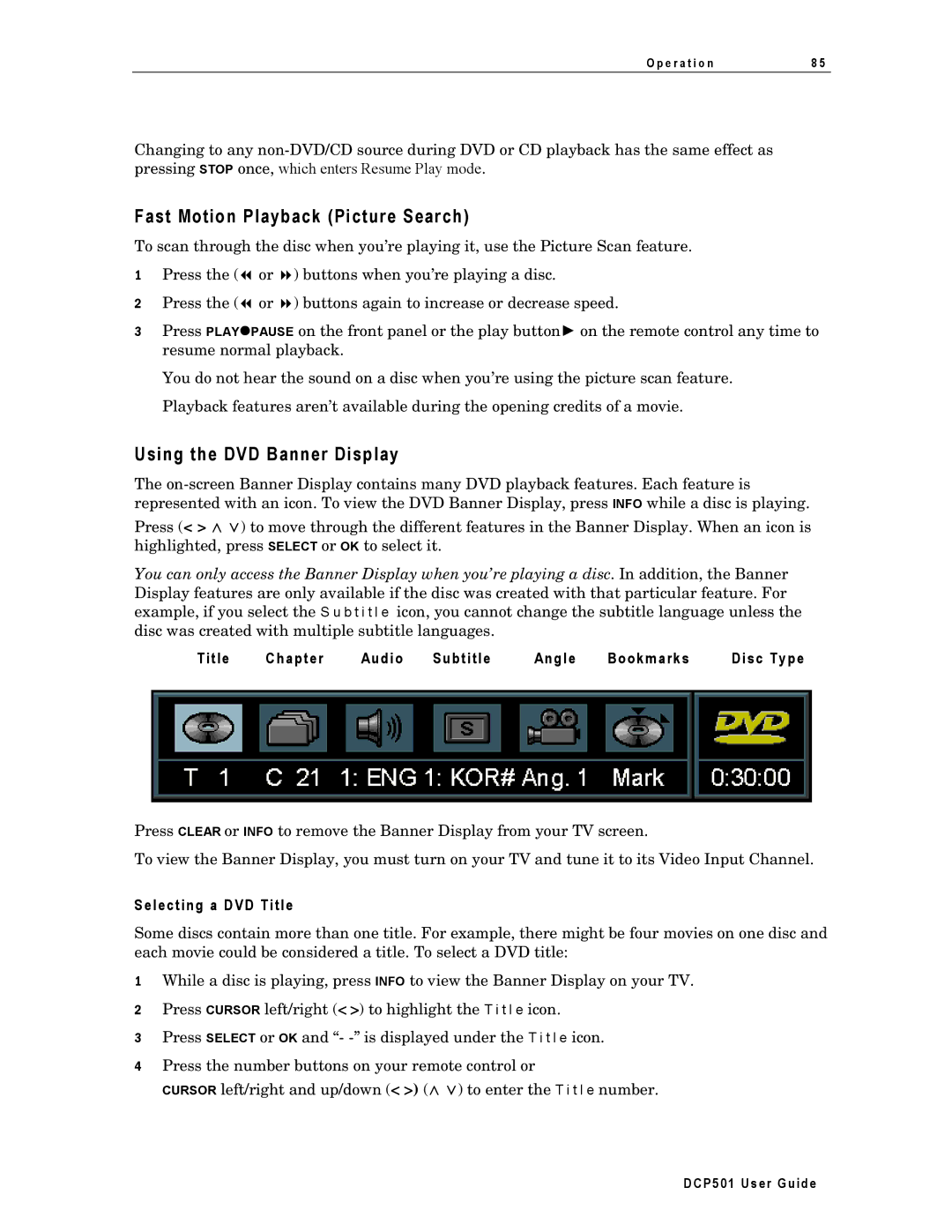DCP501 specifications
The Motorola DCP501 is a versatile and powerful digital cable receiver designed to enhance your television viewing experience. This set-top box caters to the demands of modern digital broadcasting and is packed with advanced features that ensure seamless access to content. One of its main highlights is its compatibility with MPEG-2 and MPEG-4 formats, allowing users to enjoy both standard and high-definition channels without any hassle.Equipped with a user-friendly interface, the DCP501 makes navigation a breeze. The intuitive menu system allows users to access their favorite channels, manage parental controls, and set up recording features without any technical expertise. The device also supports digital video recording, enabling users to capture shows and movies directly to a storage medium. This convenient feature allows for pausing live TV, rewinding, and scheduling recordings to ensure you never miss a favorite program.
In terms of connectivity, the Motorola DCP501 offers multiple outputs, including HDMI, component, and composite video, making it compatible with a wide range of televisions. This extensive connectivity ensures that both old and new TV models can easily integrate the DCP501 into their setup. Additionally, the device includes USB ports, providing the option to expand storage and connect to other multimedia devices.
The Motorola DCP501 is designed with security in mind, incorporating advanced encryption technologies to safeguard content and prevent unauthorized access. The device supports industry-standard content protection mechanisms, ensuring a secure and reliable viewing experience for users while complying with broadcasting regulations.
Another noteworthy characteristic is its energy efficiency. The Motorola DCP501 is designed to consume less power compared to traditional set-top boxes, contributing to reduced electricity bills while minimizing environmental impact. This sustainable approach to technology reflects Motorola's commitment to innovation and eco-friendliness.
Overall, the Motorola DCP501 stands out as an advanced digital cable receiver that combines functionality with user-centric features. Its robust performance, comprehensive channel support, and eco-friendly design make it an ideal choice for cable subscribers seeking a high-quality viewing experience. Whether accessing live television, recorded programs, or on-demand content, the DCP501 is a reliable companion for today’s digital media landscape.