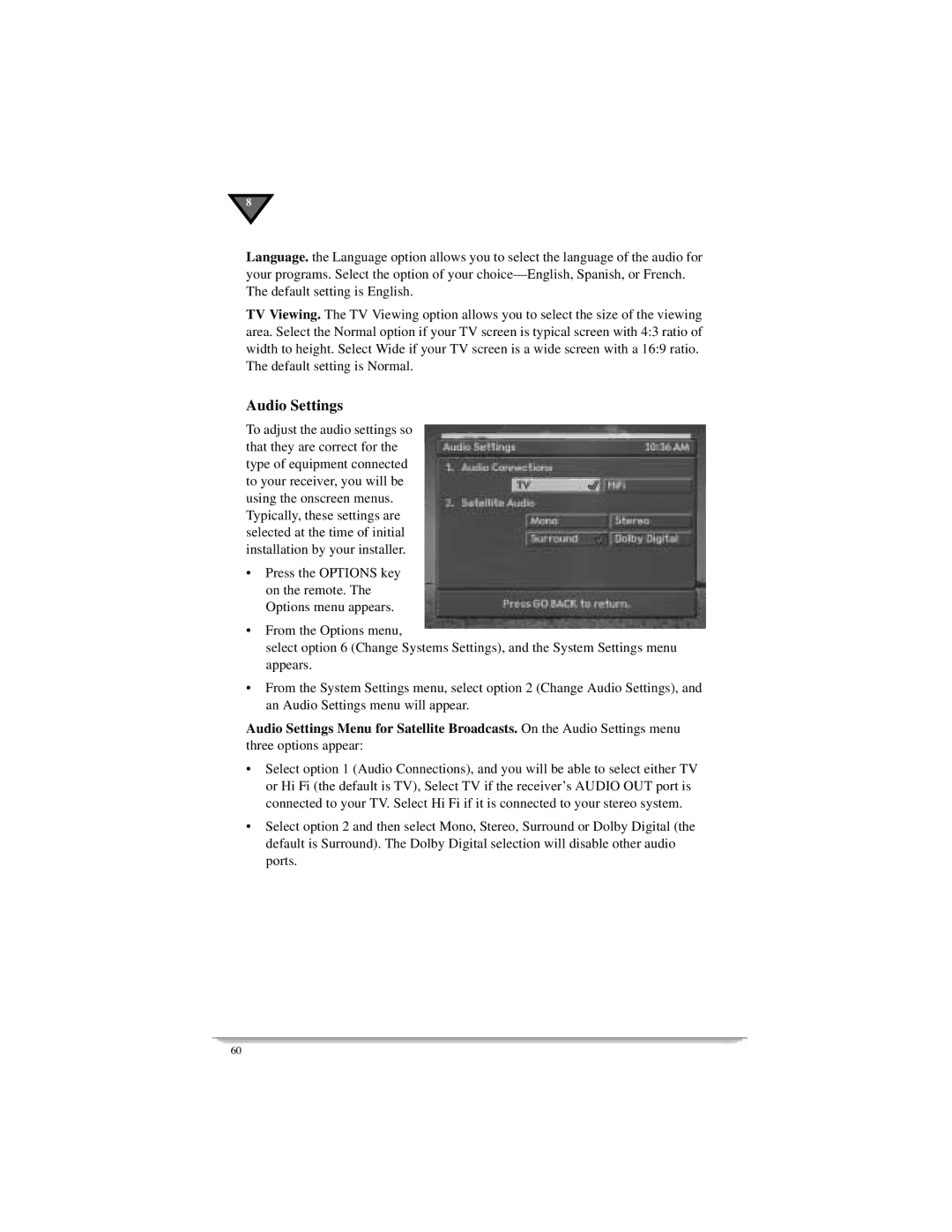8![]()
Language. the Language option allows you to select the language of the audio for your programs. Select the option of your
TV Viewing. The TV Viewing option allows you to select the size of the viewing area. Select the Normal option if your TV screen is typical screen with 4:3 ratio of width to height. Select Wide if your TV screen is a wide screen with a 16:9 ratio. The default setting is Normal.
Audio Settings
To adjust the audio settings so that they are correct for the type of equipment connected to your receiver, you will be using the onscreen menus. Typically, these settings are selected at the time of initial installation by your installer.
•Press the OPTIONS key on the remote. The Options menu appears.
•From the Options menu,
select option 6 (Change Systems Settings), and the System Settings menu appears.
•From the System Settings menu, select option 2 (Change Audio Settings), and an Audio Settings menu will appear.
Audio Settings Menu for Satellite Broadcasts. On the Audio Settings menu three options appear:
•Select option 1 (Audio Connections), and you will be able to select either TV or Hi Fi (the default is TV), Select TV if the receiver’s AUDIO OUT port is connected to your TV. Select Hi Fi if it is connected to your stereo system.
•Select option 2 and then select Mono, Stereo, Surround or Dolby Digital (the default is Surround). The Dolby Digital selection will disable other audio ports.
60