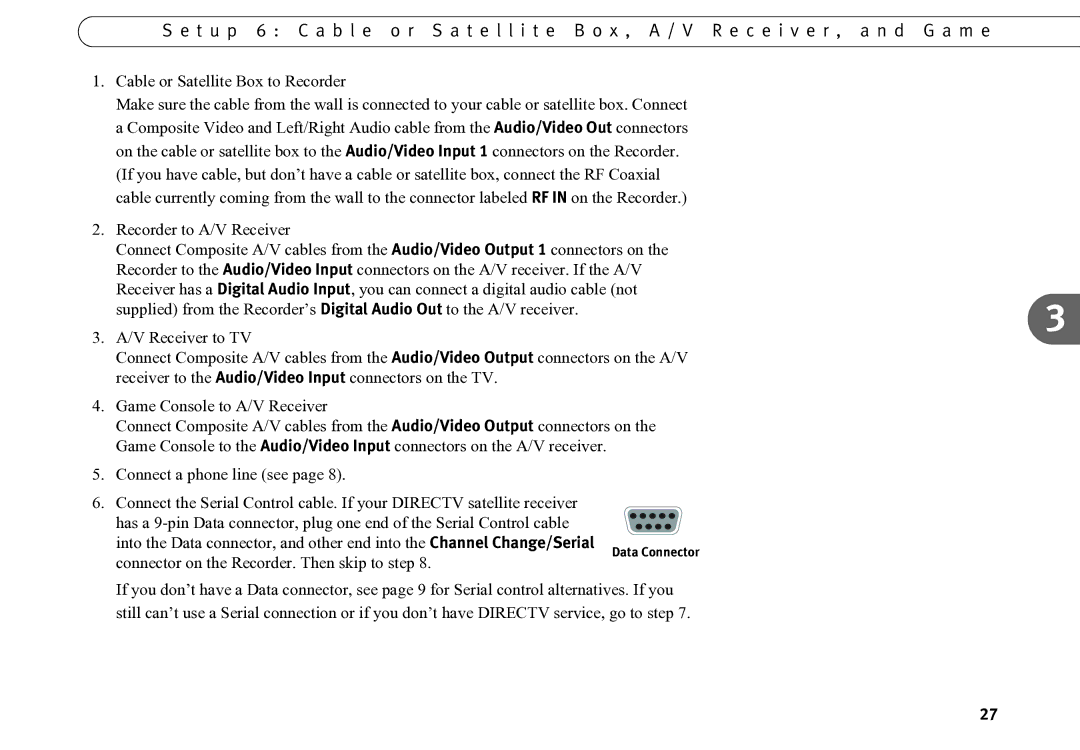S e t u p 6 : C a b l e o r S a t e l l i t e B o x , A / V R e c e i v e r , a n d G a m e
1.Cable or Satellite Box to Recorder
Make sure the cable from the wall is connected to your cable or satellite box. Connect a Composite Video and Left/Right Audio cable from the Audio/Video Out connectors on the cable or satellite box to the Audio/Video Input 1 connectors on the Recorder.
(If you have cable, but don’t have a cable or satellite box, connect the RF Coaxial cable currently coming from the wall to the connector labeled RF IN on the Recorder.)
2.Recorder to A/V Receiver
Connect Composite A/V cables from the Audio/Video Output 1 connectors on the Recorder to the Audio/Video Input connectors on the A/V receiver. If the A/V Receiver has a Digital Audio Input, you can connect a digital audio cable (not
| supplied) from the Recorder’s Digital Audio Out to the A/V receiver. | 3 | |
3. | A/V Receiver to TV | ||
| |||
| Connect Composite A/V cables from the Audio/Video Output connectors on the A/V |
| |
| receiver to the Audio/Video Input connectors on the TV. |
| |
4. | Game Console to A/V Receiver |
| |
| Connect Composite A/V cables from the Audio/Video Output connectors on the |
| |
| Game Console to the Audio/Video Input connectors on the A/V receiver. |
| |
5. | Connect a phone line (see page 8). |
| |
6. | Connect the Serial Control cable. If your DIRECTV satellite receiver |
| |
| has a |
|
into the Data connector, and other end into the Channel Change/Serial
connector on the Recorder. Then skip to step 8.
Data Connector
If you don’t have a Data connector, see page 9 for Serial control alternatives. If you still can’t use a Serial connection or if you don’t have DIRECTV service, go to step 7.
27