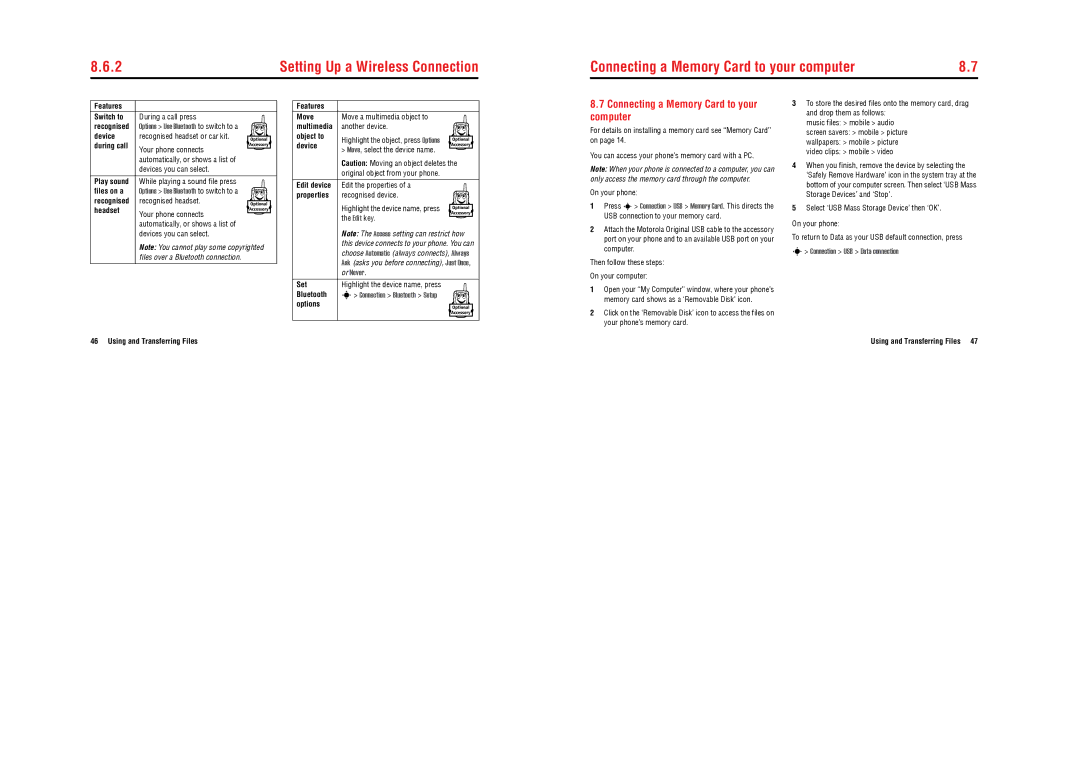8.6.2 | Setting Up a Wireless Connection |
Connecting a Memory Card to your computer | 8.7 |
Features |
|
|
Switch to | During a call press | k |
recognised | Options > Use Bluetooth to switch to a | |
device | recognised headset or car kit. | |
during call | Your phone connects | |
|
| |
| automatically, or shows a list of |
|
| devices you can select. |
|
|
|
|
Play sound | While playing a sound file press | k |
files on a | Options > Use Bluetooth to switch to a | |
recognised | recognised headset. | |
headset | Your phone connects | |
|
| |
| automatically, or shows a list of |
|
| devices you can select. |
|
| Note: You cannot play some copyrighted | |
| files over a Bluetooth connection. |
|
|
|
|
Features |
|
| |
Move | Move a multimedia object to | k | |
multimedia | another device. | ||
object to | Highlight the object, press Options | ||
device | |||
> Move, select the device name. | |||
|
| ||
| Caution: Moving an object deletes the | ||
| original object from your phone. |
| |
|
|
| |
Edit device | Edit the properties of a | k | |
properties | recognised device. | ||
| Highlight the device name, press | ||
| the Edit key. | ||
|
| ||
| Note: The Access setting can restrict how | ||
| this device connects to your phone. You can | ||
| choose Automatic (always connects), Always | ||
| Ask (asks you before connecting), Just Once, | ||
| or Never. |
| |
Set | Highlight the device name, press | k | |
Bluetooth | s> Connection > Bluetooth > Setup | ||
options |
| ||
|
| ||
|
|
| |
8.7Connecting a Memory Card to your computer
For details on installing a memory card see “Memory Card” on page 14.
You can access your phone’s memory card with a PC.
Note: When your phone is connected to a computer, you can only access the memory card through the computer.
On your phone:
1Press s > Connection > USB > Memory Card. This directs the USB connection to your memory card.
2Attach the Motorola Original USB cable to the accessory port on your phone and to an available USB port on your computer.
Then follow these steps:
On your computer:
1Open your “My Computer” window, where your phone’s memory card shows as a ‘Removable Disk’ icon.
2Click on the ‘Removable Disk’ icon to access the files on your phone’s memory card.
3To store the desired files onto the memory card, drag and drop them as follows:
music files: > mobile > audio
screen savers: > mobile > picture
wallpapers: > mobile > picture
video clips: > mobile > video
4When you finish, remove the device by selecting the ‘Safely Remove Hardware’ icon in the system tray at the bottom of your computer screen. Then select ‘USB Mass Storage Devices’ and ‘Stop’.
5Select ‘USB Mass Storage Device’ then ‘OK’.
On your phone:
To return to Data as your USB default connection, press
s> Connection > USB > Data connection
46 Using and Transferring Files
Using and Transferring Files 47