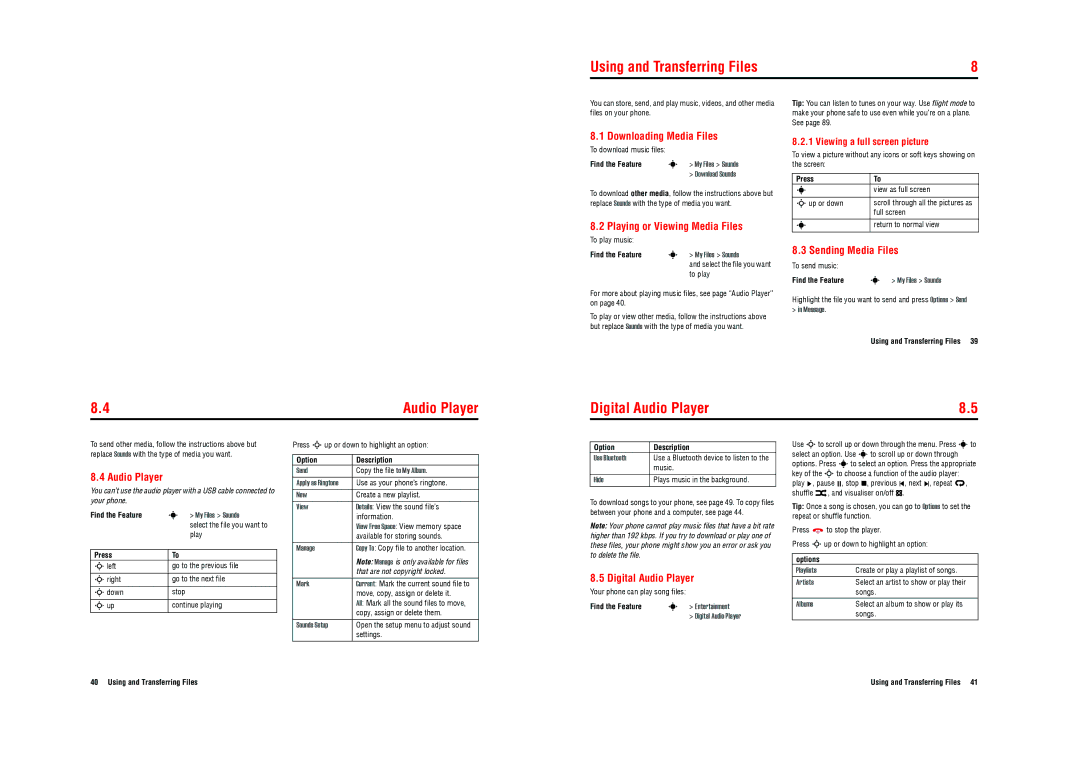Using and Transferring Files | 8 |
You can store, send, and play music, videos, and other media files on your phone.
8.1 Downloading Media Files
To download music files:
Find the Feature | s | > My Files > Sounds |
|
| > Download Sounds |
To download other media, follow the instructions above but replace Sounds with the type of media you want.
8.2 Playing or Viewing Media Files
To play music:
Find the Feature | s | > My Files > Sounds |
|
| and select the file you want |
|
| to play |
For more about playing music files, see page “Audio Player” on page 40.
To play or view other media, follow the instructions above but replace Sounds with the type of media you want.
Tip: You can listen to tunes on your way. Use flight mode to make your phone safe to use even while you’re on a plane. See page 89.
8.2.1 Viewing a full screen picture
To view a picture without any icons or soft keys showing on the screen:
Press | To |
sview as full screen
Sup or down | scroll through all the pictures as |
| full screen |
sreturn to normal view
8.3Sending Media Files
To send music: |
|
|
Find the Feature | s | > My Files > Sounds |
Highlight the file you want to send and press Options > Send
>in Message.
Using and Transferring Files 39
8.4 | Audio Player |
Digital Audio Player | 8.5 |
To send other media, follow the instructions above but replace Sounds with the type of media you want.
8.4 Audio Player
You can’t use the audio player with a USB cable connected to your phone.
Find the Feature | s > My Files > Sounds |
| select the file you want to |
| play |
|
|
Press | To |
Sleft | go to the previous file |
|
|
Sright | go to the next file |
|
|
Sdown | stop |
|
|
Sup | continue playing |
|
|
Press Sup or down to highlight an option:
Option | Description |
Send | Copy the file to My Album. |
|
|
Apply as Ringtone | Use as your phone’s ringtone. |
New | Create a new playlist. |
|
|
View | Details: View the sound file’s |
| information. |
| View Free Space: View memory space |
| available for storing sounds. |
|
|
Manage | Copy To: Copy file to another location. |
| Note: Manage is only available for files |
| that are not copyright locked. |
|
|
Mark | Current: Mark the current sound file to |
| move, copy, assign or delete it. |
| All: Mark all the sound files to move, |
| copy, assign or delete them. |
Sounds Setup | Open the setup menu to adjust sound |
| settings. |
|
|
Option | Description |
Use Bluetooth | Use a Bluetooth device to listen to the |
| music. |
|
|
Hide | Plays music in the background. |
To download songs to your phone, see page 49. To copy files between your phone and a computer, see page 44.
Note: Your phone cannot play music files that have a bit rate higher than 192 kbps. If you try to download or play one of these files, your phone might show you an error or ask you to delete the file.
8.5 Digital Audio Player
Your phone can play song files:
Find the Feature | s | > Entertainment |
|
| > Digital Audio Player |
Use Sto scroll up or down through the menu. Press sto select an option. Use sto scroll up or down through options. Press sto select an option. Press the appropriate key of the Sto choose a function of the audio player: play ![]() , pause
, pause ![]() , stop
, stop ![]() , previous
, previous ![]() , next
, next ![]() , repeat
, repeat ![]() ,
,
shuffle ![]() , and visualiser on/off
, and visualiser on/off ![]() .
.
Tip: Once a song is chosen, you can go to Options to set the repeat or shuffle function.
Press ![]() to stop the player.
to stop the player.
Press Sup or down to highlight an option:
options
Playlists | Create or play a playlist of songs. |
Artists | Select an artist to show or play their |
| songs. |
Albums | Select an album to show or play its |
| songs. |
40 Using and Transferring Files | Using and Transferring Files 41 |