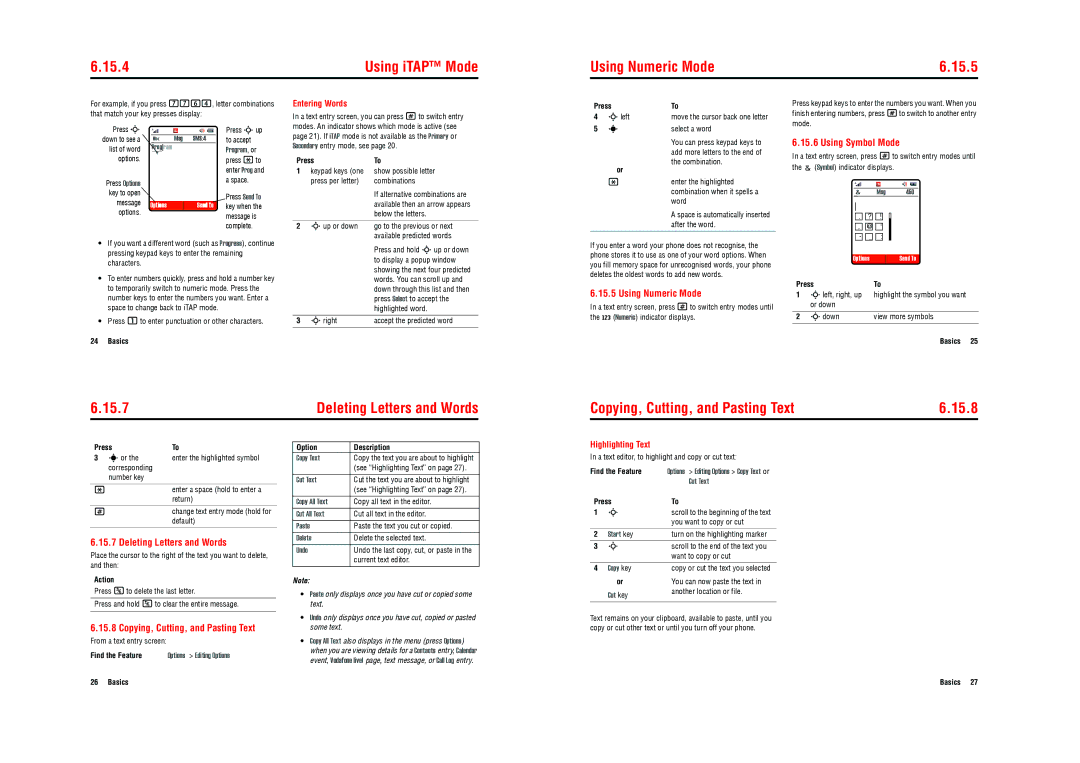6.15.4 | Using iTAP™ Mode |
Using Numeric Mode | 6.15.5 |
For example, if you press 7764, letter combinations that match your key presses display:
Press S |
|
|
|
|
|
|
|
|
|
| Press Sup |
|
|
|
|
|
|
|
|
|
| ||
down to see a |
|
|
|
|
|
|
|
|
|
| to accept |
|
|
|
|
| Msg | SMS:4 |
| ||||
list of word |
|
|
|
| ram |
|
|
| Program, or | ||
|
|
|
|
|
|
| |||||
options. |
|
|
|
|
|
|
|
|
|
| press *to |
|
|
|
|
|
|
|
|
|
|
| enter Prog and |
Press Options |
|
|
|
|
|
|
|
|
|
| a space. |
|
|
|
|
|
|
|
|
|
|
| |
key to open |
|
|
|
|
|
|
|
|
|
| Press Send To |
message |
|
|
|
|
|
|
|
|
|
| |
Options | Send Tto | key when the | |||||||||
options. |
|
|
|
|
|
|
|
|
|
| message is |
|
|
|
|
|
|
|
|
|
|
| |
|
|
|
|
|
|
|
|
|
|
| complete. |
•If you want a different word (such as Progress), continue pressing keypad keys to enter the remaining characters.
•To enter numbers quickly, press and hold a number key to temporarily switch to numeric mode. Press the number keys to enter the numbers you want. Enter a space to change back to iTAP mode.
•Press 1to enter punctuation or other characters.
Entering Words
In a text entry screen, you can press #to switch entry modes. An indicator shows which mode is active (see page 21). If iTAP mode is not available as the Primary or Secondary entry mode, see page 20.
Press | To | |
1 | keypad keys (one | show possible letter |
| press per letter) | combinations |
|
| If alternative combinations are |
|
| available then an arrow appears |
|
| below the letters. |
|
| |
2 Sup or down | go to the previous or next | |
|
| available predicted words |
|
| Press and hold Sup or down |
|
| to display a popup window |
|
| showing the next four predicted |
|
| words. You can scroll up and |
|
| down through this list and then |
|
| press Select to accept the |
|
| highlighted word. |
|
|
|
3 | Sright | accept the predicted word |
|
|
|
Press | To | |
4 | Sleft | move the cursor back one letter |
5 | s | select a word |
|
| You can press keypad keys to |
|
| add more letters to the end of |
| or | the combination. |
|
| |
| * | enter the highlighted |
|
| combination when it spells a |
|
| word |
A space is automatically inserted after the word.
If you enter a word your phone does not recognise, the phone stores it to use as one of your word options. When you fill memory space for unrecognised words, your phone deletes the oldest words to add new words.
6.15.5 Using Numeric Mode
In a text entry screen, press #to switch entry modes until the W (Numeric) indicator displays.
Press keypad keys to enter the numbers you want. When you finish entering numbers, press #to switch to another entry mode.
6.15.6 Using Symbol Mode
In a text entry screen, press #to switch entry modes until the ![]() (Symbol) indicator displays.
(Symbol) indicator displays.
Msg | 450 |
. ![]()
![]() ?
?![]()
![]() !
!
,![]()
![]() @
@![]()
![]() ‘
‘
-![]()
![]() _
_![]()
![]() :
:
|
| Options |
| Send To |
|
Press | To | ||||
1 | Sleft, right, up | highlight the symbol you want | |||
| or down |
|
|
| |
|
|
|
|
|
|
2 | Sdown | view more symbols | |||
|
|
|
|
|
|
24 Basics
6.15.7 | Deleting Letters and Words |
Basics 25
Copying, Cutting, and Pasting Text | 6.15.8 |
Press | To |
3 sor the | enter the highlighted symbol |
corresponding |
|
number key |
|
*enter a space (hold to enter a return)
#change text entry mode (hold for default)
6.15.7 Deleting Letters and Words
Place the cursor to the right of the text you want to delete, and then:
Action
Press Kto delete the last letter.
Press and hold Kto clear the entire message.
6.15.8 Copying, Cutting, and Pasting Text
From a text entry screen:
Find the Feature | Options > Editing Options |
Option | Description |
Copy Text | Copy the text you are about to highlight |
| (see “Highlighting Text” on page 27). |
|
|
Cut Text | Cut the text you are about to highlight |
| (see “Highlighting Text” on page 27). |
|
|
Copy All Text | Copy all text in the editor. |
|
|
Cut All Text | Cut all text in the editor. |
Paste | Paste the text you cut or copied. |
Delete | Delete the selected text. |
|
|
Undo | Undo the last copy, cut, or paste in the |
| current text editor. |
Note:
•Paste only displays once you have cut or copied some text.
•Undo only displays once you have cut, copied or pasted some text.
•Copy All Text also displays in the menu (press Options) when you are viewing details for a Contacts entry, Calendar event, Vodafone live! page, text message, or Call Log entry.
Highlighting Text |
| |
In a text editor, to highlight and copy or cut text: | ||
Find the Feature | Options > Editing Options > Copy Text or | |
|
| Cut Text |
Press | To | |
1 | S | scroll to the beginning of the text |
|
| you want to copy or cut |
|
|
|
2 | Start key | turn on the highlighting marker |
|
|
|
3 | S | scroll to the end of the text you |
|
| want to copy or cut |
|
|
|
4 | Copy key | copy or cut the text you selected |
| or | You can now paste the text in |
| Cut key | another location or file. |
|
| |
Text remains on your clipboard, available to paste, until you copy or cut other text or until you turn off your phone.
26 Basics | Basics 27 |