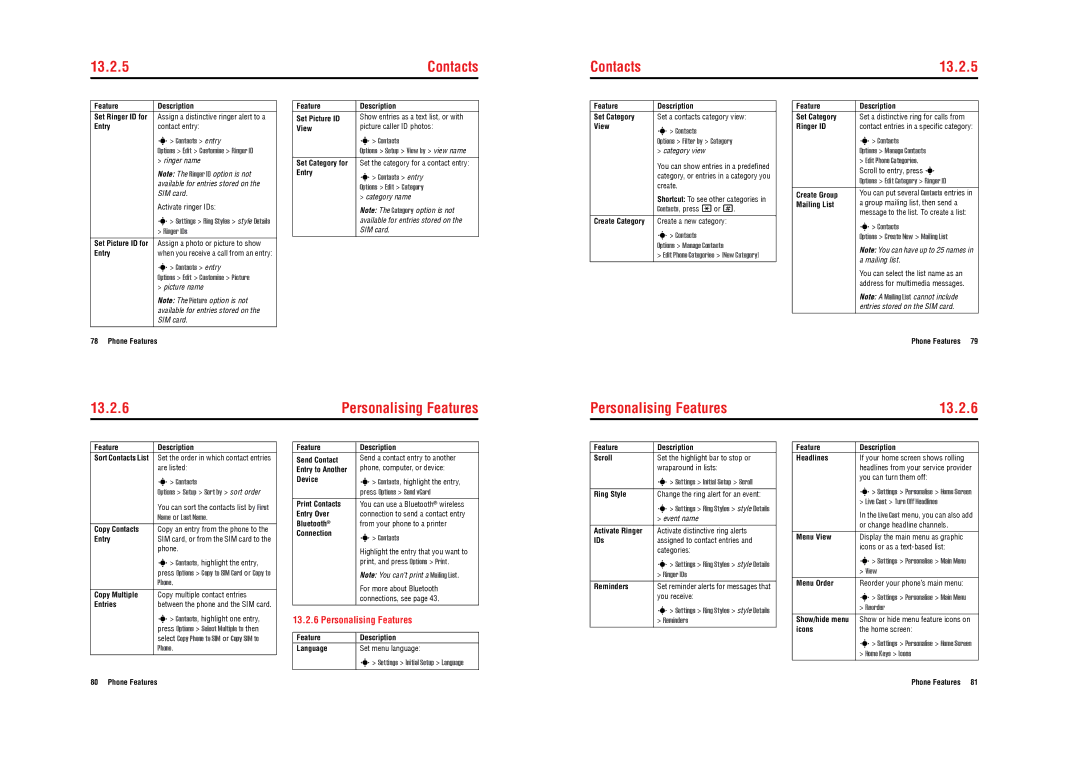13.2.5 | Contacts |
Contacts | 13.2.5 |
Feature | Description |
Set Ringer ID for | Assign a distinctive ringer alert to a |
Entry | contact entry: |
| s> Contacts > entry |
| Options > Edit > Customise > Ringer ID |
| > ringer name |
| Note: The Ringer ID option is not |
| available for entries stored on the |
| SIM card. |
| Activate ringer IDs: |
| s> Settings > Ring Styles > style Details |
| > Ringer IDs |
Set Picture ID for | Assign a photo or picture to show |
Entry | when you receive a call from an entry: |
| s> Contacts > entry |
| Options > Edit > Customise > Picture |
| > picture name |
| Note: The Picture option is not |
| available for entries stored on the |
| SIM card. |
|
|
Feature | Description |
Set Picture ID | Show entries as a text list, or with |
View | picture caller ID photos: |
| s> Contacts |
| Options > Setup > View by > view name |
Set Category for | Set the category for a contact entry: |
Entry | s> Contacts > entry |
| |
| Options > Edit > Category |
| > category name |
| Note: The Category option is not |
| available for entries stored on the |
| SIM card. |
|
|
Feature | Description |
Set Category | Set a contacts category view: |
View | s> Contacts |
| |
| Options > Filter by > Category |
| > category view |
| You can show entries in a predefined |
| category, or entries in a category you |
| create. |
| Shortcut: To see other categories in |
| Contacts, press *or #. |
|
|
Create Category | Create a new category: |
| s> Contacts |
| Options > Manage Contacts |
| > Edit Phone Categories > [New Category] |
Feature | Description |
Set Category | Set a distinctive ring for calls from |
Ringer ID | contact entries in a specific category: |
| s> Contacts |
| Options > Manage Contacts |
| > Edit Phone Categories. |
| Scroll to entry, press s |
| Options > Edit Category > Ringer ID |
Create Group | You can put several Contacts entries in |
Mailing List | a group mailing list, then send a |
| message to the list. To create a list: |
| s> Contacts |
| Options > Create New > Mailing List |
| Note: You can have up to 25 names in |
| a mailing list. |
| You can select the list name as an |
| address for multimedia messages. |
| Note: A Mailing List cannot include |
| entries stored on the SIM card. |
|
|
78 Phone Features |
Phone Features 79
13.2.6 | Personalising Features |
Personalising Features | 13.2.6 |
Feature | Description |
Sort Contacts List | Set the order in which contact entries |
| are listed: |
| s> Contacts |
| Options > Setup > Sort by > sort order |
| You can sort the contacts list by First |
| Name or Last Name. |
Copy Contacts | Copy an entry from the phone to the |
Entry | SIM card, or from the SIM card to the |
| phone. |
| s> Contacts, highlight the entry, |
| press Options > Copy to SIM Card or Copy to |
| Phone. |
Copy Multiple | Copy multiple contact entries |
Entries | between the phone and the SIM card. |
| s> Contacts, highlight one entry, |
| press Options > Select Multiple to then |
| select Copy Phone to SIM or Copy SIM to |
| Phone. |
Feature | Description |
Send Contact | Send a contact entry to another |
Entry to Another | phone, computer, or device: |
Device | s> Contacts, highlight the entry, |
| |
| press Options > Send vCard |
|
|
Print Contacts | You can use a Bluetooth® wireless |
Entry Over | connection to send a contact entry |
Bluetooth® | from your phone to a printer |
Connection | s> Contacts |
| |
| Highlight the entry that you want to |
| print, and press Options > Print. |
| Note: You can’t print a Mailing List. |
| For more about Bluetooth |
| connections, see page 43. |
|
|
13.2.6 Personalising Features
Feature | Description |
Language | Set menu language: |
| s> Settings > Initial Setup > Language |
|
|
Feature | Description |
Scroll | Set the highlight bar to stop or |
| wraparound in lists: |
| s> Settings > Initial Setup > Scroll |
|
|
Ring Style | Change the ring alert for an event: |
| s> Settings > Ring Styles > style Details |
| > event name |
|
|
Activate Ringer | Activate distinctive ring alerts |
IDs | assigned to contact entries and |
| categories: |
| s> Settings > Ring Styles > style Details |
| > Ringer IDs |
|
|
Reminders | Set reminder alerts for messages that |
| you receive: |
| s> Settings > Ring Styles > style Details |
| > Reminders |
|
|
Feature | Description |
Headlines | If your home screen shows rolling |
| headlines from your service provider |
| you can turn them off: |
| s> Settings > Personalise > Home Screen |
| > Live Cast > Turn Off Headlines |
| In the Live Cast menu, you can also add |
| or change headline channels. |
|
|
Menu View | Display the main menu as graphic |
| icons or as a |
| s> Settings > Personalise > Main Menu |
| > View |
Menu Order | Reorder your phone’s main menu: |
| s> Settings > Personalise > Main Menu |
| > Reorder |
Show/hide menu | Show or hide menu feature icons on |
icons | the home screen: |
| s> Settings > Personalise > Home Screen |
| > Home Keys > Icons |
|
|
80 Phone Features
Phone Features 81