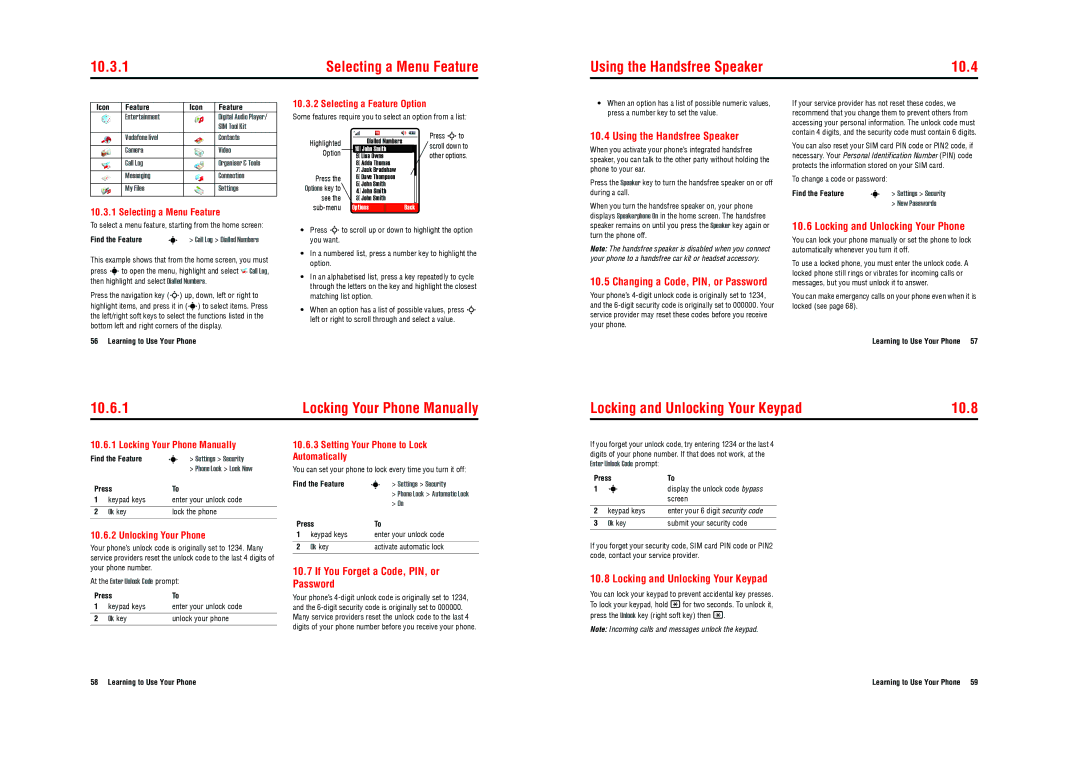10.3.1 | Selecting a Menu Feature |
Using the Handsfree Speaker | 10.4 |
Icon | Feature | Icon | Feature |
| Entertainment |
| Digital Audio Player/ |
|
|
| SIM Tool Kit |
10.3.2 Selecting a Feature Option
Some features require you to select an option from a list:
•When an option has a list of possible numeric values, press a number key to set the value.
If your service provider has not reset these codes, we recommend that you change them to prevent others from accessing your personal information. The unlock code must
Vodafone live! | Contacts |
|
|
Camera | Video |
|
|
Call Log | Organiser & Tools |
|
|
Messaging | Connection |
|
|
My Files | Settings |
10.3.1 Selecting a Menu Feature
|
|
|
|
|
|
|
|
|
|
Highlighted |
|
| Dialled Numbers |
|
| ||||
Option |
| 10] John Smith |
|
| |||||
| 9] Lisa Owns |
|
| ||||||
|
| 8] Adda Thomas |
|
| |||||
|
| 7] Jack Bradshaw |
|
| |||||
Press the |
| 6] Dave Thompson |
|
| |||||
|
|
| |||||||
Options key to |
| 5] John Smith |
|
| |||||
| 4] John Smith |
|
| ||||||
see the |
| 3] John Smith |
|
| |||||
Options |
|
| Back | ||||||
Press Sto scroll down to other options.
10.4 Using the Handsfree Speaker
When you activate your phone’s integrated handsfree speaker, you can talk to the other party without holding the phone to your ear.
Press the Speaker key to turn the handsfree speaker on or off during a call.
When you turn the handsfree speaker on, your phone displays Speakerphone On in the home screen. The handsfree
contain 4 digits, and the security code must contain 6 digits.
You can also reset your SIM card PIN code or PIN2 code, if necessary. Your Personal Identification Number (PIN) code protects the information stored on your SIM card.
To change a code or password:
Find the Feature | s > Settings > Security |
| > New Passwords |
To select a menu feature, starting from the home screen:
Find the Feature | s > Call Log > Dialled Numbers |
This example shows that from the home screen, you must press sto open the menu, highlight and select ![]() Call Log, then highlight and select Dialled Numbers.
Call Log, then highlight and select Dialled Numbers.
Press the navigation key (S) up, down, left or right to highlight items, and press it in (s) to select items. Press the left/right soft keys to select the functions listed in the bottom left and right corners of the display.
56 Learning to Use Your Phone
•Press Sto scroll up or down to highlight the option you want.
•In a numbered list, press a number key to highlight the option.
•In an alphabetised list, press a key repeatedly to cycle through the letters on the key and highlight the closest matching list option.
•When an option has a list of possible values, press S left or right to scroll through and select a value.
speaker remains on until you press the Speaker key again or turn the phone off.
Note: The handsfree speaker is disabled when you connect your phone to a handsfree car kit or headset accessory.
10.5 Changing a Code, PIN, or Password
Your phone’s
10.6 Locking and Unlocking Your Phone
You can lock your phone manually or set the phone to lock automatically whenever you turn it off.
To use a locked phone, you must enter the unlock code. A locked phone still rings or vibrates for incoming calls or messages, but you must unlock it to answer.
You can make emergency calls on your phone even when it is locked (see page 68).
Learning to Use Your Phone 57
10.6.1 | Locking Your Phone Manually |
Locking and Unlocking Your Keypad | 10.8 |
10.6.1 Locking Your Phone Manually
Find the Feature | s | > Settings > Security | |
|
|
| > Phone Lock > Lock Now |
Press | To |
| |
1 | keypad keys | enter your unlock code | |
|
|
| |
2 | Ok key | lock the phone | |
|
|
|
|
10.6.2 Unlocking Your Phone
Your phone’s unlock code is originally set to 1234. Many service providers reset the unlock code to the last 4 digits of your phone number.
At the Enter Unlock Code prompt:
Press | To | |
1 | keypad keys | enter your unlock code |
|
|
|
2 | Ok key | unlock your phone |
|
|
|
10.6.3Setting Your Phone to Lock Automatically
You can set your phone to lock every time you turn it off:
Find the Feature | s > Settings > Security | |
|
| > Phone Lock > Automatic Lock |
|
| > On |
Press | To | |
1 | keypad keys | enter your unlock code |
|
|
|
2 | Ok key | activate automatic lock |
|
|
|
10.7If You Forget a Code, PIN, or Password
Your phone’s
If you forget your unlock code, try entering 1234 or the last 4 | ||
digits of your phone number. If that does not work, at the | ||
Enter Unlock Code prompt: |
| |
Press | To | |
1 | s | display the unlock code bypass |
|
| screen |
|
|
|
2 | keypad keys | enter your 6 digit security code |
|
|
|
3 | Ok key | submit your security code |
If you forget your security code, SIM card PIN code or PIN2 code, contact your service provider.
10.8 Locking and Unlocking Your Keypad
You can lock your keypad to prevent accidental key presses. To lock your keypad, hold *for two seconds. To unlock it, press the Unlock key (right soft key) then *.
Note: Incoming calls and messages unlock the keypad.
58 Learning to Use Your Phone | Learning to Use Your Phone 59 |