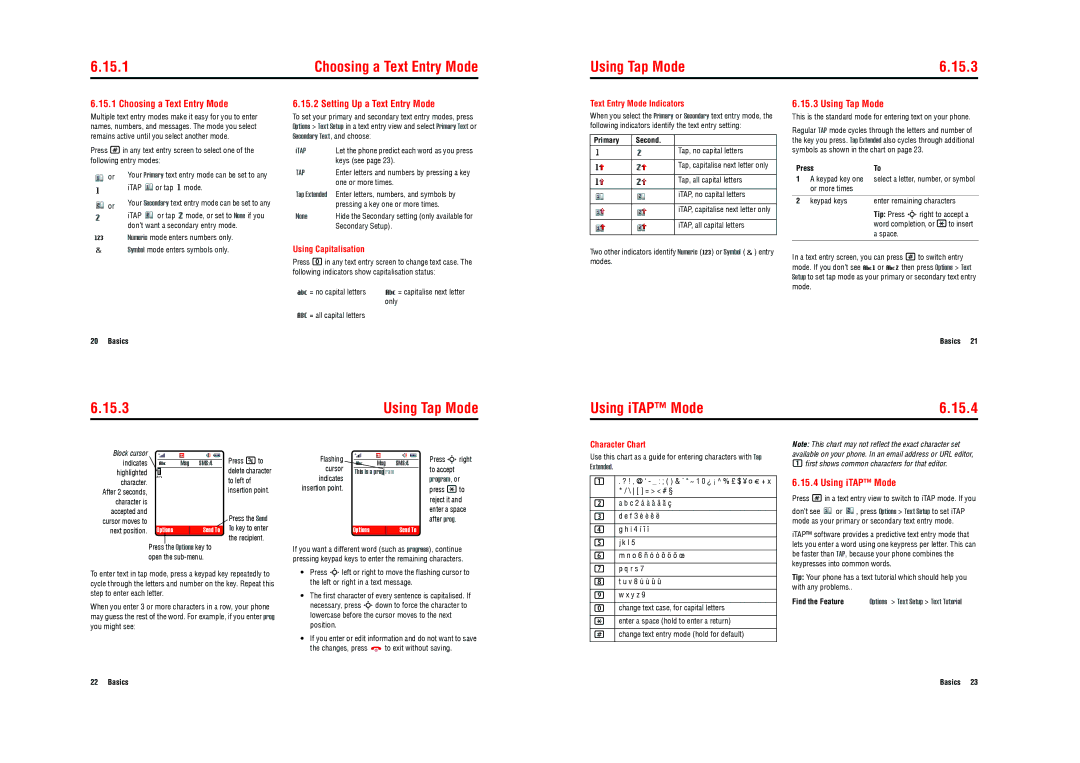6.15.1 | Choosing a Text Entry Mode |
Using Tap Mode | 6.15.3 |
6.15.1 Choosing a Text Entry Mode
Multiple text entry modes make it easy for you to enter names, numbers, and messages. The mode you select remains active until you select another mode.
Press #in any text entry screen to select one of the following entry modes:
or | Your Primary text entry mode can be set to any | ||
| iTAP | or tap | mode. |
or | Your Secondary text entry mode can be set to any | ||
|
| mode, or set to None if you | |
| iTAP | or tap | |
| don’t want a secondary entry mode. | ||
WNumeric mode enters numbers only.
Symbol mode enters symbols only.
6.15.2 Setting Up a Text Entry Mode
To set your primary and secondary text entry modes, press Options > Text Setup in a text entry view and select Primary Text or Secondary Text, and choose:
iTAP | Let the phone predict each word as you press |
| keys (see page 23). |
TAP | Enter letters and numbers by pressing a key |
| one or more times. |
Tap Extended | Enter letters, numbers, and symbols by |
| pressing a key one or more times. |
None | Hide the Secondary setting (only available for |
| Secondary Setup). |
Using Capitalisation
Press 0in any text entry screen to change text case. The following indicators show capitalisation status:
Text Entry Mode Indicators
When you select the Primary or Secondary text entry mode, the following indicators identify the text entry setting:
Primary Second.
Tap, no capital letters
Tap, capitalise next letter only
Tap, all capital letters
iTAP, no capital letters
iTAP, capitalise next letter only
iTAP, all capital letters
Two other indicators identify Numeric (W) or Symbol (![]() ) entry modes.
) entry modes.
6.15.3 Using Tap Mode
This is the standard mode for entering text on your phone.
Regular TAP mode cycles through the letters and number of the key you press. Tap Extended also cycles through additional symbols as shown in the chart on page 23.
Press | To | |
1 | A keypad key one | select a letter, number, or symbol |
| or more times |
|
|
|
|
2 | keypad keys | enter remaining characters |
|
| Tip: Press Sright to accept a |
|
| word completion, or *to insert |
|
| a space. |
|
|
|
In a text entry screen, you can press #to switch entry mode. If you don’t see Vg or Vm then press Options > Text Setup to set tap mode as your primary or secondary text entry mode.
= no capital letters | = capitalise next letter |
only
![]() = all capital letters
= all capital letters
20 Basics
6.15.3 | Using Tap Mode |
Basics 21
Using iTAP™ Mode | 6.15.4 |
Character Chart
Note: This chart may not reflect the exact character set
Block cursor |
|
|
|
|
|
|
|
|
|
|
|
|
|
|
|
|
|
|
|
|
|
|
|
| |
indicates |
|
|
|
|
|
|
|
|
|
|
|
|
|
|
|
|
|
|
| Msg | SMS:4 |
| |||
highlighted |
|
|
|
|
|
|
|
|
|
|
|
|
|
| T |
|
|
|
|
|
|
| |||
|
|
|
|
|
| |||||||
character. |
|
|
|
|
|
|
|
|
|
|
|
|
After 2 seconds, |
|
|
|
|
|
|
|
|
|
|
|
|
character is |
|
|
|
|
|
|
|
|
|
|
|
|
accepted and |
|
|
|
|
|
|
|
|
|
|
|
|
cursor moves to |
|
|
|
|
|
|
|
|
|
|
|
|
next position. |
| Options | Send To | |||||||||
|
|
|
|
|
|
|
|
|
| |||
| Press the Options key to | |||||||||||
| open the | |||||||||||
Press Kto delete character to left of insertion point.
Press the Send To key to enter the recipient.
Flashing |
|
|
|
|
|
|
|
|
|
|
| Press Sright |
|
|
|
|
|
|
|
|
|
|
| ||
|
|
|
| Msg | SMS:4 | |||||||
cursor |
|
|
|
| to accept | |||||||
|
|
|
|
|
|
|
|
|
|
| ||
| This is a prog | ram |
|
|
| |||||||
indicates |
|
|
|
|
|
|
|
|
|
|
| program, or |
insertion point. |
|
|
|
|
|
|
|
|
|
|
| press *to |
|
|
|
|
|
|
|
|
|
|
|
| reject it and |
|
|
|
|
|
|
|
|
|
|
|
| enter a space |
|
|
|
|
|
|
|
|
|
|
|
| after prog. |
| Options |
| Send To |
| ||||||||
If you want a different word (such as progress), continue pressing keypad keys to enter the remaining characters.
Use this chart as a guide for entering characters with Tap Extended.
1 | . ? ! , @ ' - _ : ; ( ) & ` " ~ 1 0 ¿ ¡ ^ % £ $ ¥ ¤ £ + x | |
| * / \ [ ] = > < # § | |
|
| |
2 | a b c 2 á à â ä ã ç | |
|
|
|
3 | d e f 3 | é è ê ë |
|
|
|
4 | g h i 4 | í î ï |
|
|
|
5 | j k l 5 |
|
|
| |
6 | m n o 6 ñ ó ò ô ö õ œ | |
|
| |
| p q r s 7 | |
available on your phone. In an email address or URL editor, 1first shows common characters for that editor.
6.15.4 Using iTAP™ Mode
Press #in a text entry view to switch to iTAP mode. If you
don’t see ![]() or
or ![]() , press Options > Text Setup to set iTAP mode as your primary or secondary text entry mode.
, press Options > Text Setup to set iTAP mode as your primary or secondary text entry mode.
iTAP™ software provides a predictive text entry mode that lets you enter a word using one keypress per letter. This can be faster than TAP, because your phone combines the keypresses into common words.
To enter text in tap mode, press a keypad key repeatedly to cycle through the letters and number on the key. Repeat this step to enter each letter.
When you enter 3 or more characters in a row, your phone may guess the rest of the word. For example, if you enter prog you might see:
•Press Sleft or right to move the flashing cursor to the left or right in a text message.
•The first character of every sentence is capitalised. If necessary, press Sdown to force the character to lowercase before the cursor moves to the next position.
•If you enter or edit information and do not want to save
the changes, press ![]() to exit without saving.
to exit without saving.
7 |
|
|
|
8 | t u v 8 ú ù û ü |
|
|
9 | w x y z 9 |
|
|
0 | change text case, for capital letters |
|
|
* | enter a space (hold to enter a return) |
|
|
# | change text entry mode (hold for default) |
Tip: Your phone has a text tutorial which should help you with any problems..
Find the Feature | Options > Text Setup > Text Tutorial |
22 Basics | Basics 23 |