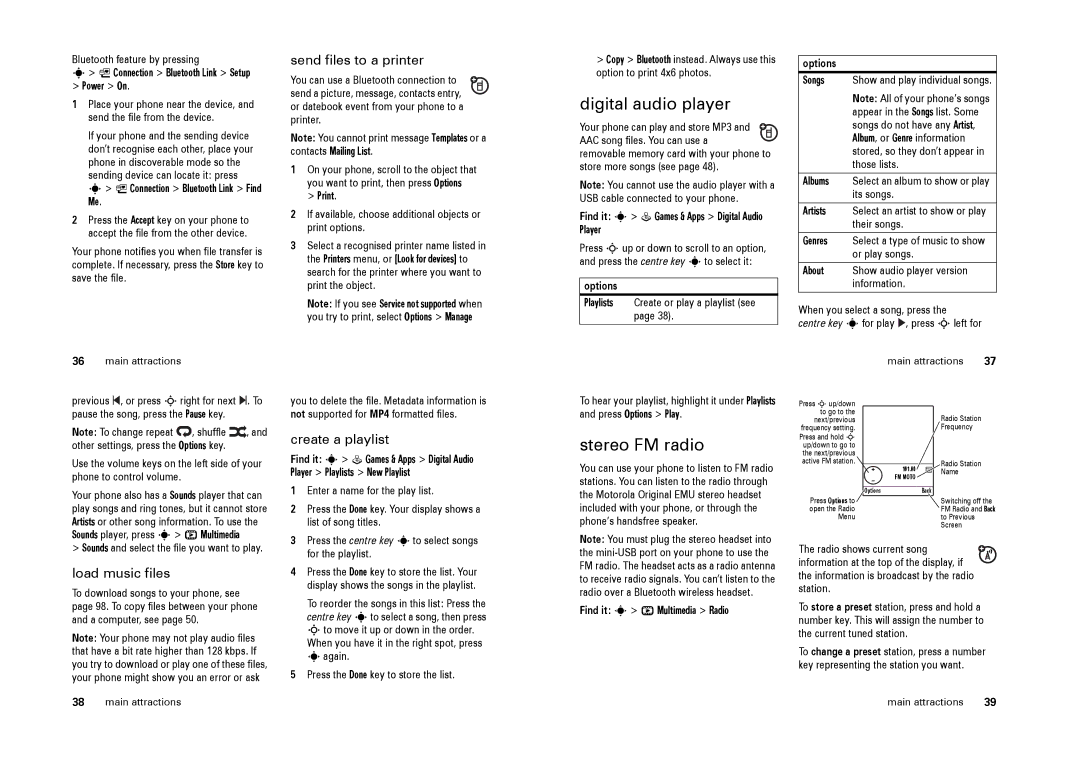Bluetooth feature by pressing
s> L Connection > Bluetooth Link > Setup
>Power > On.
1Place your phone near the device, and send the file from the device.
If your phone and the sending device
don’t recognise each other, place your phone in discoverable mode so the sending device can locate it: press
s> L Connection > Bluetooth Link > Find Me.
2Press the Accept key on your phone to accept the file from the other device.
Your phone notifies you when file transfer is complete. If necessary, press the Store key to save the file.
send files to a printer
You can use a Bluetooth connection to send a picture, message, contacts entry, or datebook event from your phone to a printer.
Note: You cannot print message Templates or a contacts Mailing List.
1On your phone, scroll to the object that you want to print, then press Options
> Print.
2If available, choose additional objects or print options.
3Select a recognised printer name listed in the Printers menu, or [Look for devices] to search for the printer where you want to print the object.
Note: If you see Service not supported when you try to print, select Options > Manage
>Copy > Bluetooth instead. Always use this option to print 4x6 photos.
digital audio player
Your phone can play and store MP3 and AAC song files. You can use a
removable memory card with your phone to store more songs (see page 48).
Note: You cannot use the audio player with a USB cable connected to your phone.
Find it: s> Q Games & Apps > Digital Audio Player
Press Sup or down to scroll to an option, and press the centre key sto select it:
options
Playlists Create or play a playlist (see page 38).
options
Songs Show and play individual songs.
Note: All of your phone’s songs appear in the Songs list. Some songs do not have any Artist, Album, or Genre information stored, so they don’t appear in those lists.
Albums Select an album to show or play its songs.
Artists Select an artist to show or play their songs.
Genres Select a type of music to show or play songs.
About Show audio player version information.
When you select a song, press the
centre key sfor play ![]() , press Sleft for
, press Sleft for
36main attractions
previous ![]() , or press Sright for next
, or press Sright for next ![]() . To pause the song, press the Pause key.
. To pause the song, press the Pause key.
Note: To change repeat | , shuffle | , and |
other settings, press the Options key. |
| |
Use the volume keys on the left side of your phone to control volume.
Your phone also has a Sounds player that can play songs and ring tones, but it cannot store Artists or other song information. To use the Sounds player, press s> h Multimedia
> Sounds and select the file you want to play.
load music files
To download songs to your phone, see page 98. To copy files between your phone and a computer, see page 50.
Note: Your phone may not play audio files that have a bit rate higher than 128 kbps. If you try to download or play one of these files, your phone might show you an error or ask
you to delete the file. Metadata information is not supported for MP4 formatted files.
create a playlist
Find it: s> Q Games & Apps > Digital Audio Player > Playlists > New Playlist
1Enter a name for the play list.
2Press the Done key. Your display shows a list of song titles.
3Press the centre key sto select songs for the playlist.
4Press the Done key to store the list. Your display shows the songs in the playlist.
To reorder the songs in this list: Press the centre key sto select a song, then press Sto move it up or down in the order.
When you have it in the right spot, press sagain.
5Press the Done key to store the list.
To hear your playlist, highlight it under Playlists and press Options > Play.
stereo FM radio
You can use your phone to listen to FM radio stations. You can listen to the radio through the Motorola Original EMU stereo headset included with your phone, or through the phone’s handsfree speaker.
Note: You must plug the stereo headset into the
Find it: s> h Multimedia > Radio
| main attractions | 37 | ||
Press Sup/down |
|
|
| |
to go to the |
| Radio Station |
| |
next/previous |
|
| ||
frequency setting. |
| Frequency |
| |
Press and hold S |
|
|
| |
up/down to go to |
|
|
| |
the next/previous |
|
|
| |
active FM station. |
|
| Radio Station |
|
101.00 |
| Name |
| |
| FM MOTO |
|
|
|
|
|
|
|
|
| Options | Back |
| |
Press Options to |
| Switching off the | ||
open the Radio |
| FM Radio and Back | ||
Menu |
| to Previous |
| |
|
|
| Screen |
|
The radio shows current song information at the top of the display, if
the information is broadcast by the radio station.
To store a preset station, press and hold a number key. This will assign the number to the current tuned station.
To change a preset station, press a number key representing the station you want.
38 | main attractions | main attractions | 39 |