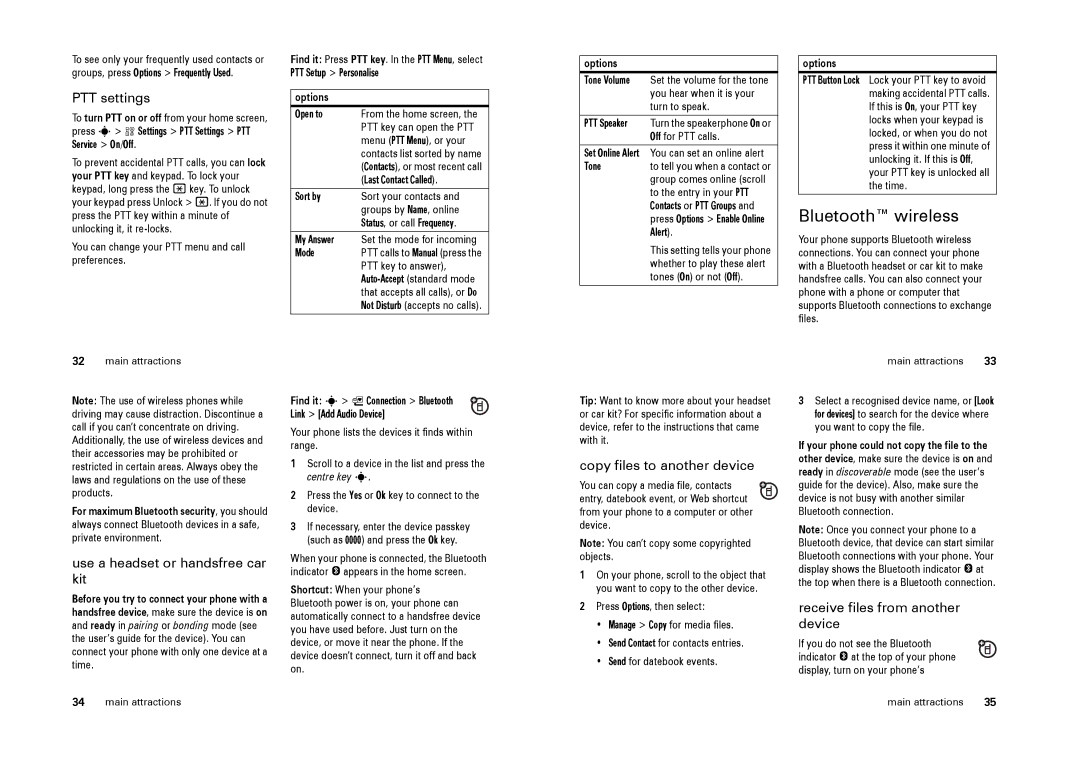To see only your frequently used contacts or groups, press Options > Frequently Used.
PTT settings
To turn PTT on or off from your home screen, press s> w Settings > PTT Settings > PTT
Service > On/Off.
To prevent accidental PTT calls, you can lock your PTT key and keypad. To lock your keypad, long press the *key. To unlock your keypad press Unlock > *. If you do not press the PTT key within a minute of unlocking it, it
You can change your PTT menu and call preferences.
Find it: Press PTT key. In the PTT Menu, select PTT Setup > Personalise
options
Open to | From the home screen, the |
| PTT key can open the PTT |
| menu (PTT Menu), or your |
| contacts list sorted by name |
| (Contacts), or most recent call |
| (Last Contact Called). |
Sort by | Sort your contacts and |
| groups by Name, online |
| Status, or call Frequency. |
My Answer | Set the mode for incoming |
Mode | PTT calls to Manual (press the |
| PTT key to answer), |
| |
| that accepts all calls), or Do |
| Not Disturb (accepts no calls). |
options
Tone Volume Set the volume for the tone you hear when it is your turn to speak.
PTT Speaker Turn the speakerphone On or Off for PTT calls.
Set Online Alert You can set an online alert
Toneto tell you when a contact or group comes online (scroll to the entry in your PTT
Contacts or PTT Groups and press Options > Enable Online Alert).
This setting tells your phone whether to play these alert tones (On) or not (Off).
options
PTT Button Lock Lock your PTT key to avoid making accidental PTT calls. If this is On, your PTT key locks when your keypad is locked, or when you do not press it within one minute of unlocking it. If this is Off, your PTT key is unlocked all the time.
Bluetooth™ wireless
Your phone supports Bluetooth wireless connections. You can connect your phone with a Bluetooth headset or car kit to make handsfree calls. You can also connect your phone with a phone or computer that supports Bluetooth connections to exchange files.
32main attractions
Note: The use of wireless phones while driving may cause distraction. Discontinue a call if you can’t concentrate on driving. Additionally, the use of wireless devices and their accessories may be prohibited or restricted in certain areas. Always obey the laws and regulations on the use of these products.
For maximum Bluetooth security, you should always connect Bluetooth devices in a safe, private environment.
use a headset or handsfree car kit
Before you try to connect your phone with a handsfree device, make sure the device is on and ready in pairing or bonding mode (see the user’s guide for the device). You can connect your phone with only one device at a time.
Find it: s> L Connection > Bluetooth Link > [Add Audio Device]
Your phone lists the devices it finds within range.
1Scroll to a device in the list and press the centre key s.
2Press the Yes or Ok key to connect to the device.
3If necessary, enter the device passkey (such as 0000) and press the Ok key.
When your phone is connected, the Bluetooth indicator O appears in the home screen.
Shortcut: When your phone’s Bluetooth power is on, your phone can automatically connect to a handsfree device you have used before. Just turn on the device, or move it near the phone. If the device doesn’t connect, turn it off and back on.
Tip: Want to know more about your headset or car kit? For specific information about a device, refer to the instructions that came with it.
copy files to another device
You can copy a media file, contacts entry, datebook event, or Web shortcut from your phone to a computer or other device.
Note: You can’t copy some copyrighted objects.
1On your phone, scroll to the object that you want to copy to the other device.
2Press Options, then select:
•Manage > Copy for media files.
•Send Contact for contacts entries.
•Send for datebook events.
main attractions | 33 |
3Select a recognised device name, or [Look for devices] to search for the device where you want to copy the file.
If your phone could not copy the file to the other device, make sure the device is on and ready in discoverable mode (see the user’s guide for the device). Also, make sure the device is not busy with another similar Bluetooth connection.
Note: Once you connect your phone to a Bluetooth device, that device can start similar Bluetooth connections with your phone. Your display shows the Bluetooth indicator O at the top when there is a Bluetooth connection.
receive files from another device
If you do not see the Bluetooth indicator O at the top of your phone display, turn on your phone’s
34 | main attractions | main attractions | 35 |