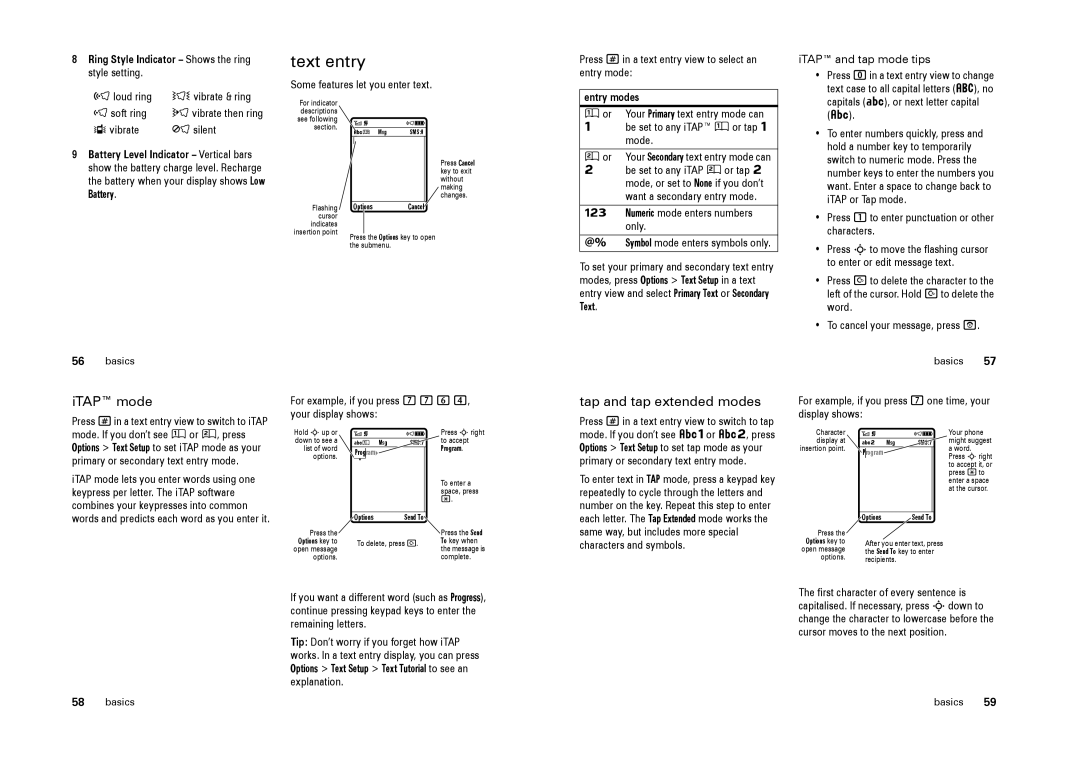8Ring Style Indicator – Shows the ring style setting.
õloud ring Ì vibrate & ring
ôsoft ring ö vibrate then ring
Î vibrate Í silent
9Battery Level Indicator – Vertical bars show the battery charge level. Recharge
the battery when your display shows Low
Battery.
text entry
Some features let you enter text.
For indicator descriptions see following section.
Msg SMS:0
|
|
|
|
|
|
|
| Press Cancel | |
|
|
|
|
|
|
|
| ||
|
|
|
|
|
|
|
| key to exit | |
|
|
|
|
|
|
|
| without | |
|
|
|
|
|
|
|
| making | |
|
|
|
|
|
|
|
| changes. | |
Flashing |
| Options | Cancel |
|
| ||||
cursor |
|
|
|
|
|
|
|
| |
indicates |
|
|
|
|
|
|
|
| |
insertion point |
|
|
|
|
|
|
|
| |
Press the Options key to open | |||||||||
| |||||||||
| the submenu. |
|
|
|
| ||||
Press #in a text entry view to select an entry mode:
entry modes
Û or | Your Primary text entry mode can |
Ô | be set to any iTAP™ Û or tap Ô |
| mode. |
Ú or | Your Secondary text entry mode can |
Õ | be set to any iTAP Ú or tap Õ |
| mode, or set to None if you don’t |
| want a secondary entry mode. |
ÃNumeric mode enters numbers only.
ÄSymbol mode enters symbols only.
To set your primary and secondary text entry modes, press Options > Text Setup in a text entry view and select Primary Text or Secondary Text.
iTAP™ and tap mode tips
•Press 0in a text entry view to change text case to all capital letters (á), no capitals (Á), or next letter capital (Â).
•To enter numbers quickly, press and hold a number key to temporarily switch to numeric mode. Press the number keys to enter the numbers you want. Enter a space to change back to iTAP or Tap mode.
•Press 1to enter punctuation or other characters.
•Press Sto move the flashing cursor to enter or edit message text.
•Press Dto delete the character to the left of the cursor. Hold Dto delete the word.
•To cancel your message, press O.
56basics
iTAP™ mode
Press #in a text entry view to switch to iTAP
For example, if you press 7764, your display shows:
tap and tap extended modes
Press #in a text entry view to switch to tap
basics 57
For example, if you press 7one time, your display shows:
mode. If you don’t see Û or Ú, press Options > Text Setup to set iTAP mode as your primary or secondary text entry mode.
iTAP mode lets you enter words using one keypress per letter. The iTAP software combines your keypresses into common
Hold Sup or |
|
|
|
|
|
| |
down to see a |
|
|
|
|
|
| |
|
|
|
| Msg | |||
list of word |
|
|
|
|
|
| |
options. |
| Prog | ram |
|
|
| |
|
|
|
|
|
| ||
|
|
|
|
|
| ||
|
|
|
|
|
|
|
|
Press Sright to accept Program.
To enter a space, press
*.
mode. If you don’t see ÂÔ or ÂÕ, press Options > Text Setup to set tap mode as your primary or secondary text entry mode.
To enter text in TAP mode, press a keypad key repeatedly to cycle through the letters and number on the key. Repeat this step to enter
Character |
|
|
|
| Your phone | |
display at |
|
|
|
| might suggest | |
| Msg | SMS:7 | ||||
insertion point. |
|
|
|
| a word. | |
|
| P | rogram |
|
| Press Sright |
|
|
|
|
|
| to accept it, or |
|
|
|
|
|
| press *to |
|
|
|
|
|
| enter a space |
|
|
|
|
|
| at the cursor. |
|
|
|
|
|
|
|
words and predicts each word as you enter it.
| Options | Send To |
|
Press the |
|
| Press the Send |
Options key to | To delete, press D. | To key when | |
open message |
|
| the message is |
options. |
|
| complete. |
If you want a different word (such as Progress), continue pressing keypad keys to enter the remaining letters.
Tip: Don’t worry if you forget how iTAP works. In a text entry display, you can press Options > Text Setup > Text Tutorial to see an explanation.
each letter. The Tap Extended mode works the same way, but includes more special characters and symbols.
| Options | Send To |
Press the |
|
|
Options key to | After you enter text, press | |
open message | the Send To key to enter | |
options. | recipients. |
|
The first character of every sentence is capitalised. If necessary, press Sdown to change the character to lowercase before the cursor moves to the next position.
58 | basics | basics | 59 |