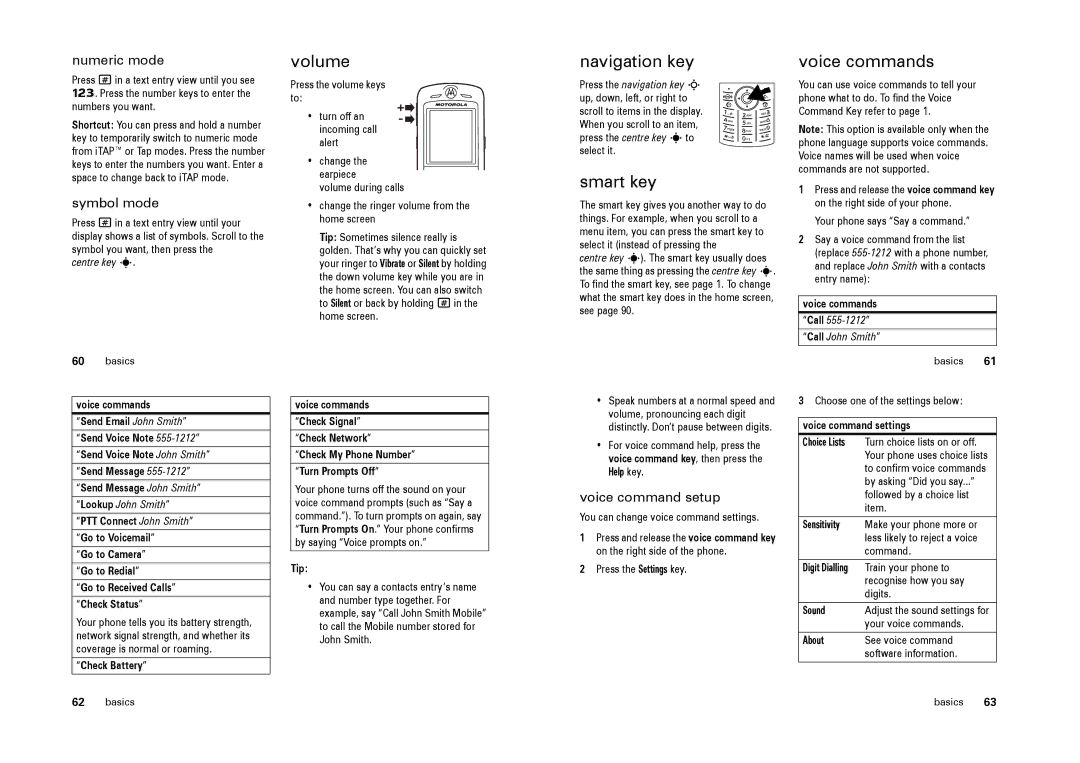numeric mode
Press # in a text entry view until you see Ã. Press the number keys to enter the numbers you want.
Shortcut: You can press and hold a number key to temporarily switch to numeric mode from iTAP™ or Tap modes. Press the number keys to enter the numbers you want. Enter a space to change back to iTAP mode.
symbol mode
Press # in a text entry view until your display shows a list of symbols. Scroll to the symbol you want, then press the
centre key s.
volume
Press the volume keys to:
•turn off an incoming call alert
•change the earpiece
volume during calls
•change the ringer volume from the home screen
Tip: Sometimes silence really is golden. That’s why you can quickly set your ringer to Vibrate or Silent by holding the down volume key while you are in the home screen. You can also switch to Silent or back by holding #in the home screen.
navigation key
Press the navigation key S up, down, left, or right to scroll to items in the display. When you scroll to an item, press the centre key sto select it.
smart key
The smart key gives you another way to do things. For example, when you scroll to a menu item, you can press the smart key to select it (instead of pressing the
centre key s). The smart key usually does the same thing as pressing the centre key s. To find the smart key, see page 1. To change what the smart key does in the home screen, see page 90.
voice commands
You can use voice commands to tell your phone what to do. To find the Voice Command Key refer to page 1.
Note: This option is available only when the phone language supports voice commands. Voice names will be used when voice commands are not supported.
1Press and release the voice command key on the right side of your phone.
Your phone says “Say a command.”
2Say a voice command from the list (replace
voice commands
“Call
“Call John Smith”
60basics
voice commands
“Send Email John Smith”
“Send Voice Note
“Send Voice Note John Smith”
“Send Message
“Send Message John Smith”
“Lookup John Smith”
“PTT Connect John Smith”
“Go to Voicemail”
“Go to Camera”
“Go to Redial”
“Go to Received Calls”
“Check Status”
Your phone tells you its battery strength, network signal strength, and whether its coverage is normal or roaming.
“Check Battery”
voice commands
“Check Signal”
“Check Network”
“Check My Phone Number”
“Turn Prompts Off“
Your phone turns off the sound on your voice command prompts (such as “Say a command.”). To turn prompts on again, say “Turn Prompts On.” Your phone confirms by saying “Voice prompts on.”
Tip:
•You can say a contacts entry’s name and number type together. For example, say “Call John Smith Mobile” to call the Mobile number stored for John Smith.
•Speak numbers at a normal speed and volume, pronouncing each digit distinctly. Don’t pause between digits.
•For voice command help, press the voice command key, then press the
Help key.
voice command setup
You can change voice command settings.
1Press and release the voice command key on the right side of the phone.
2Press the Settings key.
basics 61
3Choose one of the settings below:
voice command settings
Choice Lists | Turn choice lists on or off. |
| Your phone uses choice lists |
| to confirm voice commands |
| by asking “Did you say...” |
| followed by a choice list |
| item. |
Sensitivity | Make your phone more or |
| less likely to reject a voice |
| command. |
Digit Dialling | Train your phone to |
| recognise how you say |
| digits. |
Sound | Adjust the sound settings for |
| your voice commands. |
About | See voice command |
| software information. |
62 | basics | basics | 63 |