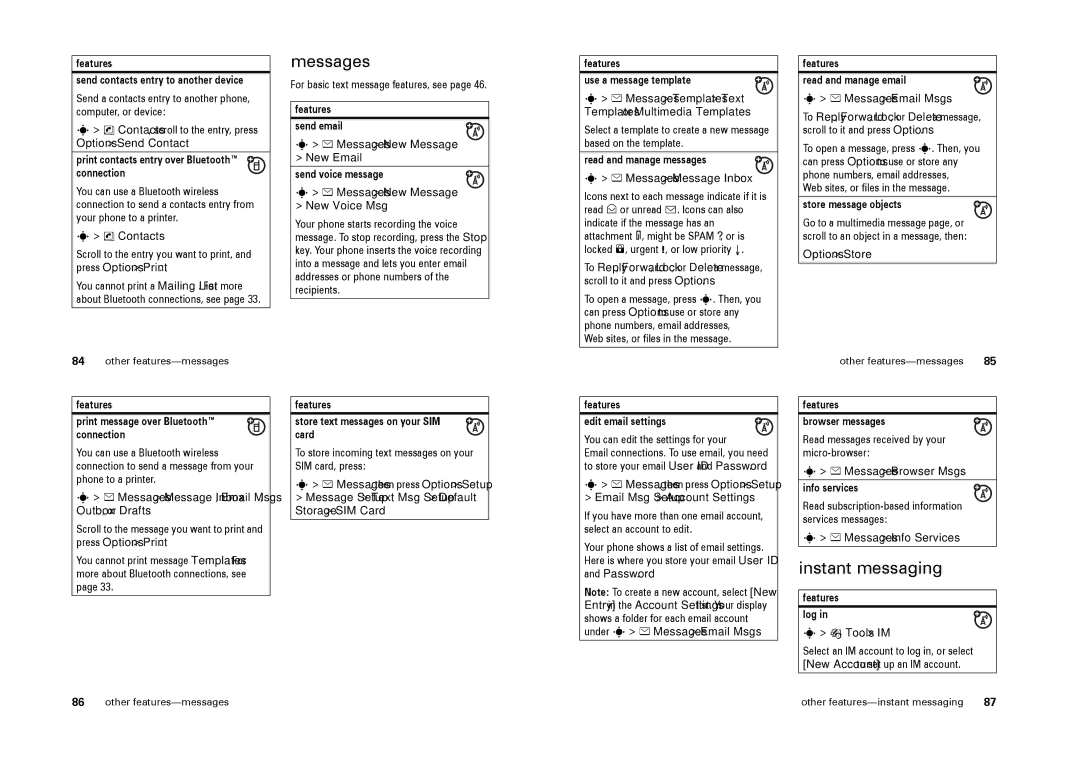features
send contacts entry to another device
Send a contacts entry to another phone, computer, or device:
s> n Contacts, scroll to the entry, press Options > Send Contact
print contacts entry over Bluetooth™ connection
You can use a Bluetooth wireless connection to send a contacts entry from your phone to a printer.
s> n Contacts
Scroll to the entry you want to print, and press Options > Print.
You cannot print a Mailing List. For more about Bluetooth connections, see page 33.
messages
For basic text message features, see page 46.
features
send email
s> e Messages > New Message
>New Email
send voice message
s> e Messages > New Message
>New Voice Msg
Your phone starts recording the voice message. To stop recording, press the Stop key. Your phone inserts the voice recording into a message and lets you enter email addresses or phone numbers of the recipients.
features
use a message template
s> e Messages > Templates > Text Templates or Multimedia Templates
Select a template to create a new message based on the template.
read and manage messages
s> e Messages > Message Inbox
Icons next to each message indicate if it is read > or unread <. Icons can also indicate if the message has an attachment =, might be SPAM ?, or is locked 9, urgent !, or low priority ↓.
To Reply, Forward, Lock, or Delete a message, scroll to it and press Options.
To open a message, press s. Then, you can press Options to use or store any phone numbers, email addresses,
Web sites, or files in the message.
features
read and manage email
s> e Messages > Email Msgs
To Reply, Forward, Lock, or Delete a message, scroll to it and press Options.
To open a message, press s. Then, you can press Options to use or store any phone numbers, email addresses,
Web sites, or files in the message.
store message objects
Go to a multimedia message page, or scroll to an object in a message, then:
Options > Store
84other features—messages
features
print message over Bluetooth™ connection
You can use a Bluetooth wireless connection to send a message from your phone to a printer.
s> e Messages > Message Inbox, Email Msgs, Outbox, or Drafts
Scroll to the message you want to print and press Options > Print.
You cannot print message Templates. For more about Bluetooth connections, see page 33.
features
store text messages on your SIM card
To store incoming text messages on your SIM card, press:
s> e Messages, then press Options > Setup > Message Setup > Text Msg Setup > Default Storage > SIM Card
features
edit email settings
You can edit the settings for your
Email connections. To use email, you need to store your email User ID and Password.
s> e Messages, then press Options > Setup
>Email Msg Setup > Account Settings
If you have more than one email account, select an account to edit.
Your phone shows a list of email settings. Here is where you store your email User ID and Password.
Note: To create a new account, select [New Entry] in the Account Settings list. Your display shows a folder for each email account under s> e Messages > Email Msgs.
other | 85 |
features
browser messages
Read messages received by your
s> e Messages > Browser Msgs
info services
Read
s> e Messages > Info Services
instant messaging
features
log in
s> É Tools > IM
Select an IM account to log in, or select [New Account] to set up an IM account.
86 | other | other | 87 |