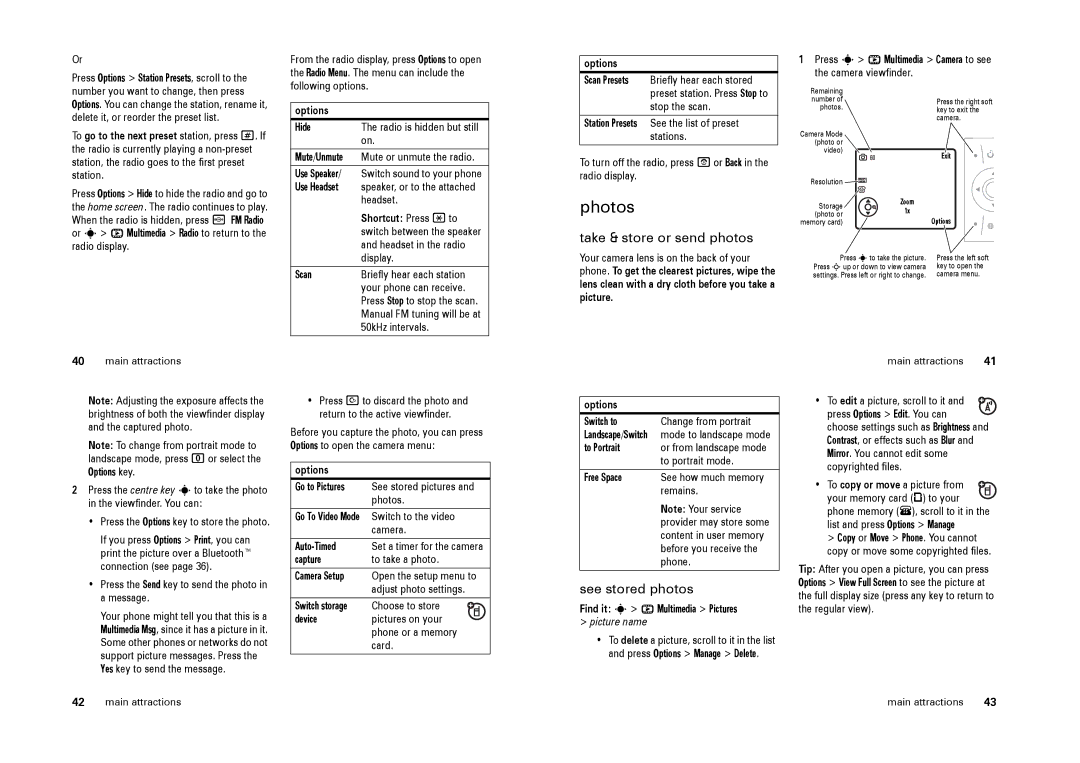Or
Press Options > Station Presets, scroll to the number you want to change, then press Options. You can change the station, rename it, delete it, or reorder the preset list.
To go to the next preset station, press #. If the radio is currently playing a
Press Options > Hide to hide the radio and go to the home screen. The radio continues to play. When the radio is hidden, press { FM Radio or s> h Multimedia > Radio to return to the radio display.
From the radio display, press Options to open the Radio Menu. The menu can include the following options.
options
Hide | The radio is hidden but still |
| on. |
Mute/Unmute | Mute or unmute the radio. |
Use Speaker/ | Switch sound to your phone |
Use Headset | speaker, or to the attached |
| headset. |
| Shortcut: Press *to |
| switch between the speaker |
| and headset in the radio |
| display. |
Scan | Briefly hear each station |
| your phone can receive. |
| Press Stop to stop the scan. |
| Manual FM tuning will be at |
| 50kHz intervals. |
options
Scan Presets Briefly hear each stored preset station. Press Stop to stop the scan.
Station Presets See the list of preset stations.
To turn off the radio, press Por Back in the radio display.
photos
take & store or send photos
Your camera lens is on the back of your phone. To get the clearest pictures, wipe the lens clean with a dry cloth before you take a picture.
1Press s> h Multimedia > Camera to see
the camera viewfinder.
Remaining |
|
|
number of |
| Press the right soft |
photos. |
| |
| key to exit the | |
|
| camera. |
Camera Mode |
|
|
(photo or |
|
|
video) | 60 | Exit |
| ||
Resolution |
|
|
Storage | Zoom |
|
1x |
| |
(photo or | Options | |
memory card) |
| |
Press sto take the picture. | Press the left soft | |
Press Sup or down to view camera | key to open the | |
settings. Press left or right to change. | camera menu. | |
40main attractions
Note: Adjusting the exposure affects the brightness of both the viewfinder display and the captured photo.
Note: To change from portrait mode to landscape mode, press 0or select the Options key.
2Press the centre key sto take the photo in the viewfinder. You can:
•Press the Options key to store the photo.
If you press Options > Print, you can print the picture over a Bluetooth™ connection (see page 36).
•Press the Send key to send the photo in a message.
Your phone might tell you that this is a Multimedia Msg, since it has a picture in it. Some other phones or networks do not support picture messages. Press the Yes key to send the message.
•Press Dto discard the photo and return to the active viewfinder.
Before you capture the photo, you can press Options to open the camera menu:
options
Go to Pictures | See stored pictures and | ||
| photos. | ||
Go To Video Mode | Switch to the video | ||
| camera. | ||
Set a timer for the camera | |||
capture | to take a photo. | ||
Camera Setup | Open the setup menu to | ||
| adjust photo settings. | ||
Switch storage | Choose to store |
|
|
device | pictures on your |
|
|
| |||
| phone or a memory | ||
| card. | ||
options
Switch toChange from portrait Landscape/Switch mode to landscape mode
to Portrait | or from landscape mode |
| to portrait mode. |
Free Space | See how much memory |
| remains. |
| Note: Your service |
| provider may store some |
| content in user memory |
| before you receive the |
| phone. |
see stored photos
Find it: s> h Multimedia > Pictures
>picture name
•To delete a picture, scroll to it in the list and press Options > Manage > Delete.
main attractions | 41 |
• To edit a picture, scroll to it and press Options > Edit. You can
choose settings such as Brightness and Contrast, or effects such as Blur and Mirror. You cannot edit some copyrighted files.
• To copy or move a picture from ![]() your memory card (©) to your phone memory (®), scroll to it in the list and press Options > Manage
your memory card (©) to your phone memory (®), scroll to it in the list and press Options > Manage
>Copy or Move > Phone. You cannot
copy or move some copyrighted files.
Tip: After you open a picture, you can press Options > View Full Screen to see the picture at the full display size (press any key to return to the regular view).
42 | main attractions | main attractions | 43 |