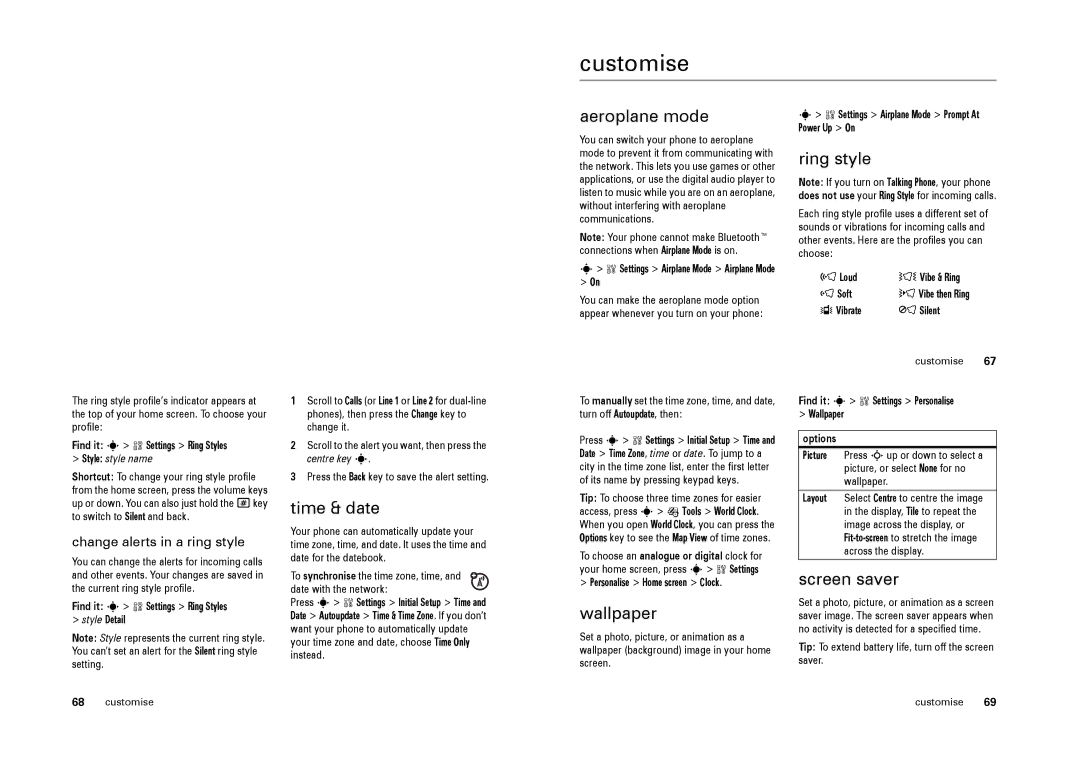customise
aeroplane mode
You can switch your phone to aeroplane mode to prevent it from communicating with the network. This lets you use games or other applications, or use the digital audio player to listen to music while you are on an aeroplane, without interfering with aeroplane communications.
Note: Your phone cannot make Bluetooth™ connections when Airplane Mode is on.
s> w Settings > Airplane Mode > Prompt At Power Up > On
ring style
Note: If you turn on Talking Phone, your phone does not use your Ring Style for incoming calls.
Each ring style profile uses a different set of sounds or vibrations for incoming calls and other events. Here are the profiles you can choose:
s> w Settings > Airplane Mode > Airplane Mode
>On
You can make the aeroplane mode option appear whenever you turn on your phone:
õ Loud | Ì Vibe & Ring |
ô Soft | ö Vibe then Ring |
Î Vibrate | Í Silent |
| customise 67 |
The ring style profile’s indicator appears at the top of your home screen. To choose your profile:
Find it: s> w Settings > Ring Styles
>Style: style name
Shortcut: To change your ring style profile from the home screen, press the volume keys up or down. You can also just hold the #key to switch to Silent and back.
change alerts in a ring style
You can change the alerts for incoming calls and other events. Your changes are saved in the current ring style profile.
Find it: s> w Settings > Ring Styles
>style Detail
Note: Style represents the current ring style. You can’t set an alert for the Silent ring style setting.
1Scroll to Calls (or Line 1 or Line 2 for
2Scroll to the alert you want, then press the centre key s.
3Press the Back key to save the alert setting.
time & date
Your phone can automatically update your time zone, time, and date. It uses the time and date for the datebook.
To synchronise the time zone, time, and date with the network:
Press s> w Settings > Initial Setup > Time and Date > Autoupdate > Time & Time Zone. If you don’t want your phone to automatically update your time zone and date, choose Time Only instead.
To manually set the time zone, time, and date, turn off Autoupdate, then:
Press s> w Settings > Initial Setup > Time and Date > Time Zone, time or date. To jump to a city in the time zone list, enter the first letter of its name by pressing keypad keys.
Tip: To choose three time zones for easier access, press s> É Tools > World Clock. When you open World Clock, you can press the Options key to see the Map View of time zones.
To choose an analogue or digital clock for your home screen, press s> w Settings
>Personalise > Home screen > Clock.
wallpaper
Set a photo, picture, or animation as a wallpaper (background) image in your home screen.
Find it: s> w Settings > Personalise
>Wallpaper
options
Picture Press Sup or down to select a picture, or select None for no wallpaper.
Layout Select Centre to centre the image in the display, Tile to repeat the image across the display, or
screen saver
Set a photo, picture, or animation as a screen saver image. The screen saver appears when no activity is detected for a specified time.
Tip: To extend battery life, turn off the screen saver.
68 | customise | customise | 69 |