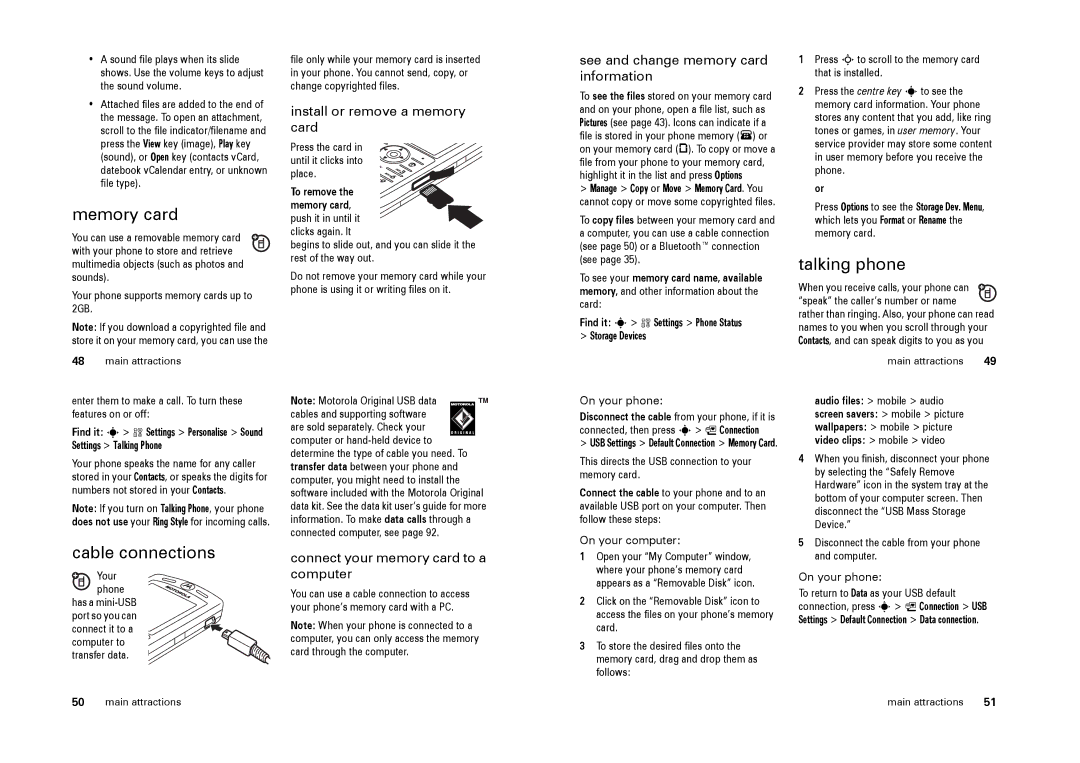•A sound file plays when its slide shows. Use the volume keys to adjust the sound volume.
•Attached files are added to the end of the message. To open an attachment, scroll to the file indicator/filename and press the View key (image), Play key (sound), or Open key (contacts vCard, datebook vCalendar entry, or unknown file type).
memory card
You can use a removable memory card with your phone to store and retrieve multimedia objects (such as photos and sounds).
Your phone supports memory cards up to 2GB.
Note: If you download a copyrighted file and store it on your memory card, you can use the
48main attractions
enter them to make a call. To turn these features on or off:
Find it: s> w Settings > Personalise > Sound Settings > Talking Phone
Your phone speaks the name for any caller stored in your Contacts, or speaks the digits for numbers not stored in your Contacts.
Note: If you turn on Talking Phone, your phone does not use your Ring Style for incoming calls.
cable connections
Your phone
has a
file only while your memory card is inserted in your phone. You cannot send, copy, or change copyrighted files.
install or remove a memory card
Press the card in until it clicks into place.
To remove the memory card,
push it in until it clicks again. It
begins to slide out, and you can slide it the rest of the way out.
Do not remove your memory card while your phone is using it or writing files on it.
Note: Motorola Original USB data cables and supporting software
are sold separately. Check your computer or
connect your memory card to a computer
You can use a cable connection to access your phone’s memory card with a PC.
Note: When your phone is connected to a computer, you can only access the memory card through the computer.
see and change memory card information
To see the files stored on your memory card and on your phone, open a file list, such as Pictures (see page 43). Icons can indicate if a file is stored in your phone memory (®) or on your memory card (©). To copy or move a file from your phone to your memory card, highlight it in the list and press Options
>Manage > Copy or Move > Memory Card. You
cannot copy or move some copyrighted files.
To copy files between your memory card and a computer, you can use a cable connection (see page 50) or a Bluetooth™ connection (see page 35).
To see your memory card name, available memory, and other information about the card:
Find it: s> w Settings > Phone Status
>Storage Devices
On your phone:
Disconnect the cable from your phone, if it is connected, then press s> L Connection
>USB Settings > Default Connection > Memory Card.
This directs the USB connection to your memory card.
Connect the cable to your phone and to an available USB port on your computer. Then follow these steps:
On your computer:
1Open your “My Computer” window, where your phone’s memory card appears as a “Removable Disk” icon.
2Click on the “Removable Disk” icon to access the files on your phone’s memory card.
3To store the desired files onto the memory card, drag and drop them as follows:
1Press Sto scroll to the memory card that is installed.
2Press the centre key sto see the memory card information. Your phone stores any content that you add, like ring tones or games, in user memory. Your service provider may store some content in user memory before you receive the phone.
or
Press Options to see the Storage Dev. Menu, which lets you Format or Rename the memory card.
talking phone
When you receive calls, your phone can ![]() “speak” the caller’s number or name rather than ringing. Also, your phone can read names to you when you scroll through your Contacts, and can speak digits to you as you
“speak” the caller’s number or name rather than ringing. Also, your phone can read names to you when you scroll through your Contacts, and can speak digits to you as you
main attractions | 49 |
audio files: > mobile > audio
screen savers: > mobile > picture
wallpapers: > mobile > picture
video clips: > mobile > video
4When you finish, disconnect your phone by selecting the “Safely Remove Hardware” icon in the system tray at the bottom of your computer screen. Then disconnect the “USB Mass Storage Device.”
5Disconnect the cable from your phone and computer.
On your phone:
To return to Data as your USB default connection, press s> L Connection > USB Settings > Default Connection > Data connection.
50 | main attractions | main attractions | 51 |