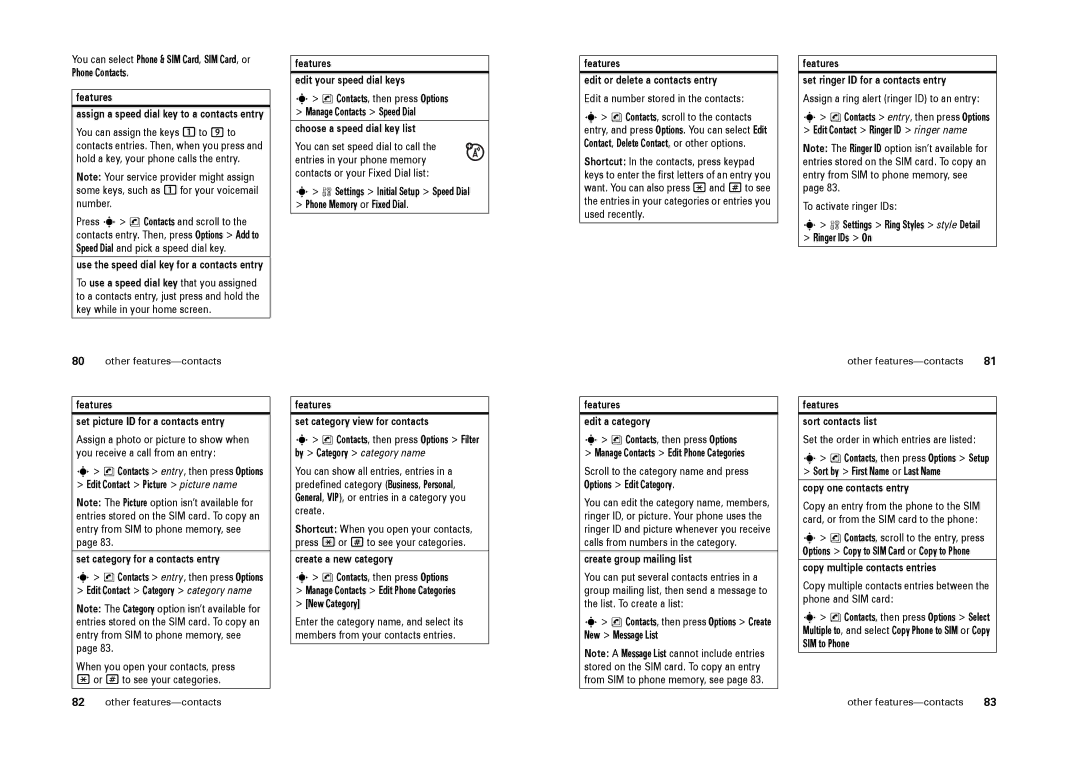You can select Phone & SIM Card, SIM Card, or Phone Contacts.
features
assign a speed dial key to a contacts entry
You can assign the keys 1to 9 to contacts entries. Then, when you press and hold a key, your phone calls the entry.
Note: Your service provider might assign some keys, such as 1for your voicemail number.
Press s> n Contacts and scroll to the contacts entry. Then, press Options > Add to Speed Dial and pick a speed dial key.
use the speed dial key for a contacts entry
To use a speed dial key that you assigned to a contacts entry, just press and hold the key while in your home screen.
features
edit your speed dial keys
s> n Contacts, then press Options
>Manage Contacts > Speed Dial
choose a speed dial key list
You can set speed dial to call the entries in your phone memory contacts or your Fixed Dial list:
s> w Settings > Initial Setup > Speed Dial > Phone Memory or Fixed Dial.
features
edit or delete a contacts entry
Edit a number stored in the contacts:
s> n Contacts, scroll to the contacts entry, and press Options. You can select Edit Contact, Delete Contact, or other options.
Shortcut: In the contacts, press keypad keys to enter the first letters of an entry you want. You can also press *and #to see the entries in your categories or entries you used recently.
features
set ringer ID for a contacts entry
Assign a ring alert (ringer ID) to an entry:
s> n Contacts > entry, then press Options
>Edit Contact > Ringer ID > ringer name
Note: The Ringer ID option isn’t available for entries stored on the SIM card. To copy an entry from SIM to phone memory, see page 83.
To activate ringer IDs:
s> w Settings > Ring Styles > style Detail > Ringer IDs > On
80other
features
set picture ID for a contacts entry
Assign a photo or picture to show when you receive a call from an entry:
s> n Contacts > entry, then press Options
>Edit Contact > Picture > picture name
Note: The Picture option isn’t available for entries stored on the SIM card. To copy an entry from SIM to phone memory, see page 83.
set category for a contacts entry
s> n Contacts > entry, then press Options
>Edit Contact > Category > category name
Note: The Category option isn’t available for entries stored on the SIM card. To copy an entry from SIM to phone memory, see page 83.
When you open your contacts, press
*or #to see your categories.
82other
features
set category view for contacts
s> n Contacts, then press Options > Filter by > Category > category name
You can show all entries, entries in a predefined category (Business, Personal, General, VIP), or entries in a category you create.
Shortcut: When you open your contacts, press *or #to see your categories.
create a new category
s> n Contacts, then press Options
>Manage Contacts > Edit Phone Categories
>[New Category]
Enter the category name, and select its members from your contacts entries.
features
edit a category
s> n Contacts, then press Options
>Manage Contacts > Edit Phone Categories
Scroll to the category name and press Options > Edit Category.
You can edit the category name, members, ringer ID, or picture. Your phone uses the ringer ID and picture whenever you receive calls from numbers in the category.
create group mailing list
You can put several contacts entries in a group mailing list, then send a message to the list. To create a list:
s> n Contacts, then press Options > Create New > Message List
Note: A Message List cannot include entries stored on the SIM card. To copy an entry from SIM to phone memory, see page 83.
other | 81 |
features
sort contacts list
Set the order in which entries are listed:
s> n Contacts, then press Options > Setup
>Sort by > First Name or Last Name
copy one contacts entry
Copy an entry from the phone to the SIM card, or from the SIM card to the phone:
s> n Contacts, scroll to the entry, press Options > Copy to SIM Card or Copy to Phone
copy multiple contacts entries
Copy multiple contacts entries between the phone and SIM card:
s> n Contacts, then press Options > Select Multiple to, and select Copy Phone to SIM or Copy SIM to Phone
other | 83 |