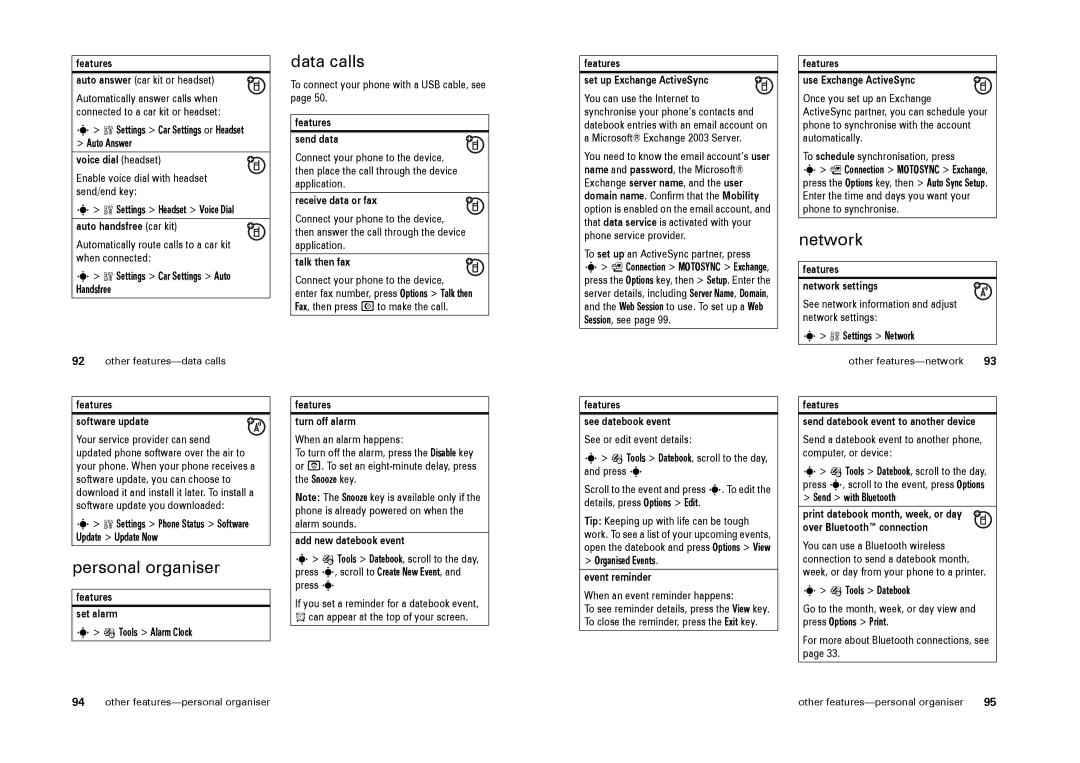features
auto answer (car kit or headset)
Automatically answer calls when connected to a car kit or headset:
s> w Settings > Car Settings or Headset
>Auto Answer
voice dial (headset)
Enable voice dial with headset send/end key:
s> w Settings > Headset > Voice Dial
auto handsfree (car kit)
Automatically route calls to a car kit when connected:
s> w Settings > Car Settings > Auto Handsfree
92other
data calls
To connect your phone with a USB cable, see page 50.
features
send data
Connect your phone to the device, then place the call through the device application.
receive data or fax
Connect your phone to the device, then answer the call through the device application.
talk then fax
Connect your phone to the device,
enter fax number, press Options > Talk then Fax, then press Nto make the call.
features
set up Exchange ActiveSync
You can use the Internet to synchronise your phone’s contacts and datebook entries with an email account on a Microsoft® Exchange 2003 Server.
You need to know the email account’s user name and password, the Microsoft® Exchange server name, and the user domain name. Confirm that the Mobility option is enabled on the email account, and that data service is activated with your phone service provider.
To set up an ActiveSync partner, press s> L Connection > MOTOSYNC > Exchange, press the Options key, then > Setup. Enter the server details, including Server Name, Domain, and the Web Session to use. To set up a Web Session, see page 99.
features
use Exchange ActiveSync
Once you set up an Exchange
ActiveSync partner, you can schedule your phone to synchronise with the account automatically.
To schedule synchronisation, press
s> L Connection > MOTOSYNC > Exchange, press the Options key, then > Auto Sync Setup. Enter the time and days you want your phone to synchronise.
network
features
network settings
See network information and adjust network settings:
s> w Settings > Network
other | 93 |
features
software update
Your service provider can send updated phone software over the air to your phone. When your phone receives a software update, you can choose to download it and install it later. To install a software update you downloaded:
s> w Settings > Phone Status > Software Update > Update Now
personal organiser
features
set alarm
s> É Tools > Alarm Clock
features
turn off alarm
When an alarm happens:
To turn off the alarm, press the Disable key or O. To set an
Note: The Snooze key is available only if the phone is already powered on when the alarm sounds.
add new datebook event
s> É Tools > Datebook, scroll to the day, press s, scroll to Create New Event, and press s
If you set a reminder for a datebook event, A can appear at the top of your screen.
features
see datebook event
See or edit event details:
s> É Tools > Datebook, scroll to the day, and press s
Scroll to the event and press s. To edit the details, press Options > Edit.
Tip: Keeping up with life can be tough work. To see a list of your upcoming events, open the datebook and press Options > View
>Organised Events.
event reminder
When an event reminder happens:
To see reminder details, press the View key. To close the reminder, press the Exit key.
features
send datebook event to another device
Send a datebook event to another phone, computer, or device:
s> É Tools > Datebook, scroll to the day, press s, scroll to the event, press Options
>Send > with Bluetooth
print datebook month, week, or day over Bluetooth™ connection
You can use a Bluetooth wireless connection to send a datebook month, week, or day from your phone to a printer.
s> É Tools > Datebook
Go to the month, week, or day view and press Options > Print.
For more about Bluetooth connections, see page 33.
94 | other | other | 95 |