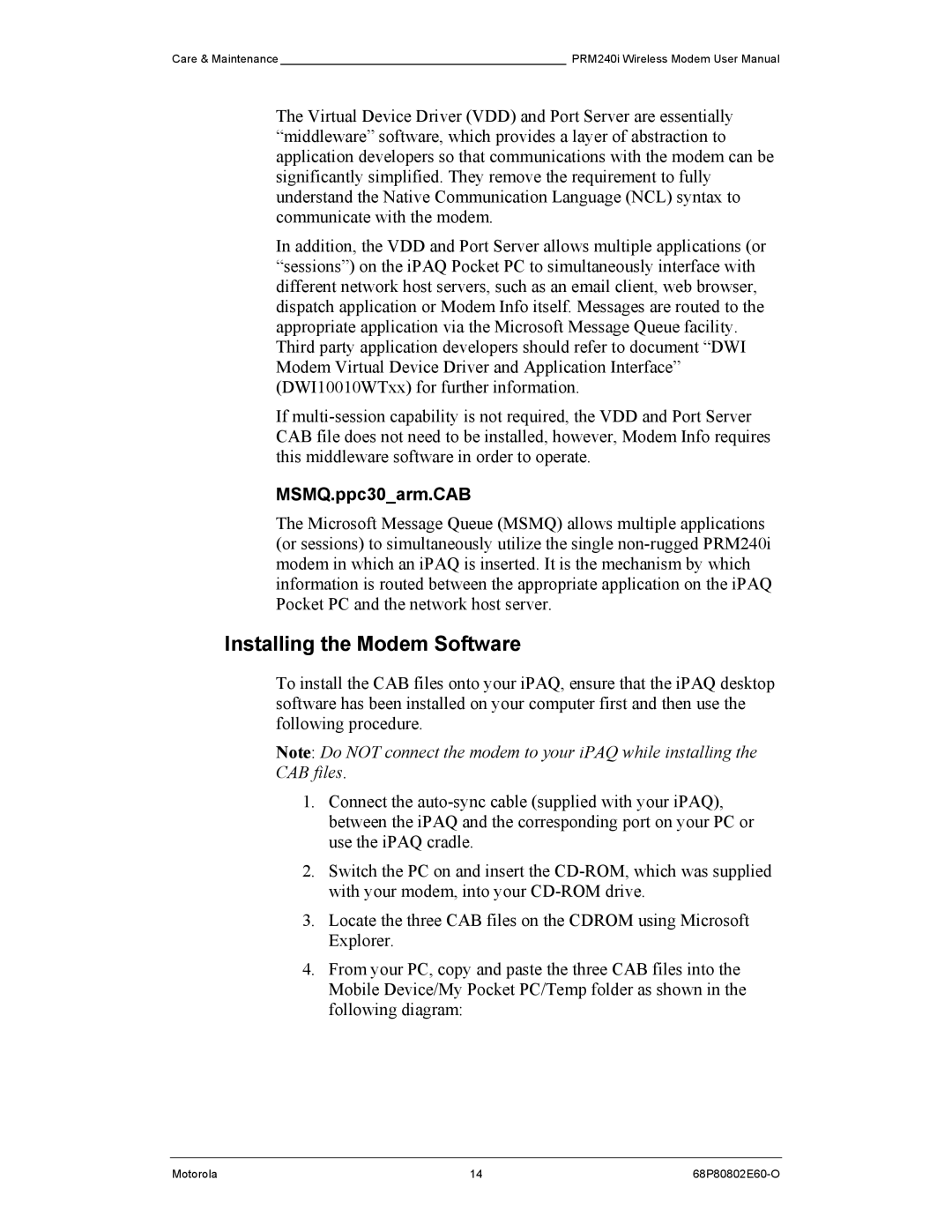Care & Maintenance ____________________________________________ PRM240i Wireless Modem User Manual
The Virtual Device Driver (VDD) and Port Server are essentially “middleware” software, which provides a layer of abstraction to application developers so that communications with the modem can be significantly simplified. They remove the requirement to fully understand the Native Communication Language (NCL) syntax to communicate with the modem.
In addition, the VDD and Port Server allows multiple applications (or “sessions”) on the iPAQ Pocket PC to simultaneously interface with different network host servers, such as an email client, web browser, dispatch application or Modem Info itself. Messages are routed to the appropriate application via the Microsoft Message Queue facility. Third party application developers should refer to document “DWI Modem Virtual Device Driver and Application Interface” (DWI10010WTxx) for further information.
If
MSMQ.ppc30_arm.CAB
The Microsoft Message Queue (MSMQ) allows multiple applications (or sessions) to simultaneously utilize the single
Installing the Modem Software
To install the CAB files onto your iPAQ, ensure that the iPAQ desktop software has been installed on your computer first and then use the following procedure.
Note: Do NOT connect the modem to your iPAQ while installing the CAB files.
1.Connect the
2.Switch the PC on and insert the
3.Locate the three CAB files on the CDROM using Microsoft Explorer.
4.From your PC, copy and paste the three CAB files into the Mobile Device/My Pocket PC/Temp folder as shown in the following diagram:
Motorola | 14 |