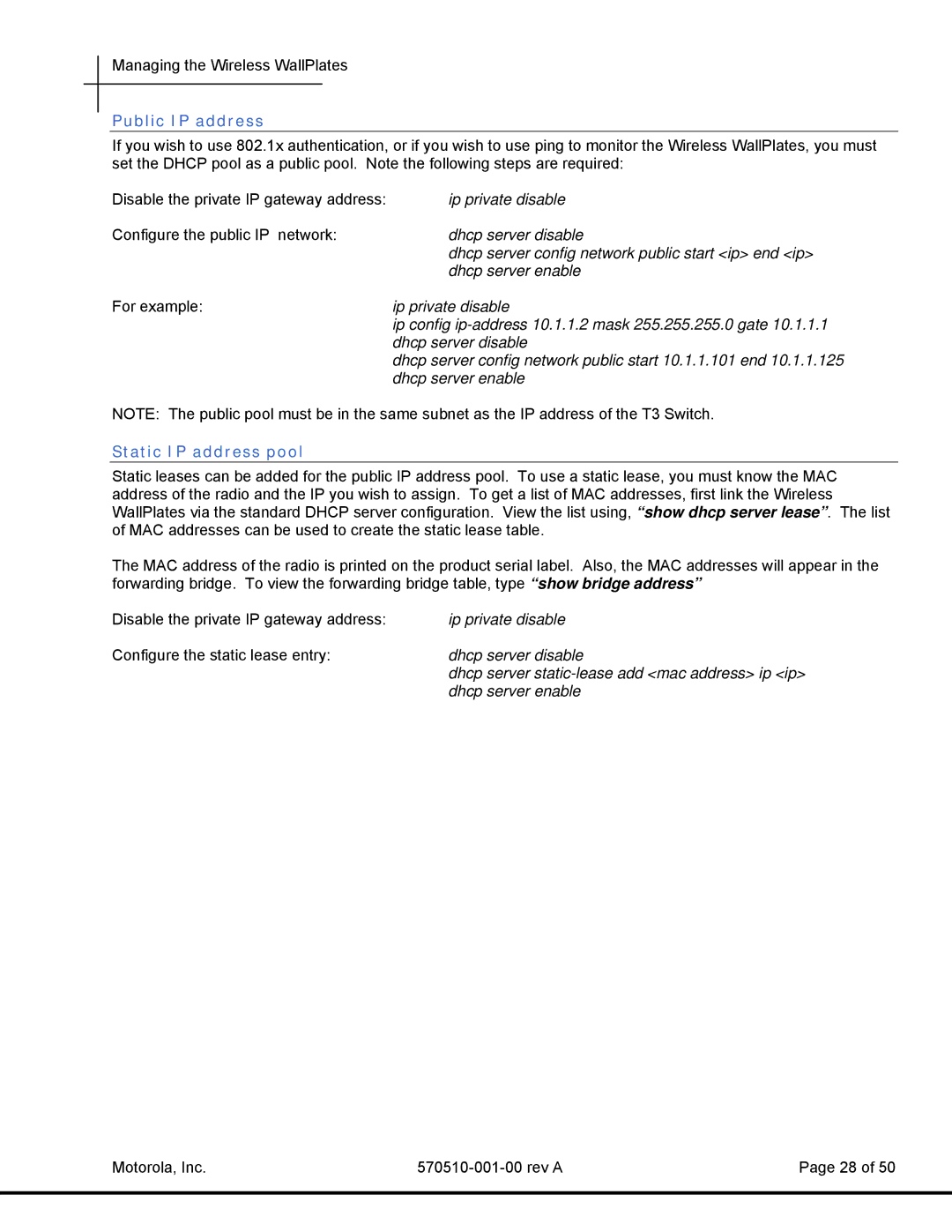Managing the Wireless WallPlates
Public IP address
If you wish to use 802.1x authentication, or if you wish to use ping to monitor the Wireless WallPlates, you must set the DHCP pool as a public pool. Note the following steps are required:
Disable the private IP gateway address: | ip private disable |
Configure the public IP network: | dhcp server disable |
| dhcp server config network public start <ip> end <ip> |
| dhcp server enable |
For example: | ip private disable |
| ip config |
| dhcp server disable |
| dhcp server config network public start 10.1.1.101 end 10.1.1.125 |
| dhcp server enable |
NOTE: The public pool must be in the same subnet as the IP address of the T3 Switch.
Static IP address pool
Static leases can be added for the public IP address pool. To use a static lease, you must know the MAC address of the radio and the IP you wish to assign. To get a list of MAC addresses, first link the Wireless WallPlates via the standard DHCP server configuration. View the list using, “show dhcp server lease”. The list of MAC addresses can be used to create the static lease table.
The MAC address of the radio is printed on the product serial label. Also, the MAC addresses will appear in the forwarding bridge. To view the forwarding bridge table, type “show bridge address”
Disable the private IP gateway address: | ip private disable |
Configure the static lease entry: | dhcp server disable |
| dhcp server |
| dhcp server enable |
Motorola, Inc. | Page 28 of 50 | |
|
|
|