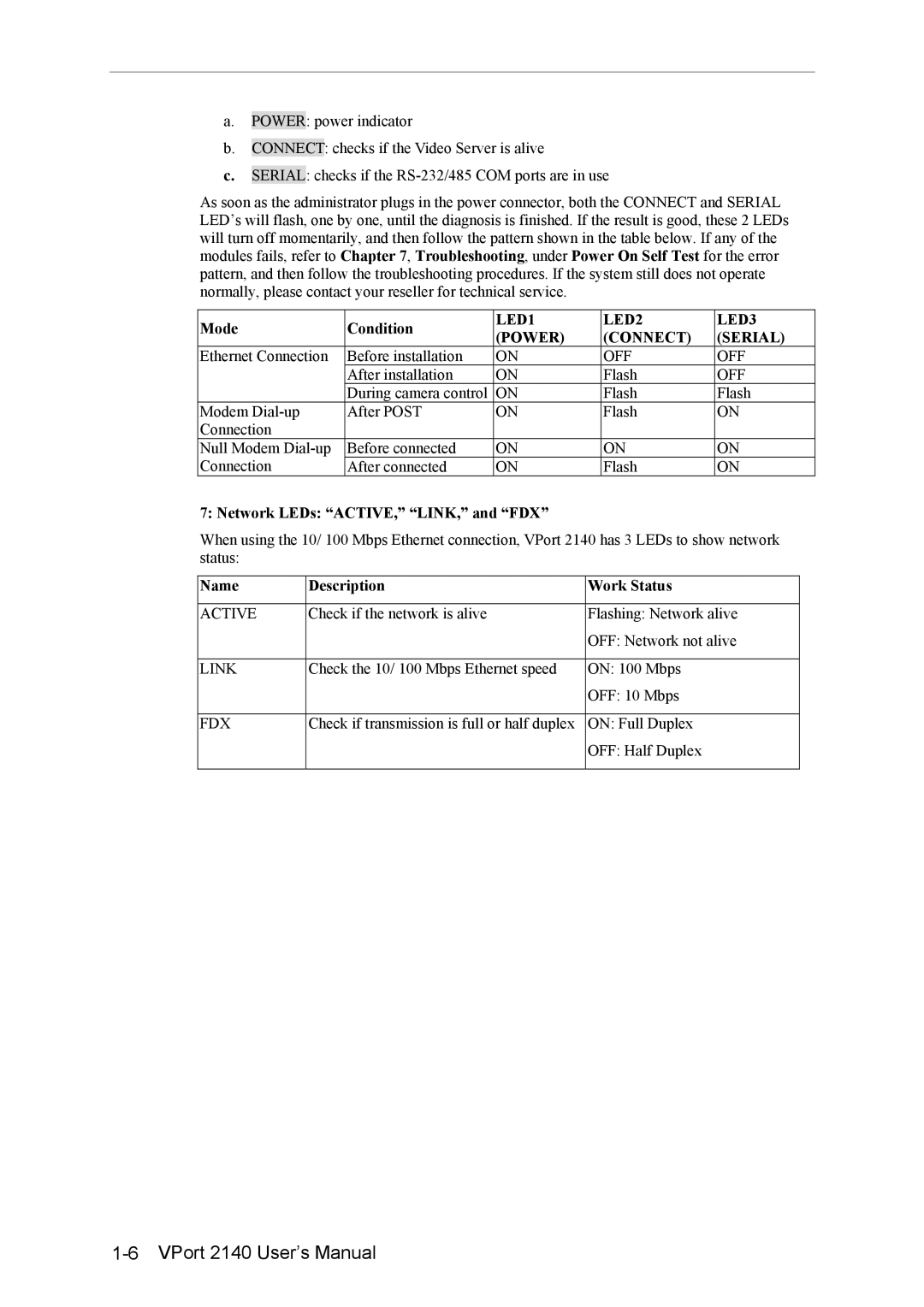a.POWER: power indicator
b.CONNECT: checks if the Video Server is alive
c.SERIAL: checks if the
As soon as the administrator plugs in the power connector, both the CONNECT and SERIAL LED’s will flash, one by one, until the diagnosis is finished. If the result is good, these 2 LEDs will turn off momentarily, and then follow the pattern shown in the table below. If any of the modules fails, refer to Chapter 7, Troubleshooting, under Power On Self Test for the error pattern, and then follow the troubleshooting procedures. If the system still does not operate normally, please contact your reseller for technical service.
Mode | Condition | LED1 | LED2 | LED3 | |
(POWER) | (CONNECT) | (SERIAL) | |||
|
| ||||
Ethernet Connection | Before installation | ON | OFF | OFF | |
| After installation | ON | Flash | OFF | |
| During camera control | ON | Flash | Flash | |
Modem | After POST | ON | Flash | ON | |
Connection |
|
|
|
| |
Null Modem | Before connected | ON | ON | ON | |
Connection | After connected | ON | Flash | ON |
7: Network LEDs: “ACTIVE,” “LINK,” and “FDX”
When using the 10/ 100 Mbps Ethernet connection, VPort 2140 has 3 LEDs to show network status:
Name | Description | Work Status |
|
|
|
ACTIVE | Check if the network is alive | Flashing: Network alive |
|
| OFF: Network not alive |
|
|
|
LINK | Check the 10/ 100 Mbps Ethernet speed | ON: 100 Mbps |
|
| OFF: 10 Mbps |
|
|
|
FDX | Check if transmission is full or half duplex | ON: Full Duplex |
|
| OFF: Half Duplex |
|
|
|