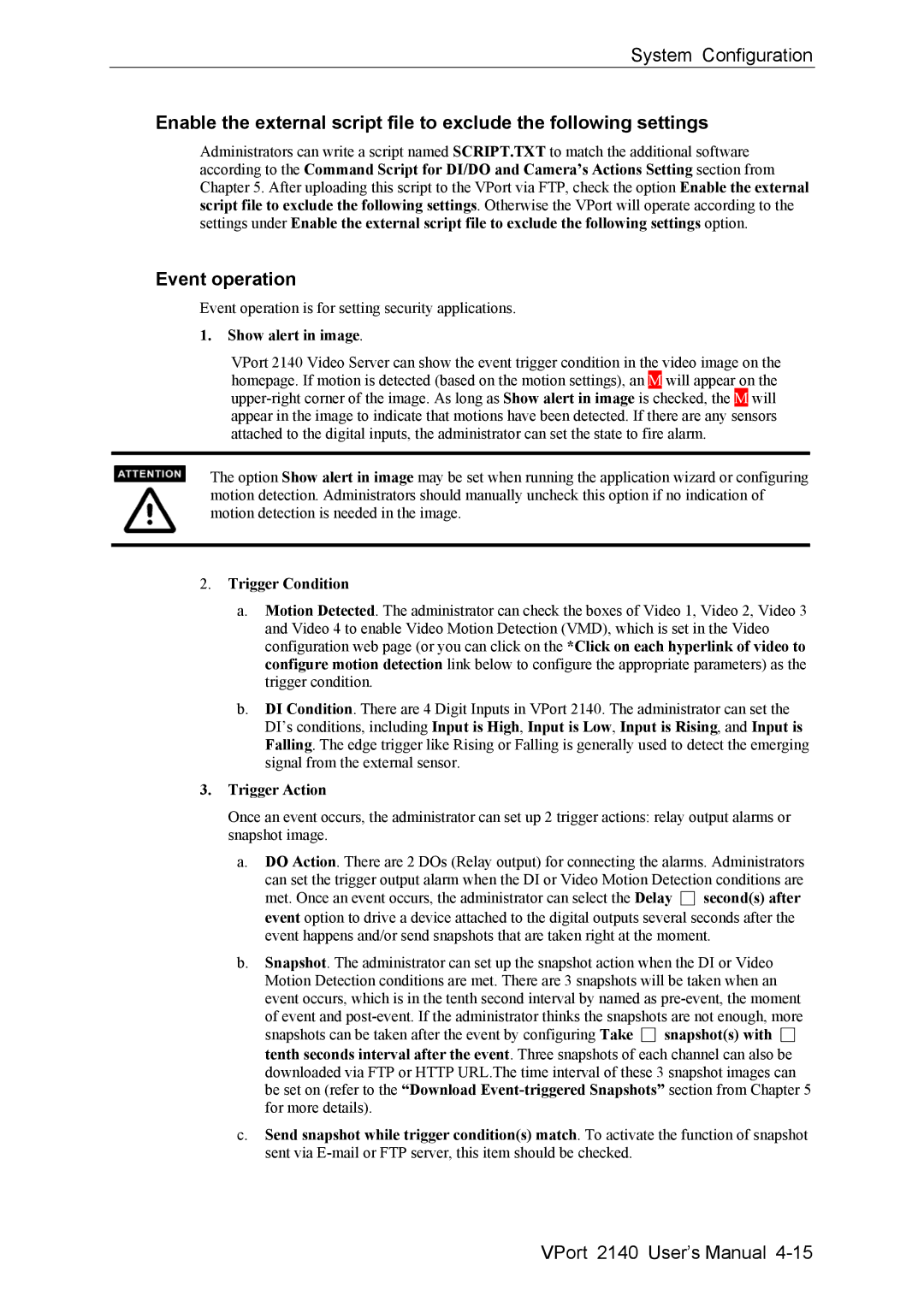System Configuration
Enable the external script file to exclude the following settings
Administrators can write a script named SCRIPT.TXT to match the additional software according to the Command Script for DI/DO and Camera’s Actions Setting section from Chapter 5. After uploading this script to the VPort via FTP, check the option Enable the external script file to exclude the following settings. Otherwise the VPort will operate according to the settings under Enable the external script file to exclude the following settings option.
Event operation
Event operation is for setting security applications.
1.Show alert in image.
VPort 2140 Video Server can show the event trigger condition in the video image on the homepage. If motion is detected (based on the motion settings), an M will appear on the
The option Show alert in image may be set when running the application wizard or configuring motion detection. Administrators should manually uncheck this option if no indication of motion detection is needed in the image.
2.Trigger Condition
a.Motion Detected. The administrator can check the boxes of Video 1, Video 2, Video 3 and Video 4 to enable Video Motion Detection (VMD), which is set in the Video configuration web page (or you can click on the *Click on each hyperlink of video to configure motion detection link below to configure the appropriate parameters) as the trigger condition.
b.DI Condition. There are 4 Digit Inputs in VPort 2140. The administrator can set the DI’s conditions, including Input is High, Input is Low, Input is Rising, and Input is Falling. The edge trigger like Rising or Falling is generally used to detect the emerging signal from the external sensor.
3.Trigger Action
Once an event occurs, the administrator can set up 2 trigger actions: relay output alarms or snapshot image.
a.DO Action. There are 2 DOs (Relay output) for connecting the alarms. Administrators can set the trigger output alarm when the DI or Video Motion Detection conditions are met. Once an event occurs, the administrator can select the Delay □ second(s) after event option to drive a device attached to the digital outputs several seconds after the event happens and/or send snapshots that are taken right at the moment.
b.Snapshot. The administrator can set up the snapshot action when the DI or Video Motion Detection conditions are met. There are 3 snapshots will be taken when an event occurs, which is in the tenth second interval by named as
c.Send snapshot while trigger condition(s) match. To activate the function of snapshot sent via