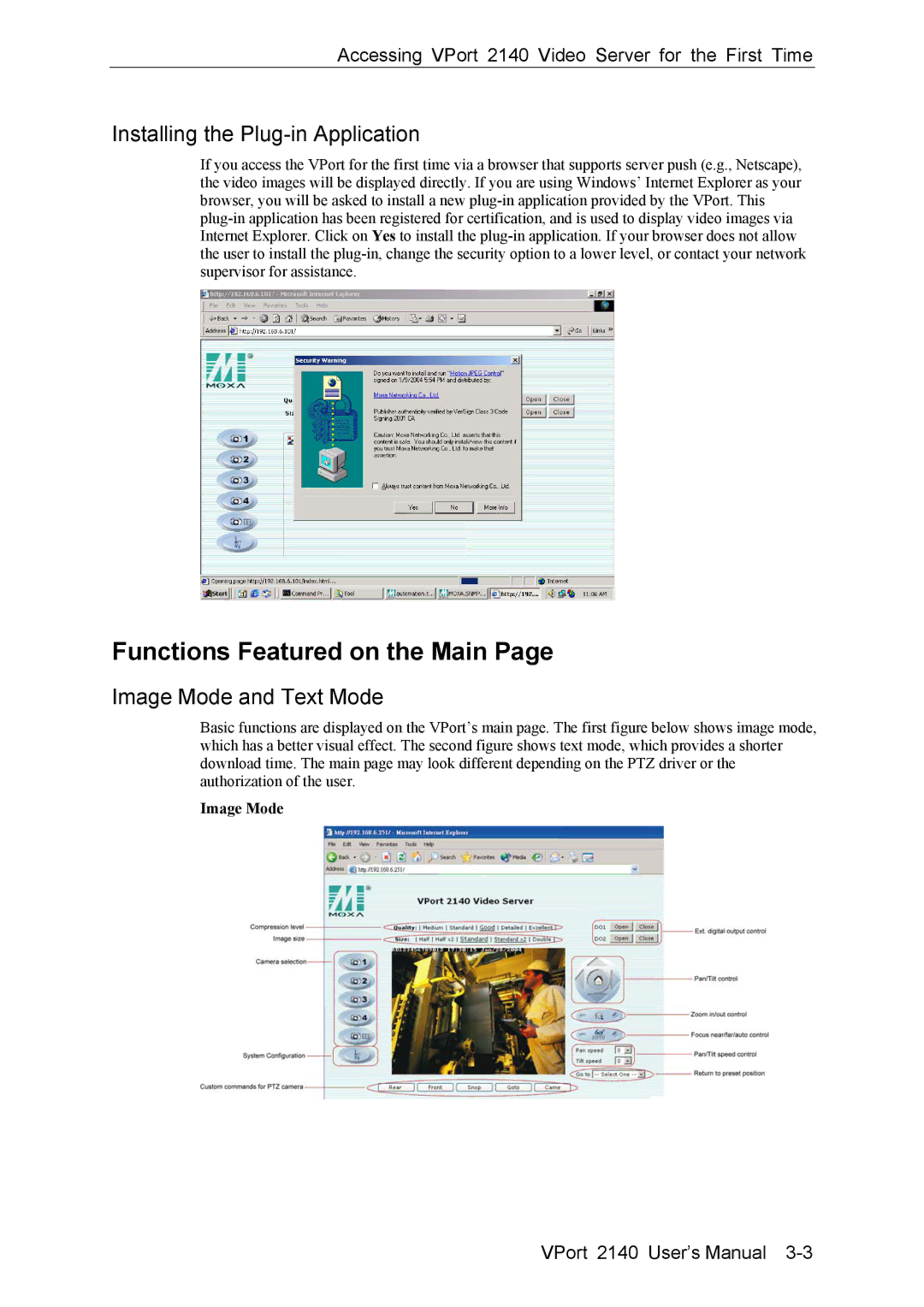Accessing VPort 2140 Video Server for the First Time
Installing the Plug-in Application
If you access the VPort for the first time via a browser that supports server push (e.g., Netscape), the video images will be displayed directly. If you are using Windows’ Internet Explorer as your browser, you will be asked to install a new
Functions Featured on the Main Page
Image Mode and Text Mode
Basic functions are displayed on the VPort’s main page. The first figure below shows image mode, which has a better visual effect. The second figure shows text mode, which provides a shorter download time. The main page may look different depending on the PTZ driver or the authorization of the user.