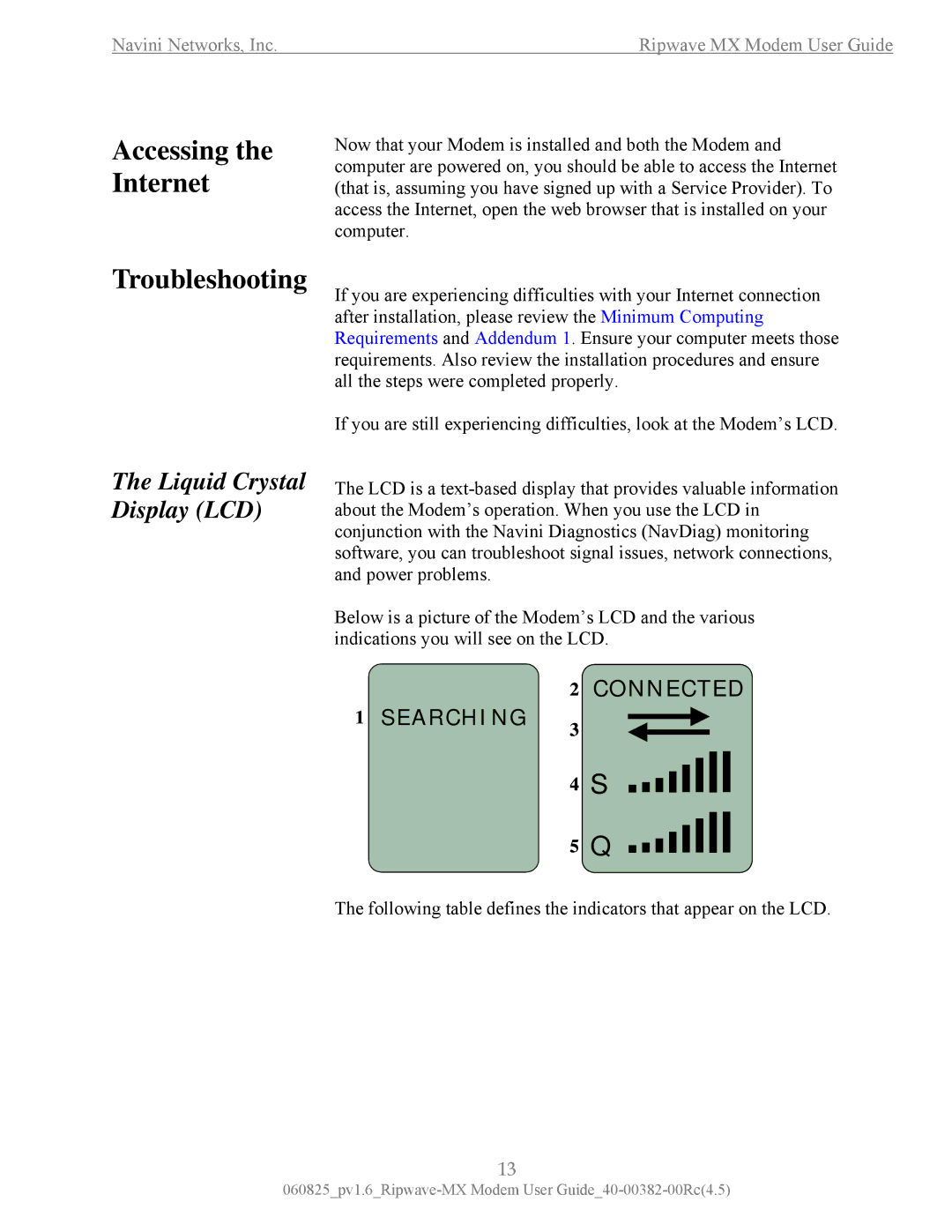Navini Networks, Inc. | Ripwave MX Modem User Guide |
Accessing the Internet
Troubleshooting
The Liquid Crystal Display (LCD)
Now that your Modem is installed and both the Modem and computer are powered on, you should be able to access the Internet (that is, assuming you have signed up with a Service Provider). To access the Internet, open the web browser that is installed on your computer.
If you are experiencing difficulties with your Internet connection after installation, please review the Minimum Computing Requirements and Addendum 1. Ensure your computer meets those requirements. Also review the installation procedures and ensure all the steps were completed properly.
If you are still experiencing difficulties, look at the Modem’s LCD.
The LCD is a
Below is a picture of the Modem’s LCD and the various indications you will see on the LCD.
2CONNECTED
1 SEARCHING 3
4S
5Q
The following table defines the indicators that appear on the LCD.
13