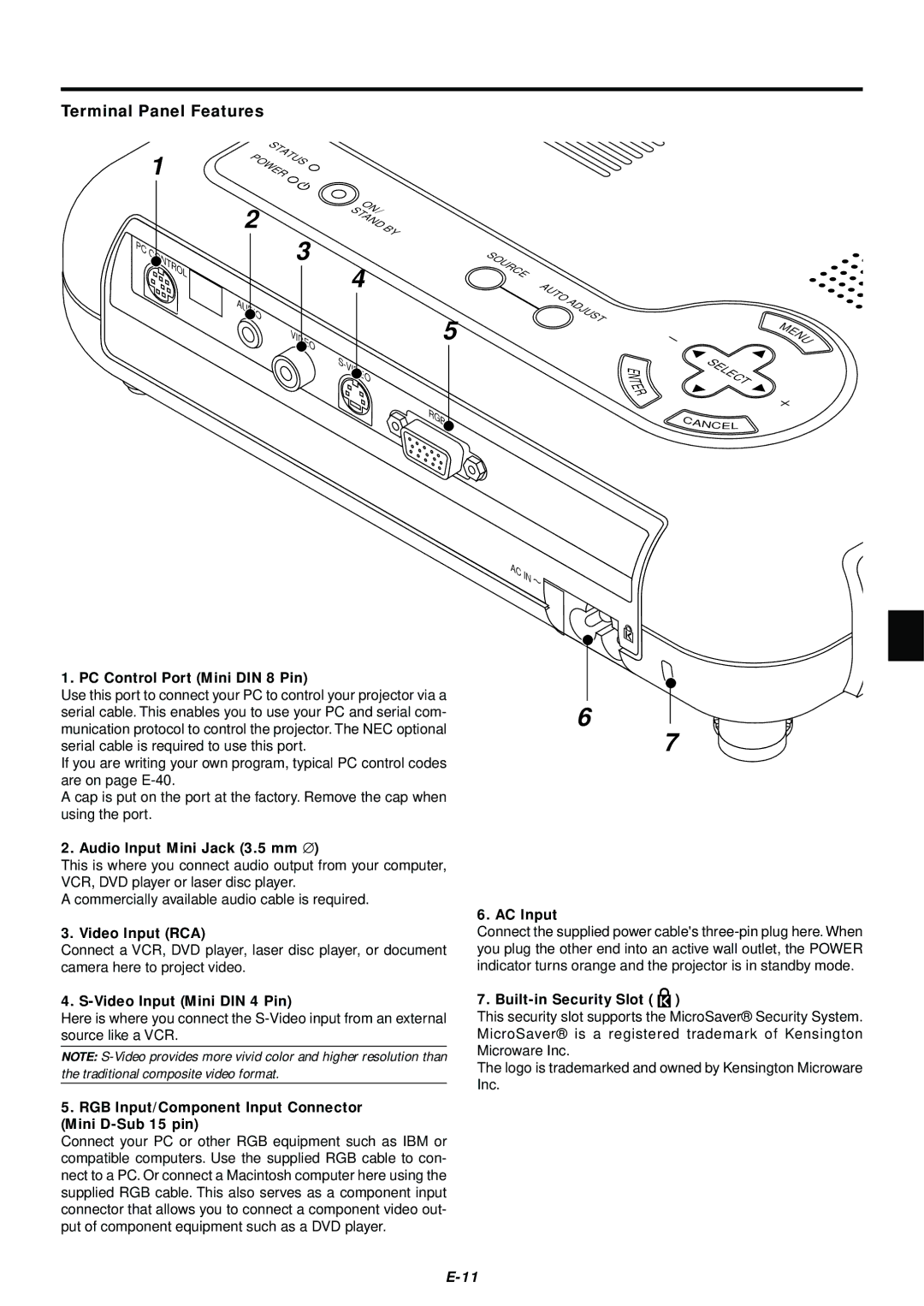Terminal Panel Features
|
| S |
|
|
| 1 | TATUS |
|
|
| POWER |
|
| |
|
| 2 | ON/ |
|
|
| STAND | BY | |
|
| 3 |
| |
PC | CONTROL |
|
| |
| 4 |
| ||
|
|
| ||
|
|
|
| |
|
| AUDIO |
|
|
SOURCE
AUTO | ADJUST |
|
VIDEO | 5 |
| S- |
| VIDEO |
| RGB |
E N
T E R
MENU
SELECT
CANCE L
1. PC Control Port (Mini DIN 8 Pin)
Use this port to connect your PC to control your projector via a serial cable. This enables you to use your PC and serial com- munication protocol to control the projector. The NEC optional serial cable is required to use this port.
If you are writing your own program, typical PC control codes are on page
A cap is put on the port at the factory. Remove the cap when using the port.
2. Audio Input Mini Jack (3.5 mm ∅ )
This is where you connect audio output from your computer, VCR, DVD player or laser disc player.
A commercially available audio cable is required.
3. Video Input (RCA)
Connect a VCR, DVD player, laser disc player, or document camera here to project video.
4.
Here is where you connect the
NOTE:
5.RGB Input/Component Input Connector (Mini D-Sub 15 pin)
Connect your PC or other RGB equipment such as IBM or compatible computers. Use the supplied RGB cable to con- nect to a PC. Or connect a Macintosh computer here using the supplied RGB cable. This also serves as a component input connector that allows you to connect a component video out-
put of component equipment such as a DVD player.
AC IN![]()
6
7
6. AC Input
Connect the supplied power cable's
7. Built-in Security Slot (  )
)
This security slot supports the MicroSaver® Security System. MicroSaver® is a registered trademark of Kensington Microware Inc.
The logo is trademarked and owned by Kensington Microware Inc.